If you don’t like Google Instant Search or its slowing down your computer and entire search results then you should be considering of disabling it completely. By disabling this feature you won’t disable Google search results too, you results will still be visible as they were before Google implemented Instant Search. In this tutorial I will show you how to disable Instant Search on Google.com and Google Chrome Omni bar.
To disable Google Instant Search follow steps below
Step 1: Open your web browser and go to Google.com
Step 2: Click gear icon located at the top right corner of your screen and from dropdown menu choose Search Settings
Step 3: Now use your browser scrollbar and scroll around the middle of Search Settings page and select the field Never show instant results
Step 4: Click Save to save your changes
If from some reason you can’t access your search results page or you want to disable instant search for certain amount of time maybe you should try another way as follows bellow
Step 1: By adding a function at the end of Google url you can disable instant search
Step 2: For example by adding http://www.google.com/webhp?complete=0 in your browse address bar and visiting that page, instant search will be disabled even if you didn’t disabled it from Search Settings page
Step 3: Once you remove webhp?complete=0 from the end of url instant search will be active again.
If you are using Google Chrome web browser here is how you can disable Google instant search right within your Chrome Omni Bar
Step 1: In your Google Chrome click Settings icon located at top right and from dropdown menu choose Settings
Step 2: When new page open locate Search section (somewhere around middle of page) and click on Manage Search Engines
Step 3: Now scroll all the way to the bottom of page and add below details for each filed as specified
- Add a new search engine: Google (No Instant)
- Keyword: Google.com
- URL with %s in place of query: http://www.google.com/webhp?complete=0
Step 4: Now locate Google inside the results page, select it and then click blue marker that say Make default
[ttjad]


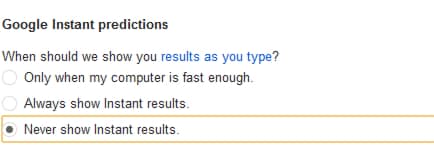
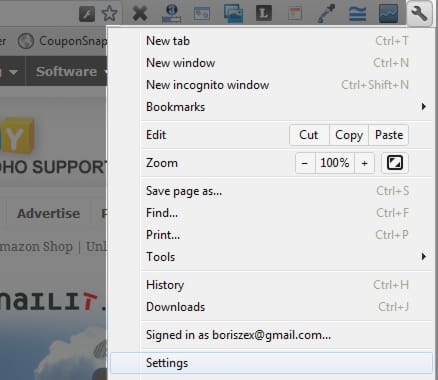
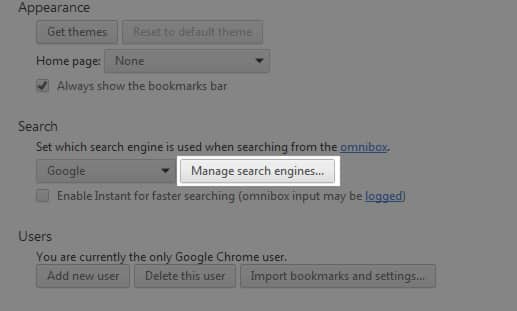
![Read more about the article [Tutorial] How to Know Who Logged On To Your Windows 8 PC, And When](https://thetechjournal.com/wp-content/uploads/2012/11/gpedit-msc-window-a5s6d487yt3cv2b465o7ui897.jpg)
![Read more about the article [Tutorial] How To Increase The Stability Of The Windows Explorer – Windows 8](https://thetechjournal.com/wp-content/uploads/2012/12/chnage-folder-a65s489w7er98wer.jpg)
![Read more about the article [Tutorial] How To Detach A Device From Dropbox Account](https://thetechjournal.com/wp-content/uploads/2013/01/login-dropbox-as5s6a54e8r7w98e7r9.jpg)
Do you how to turn off search results influenced by Google+?
That’s called Google Personal results and you can turn it off by goinng to
https://www.google.com/preferences?hl=en , then at the bottom Search Settings page select Dont use personal results and click Save
Thanks Boris – that’s been frustrating us for a while as we can’t check our organic listing properly without login and out all of the time
I can’t find the ‘wheel’ on my google.. I have a macbook pro. Does it have something to do, with that? I’m using the normal ‘safari’, so… Please help.