In this tutorial I will show you how to enable or disable touch screen gesture inside your Windows 8 tablet, desktop PC, laptop or any other Windows 8 device.
Enable touch screen gesture in Windows 8
Step 1: On your keyboard press Win+Q and inside search field type control panel.
Step 2: Inside left panel lunch Control Panel icon.
Step 3: When Control Panel window opens up click on Hardware and Sound.
Step 4: Now click on Pen and Touch option.
Step 5: Click on Touch tab.
Step 6: Now select a checkbox in front of Use your finder as an input device.
Step 7: Click OK to save your changes.
Disable touch screen gesture in Windows 8
To disable touch screen gesture in Windows 8 all you have to do is repeat previously mentioned steps, and then, when you rich to Step 6 make sure that checkbox in front of Use your finder as an input device is unchecked. Save your changes by clicking OK.
[ttjad keyword=”microsoft”]


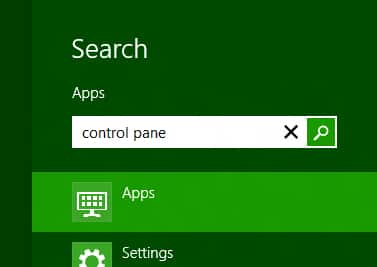
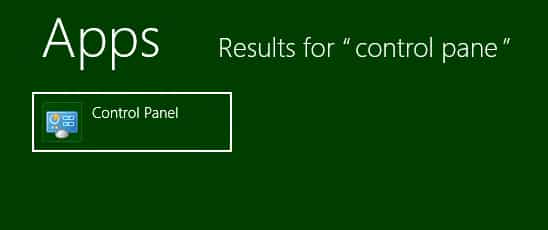



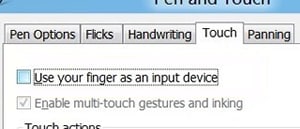
![Read more about the article [Tutorial] How To Use Your Android Phone As Web Camera – Windows](https://thetechjournal.com/wp-content/uploads/2012/07/android-webcam-laptop-512x213.jpg)

![Read more about the article [Tutorial] How To Control Media On Your Laptop or Desktop Computer With Hand Gestures](https://thetechjournal.com/wp-content/uploads/2012/07/hand-guestors-ttj-logo-512x269.jpg)