If you have a digital camera which don’t have Geotagging feature built-in, you can easily geotag your photos from your computer. In this tutorial, I will show you how to geotag photos using two apps – Google Earth and Geotagger. This procedure will for Mac users only.
To get started follow the steps below.
Step 1: To carry out the procedure we need two software – first one is Google Earth and second one is Geotagger. If you don’t have these then download Google Earth and Geotagger.
Step 2: Once both the apps are downloaded, double-click on Google Earth dmg file to mount it and drag its icon into the Applications folder.
Step 3: Do the same for Geotagger, as you did for Google Earth in Step 2.
Step 4: Now, launch Google Earth app.
Step 5: When Google Earth opens up, navigate to the location where you took your photo making sure that the exact location is centered inside your window.
Step 6: Launch Geotagger inside your dock.
Step 7: Now, drag your photo onto Geotagger icon inside dock. The GPS co-ordinates will be automatically applied to your photo (remember that the co-ordinates which will be used are those you open in Google Earth in Step 5).
Step 8: Again drag the same photo to your iPhoto icon located in dock in order to import it into your iPhoto Library.
Step 9: Launch the iPhoto app, select the imported image and then press Command+I on keyboard. You will be able to see GPS co-ordinates you have previously applied.
Visit our Mac tutorial section for more.
[ttjad keyword=”mac”]


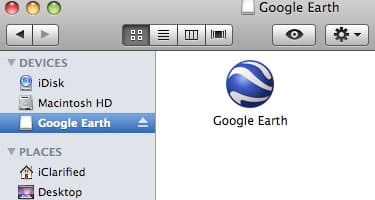
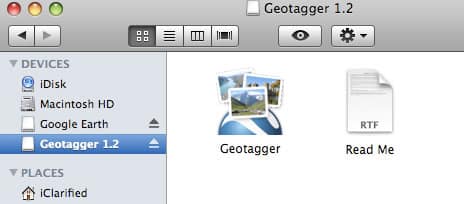
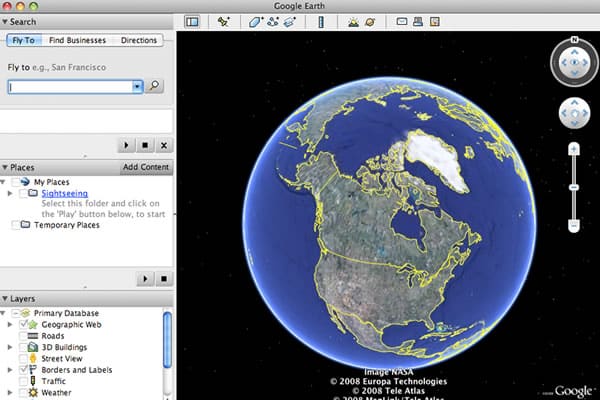
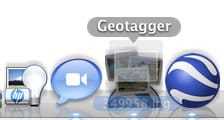
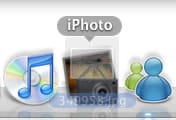
![Read more about the article [Tutorial] How To Disable Automatic Download Of Windows 8 Store App Updates](https://thetechjournal.com/wp-content/uploads/2013/01/enabled-apps-update-disable-as564w6e5r46w5e.jpg)
![Read more about the article [Tutorial] How To Share Your Computer Screen On Easy Way](https://thetechjournal.com/wp-content/uploads/2012/03/share-screen-logo-512x198.jpg)
![Read more about the article [Tutorial] How To Access Windows 8 Help and Support](https://thetechjournal.com/wp-content/uploads/2012/10/win-8-support-help-ttj-logo-512x218.jpg)