If you regret for old games, you played back in the 1980’s such as Pacman, Space Invaders, Donkey Kong, Out Run, and you would love to play them again and return old memories, here is a good news, you can play old console games right on your Windows computer. Follow this tutorial where I will show you how to use free app for Windows called MAME (Multiple Arcade Machine Emulator) which works as emulator on your computer allowing you to run those games.
Before proceeding to below steps make sure you download MAME app for windows and unzip it on your computer. Make sure you unzip it in separate folder instead of doing that on your desktop or folders where you store game files because once unzipped it will contain more than just one file.
Once unzipped its ready to be used and no installation is required, however you still need to have all your arcade games stored somewhere on your PC. If you don’t have them I suggest you to visit this website where you can find thousands of great old school games from 1980’s in form of the ROM files.
Step 1: Once you are visit the website I previously suggested you, from left navigation make sure you choose MAME games and then download ONLY those games.
Step 2: Once you start downloading the games, make sure you download them in roms folder where you have unzipped MAME app. In my case that’s D:\Games\MAME\roms\.
Step 3: Note that although they are compressed in ZIP format, these game files can be used directly as such in MAME. It is not necessary to decompress them.
Step 4: Now that you have downloaded multiple game ROMs and necessary software, you’ll be able to play it on your Windows computer. To do that go folder where you have unzipped MAME files and double-click mame.exe file to lunch the emulator.
Step 5: Games you downloaded are automatically detected. Use the arrow keys on your keyboard to select a game and press Enter to launch it.
Step 6: First black screen appears, asking you to click OK to continue. Then successively press the keys K and O on your keyboard.
Step 7: A new screen appears, showing the features of the game. Press any key to continue.
Step 8: The game finally launches and you are ready to play.
Step 9: Press the ESC key on your keyboard to exit the game and return to the main MAME window. Configure General Inputs menu allows you to change the different keys if necessary.
Step 10: To close MEME app completely and return to Windows desktop press ESC key few times and you should exit.
Note that some of apps which you can download from website I have suggested you may not properly work or will not start at all, so don’t give up if first couple of them not working on your computer.
[ttjad keyword=”all-in-one-desktops”]

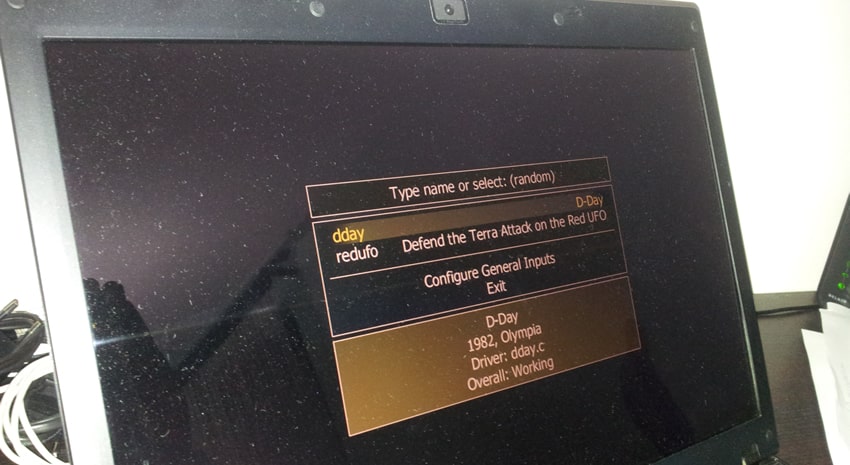
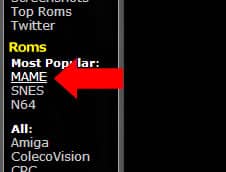
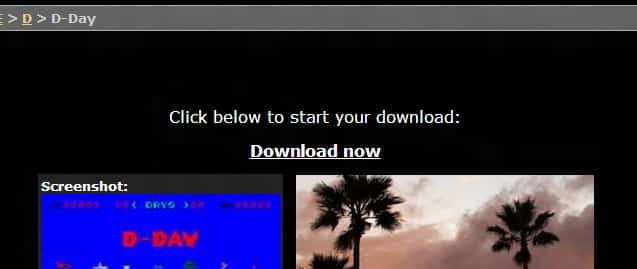
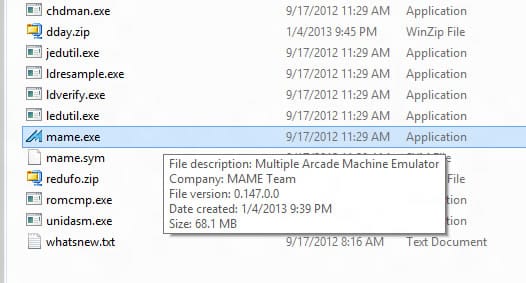


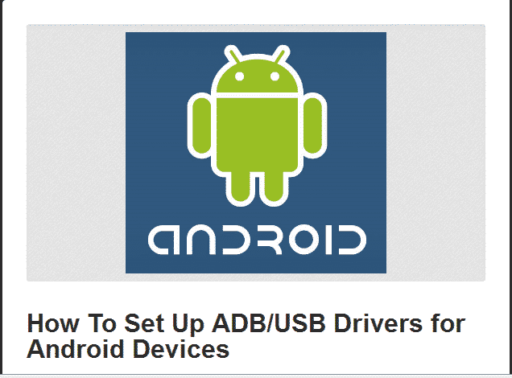

![Read more about the article [Tutorial] How To Show Your Downloads On Windows 7 Start Menu](https://thetechjournal.com/wp-content/uploads/2012/02/start-menu-downloads-512x306.jpg)