If you share your Windows 8 computer or laptop with friends and family, you most probably want to prevent them from uninstalling Metro apps from Windows 8. By default anyone can access Metro apps and by accident them may be uninstalled so here is how to prevent that from happening.
To get started follow steps below:
Step 1: On your keyboard press Win+R buttons in order to open Run window.
Step 2: Now inside Run window type gpedit.msc and press Enter on your keyboard.
Step 3: Inside left pane follow this path User Configuration\Administrative Templates\Start Menu and Taskbar\
Step 4: With Start Menu and Taskbar selected in left panel, locate and double-click on Prevent users from uninstalling applications from Start inside right pane.
Step 5: When new window opens up change default value from Not Configured to Enabled.
Step 6: Click OK to save your changes and restart your computer.

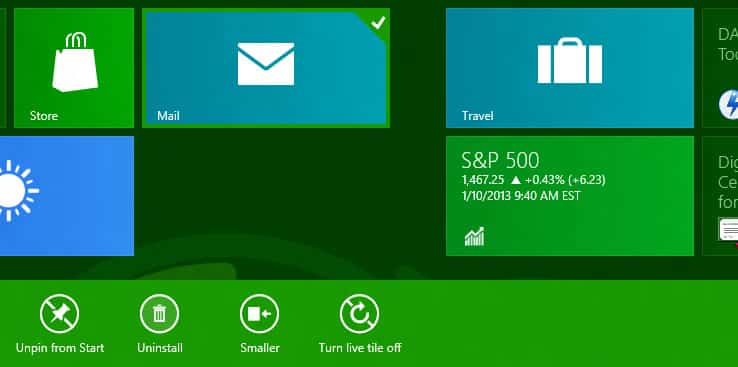
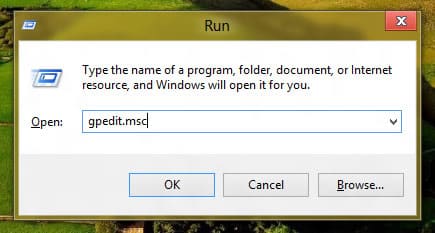
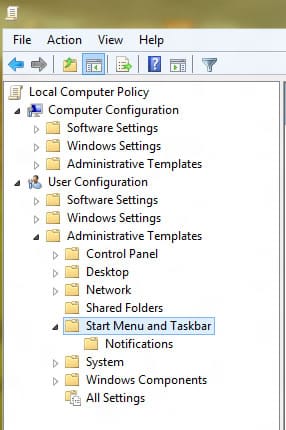
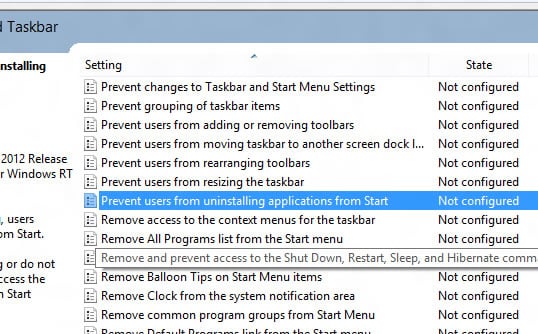
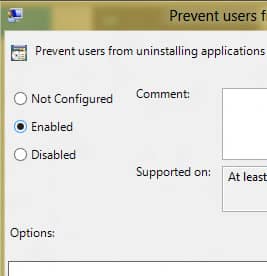
![Read more about the article [Tutorial] How To Sync Windows 8 Calendar With Google Calendar](https://thetechjournal.com/wp-content/uploads/2012/11/calendar-app-lunch-s54d8e43t54y8y7324f.jpg)
![Read more about the article [Tutorial] How To Permanently Delete a File In Dropbox](https://thetechjournal.com/wp-content/uploads/2012/10/dropbox-login-as8d7e987t98y798re7.jpg)
![Read more about the article [Tutorial] How To Install New Fonts in Windows 8](https://thetechjournal.com/wp-content/uploads/2012/10/font-esktop.jpg)