Java is a programming language used in many programs and applications on the Internet. To operate, you must install the Java application on your computer and a plugin for your web browser. In this post, I’ll show you how to protect your Windows from Java security problems.
Some security bugs inside Java allow rogue programs to access your computer and your files by simply passing through a Java program without notifying you anything. If you do not use Java, or if you do not know whether or not you use it, the easiest solution is to uninstall it. If you use applications for desktop, we recommend you to disable it for web applications. Finally, if you still need Java for web applications, it is safer to use two browsers: one dedicated to Java applications and the other for all other activities on the Internet.
How To Uninstall Java Completely
Step 1: Click the “Start” button and then click “Control Panel“.
Step 2: You will find “Uninstall a program” under “Programs“, open it.
Step 3: Select the “Java” program from the list and click “Uninstall” button.
Step 4: Click “Yes“.
Step 5: Java has been uninstalled completely.
Disable Browser Integration
When Java is installed, it can be used by Office applications or by Web applications through your browser. If you are using Office applications, you can disable Java for web applications. Some websites may indeed to go through the Java plugin to install malicious programs on your computer without notifying you.Below are the steps how to disable browser integration.
Step 1: Click the “Start” button and then click “Control Panel“.
Step 2: Click on “Programs“.
Step 3: Click the “Java” icon.
Step 4: A Window will appear. Now click on the “Security” tab.
Step 5: Disable the “Enable Java content in the browser“. (remove the tick mark)
Step 6: Confirm changes by clicking “OK” button twice. The Java plugin will be disabled in all installed browsers on your computer.
What If You Still Use Java In The Browser
If you use some Web applications that require Java, we strongly advise you to use two browsers. In one browser Java will be disabled and in another it will be enabled.
Step 1: To disable Java in Internet Explorer, click the “Tools” menu and then click “Manage Add-ons“. Click Java plugins listed and click “Disable.”
Step 2: To disable Java in Firefox, click the “Firefox” button and then from drop down menu click “Add-ons“. From left navigation select “Plugins” tab, click the “Disable” button next to all Java components.
Step 3: To disable Java in Google Chrome, go to”Tools” and then choose “Extensions“. Clear the “Enabled” check box next to all Java elements.
If you have successfully followed all the steps and suggestions mentioned above, you would be a lot safer from any kind of Java security breakdown. Still, always keep your eyes open when you need to use any kind of Java apps (e.g. apps on Facebook), because in most cases they are the main source of these kind of problems.
[ttjad keyword=”security”]


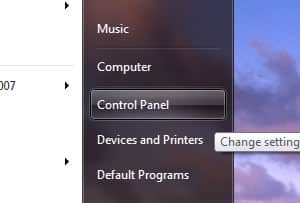
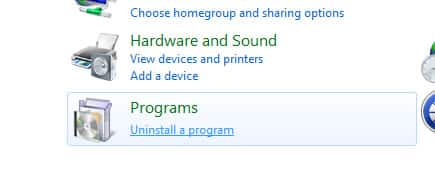
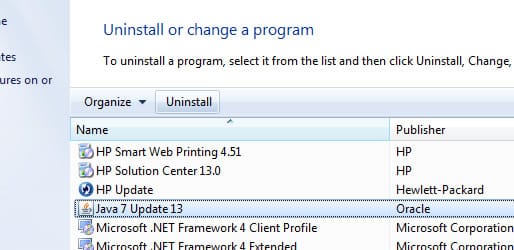
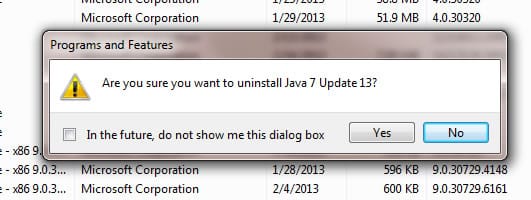

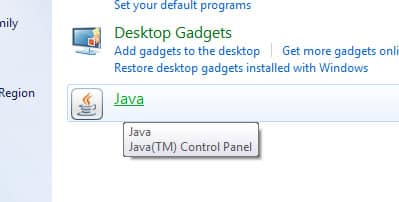
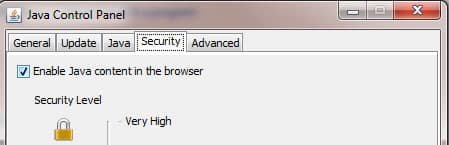
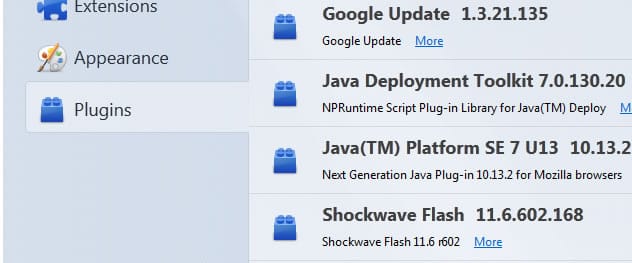
![Read more about the article [Tutorial] How To Change Keyboard On Android](https://thetechjournal.com/wp-content/uploads/2015/01/CKA_1-432x768.png)

![Read more about the article [Tutorial] How To Rearrange Your Keyboard Layout With SharpKeys](https://thetechjournal.com/wp-content/uploads/2013/01/keyboard-buttons-replace-ttj-logo-512x219.jpg)
JavaOne India returns and is being held again this year at
the Hyderabad International Convention Centre. As always, the two days will be
packed full with more valuable content from keynotes to technical sessions to
hands-on labs and demos. Fingers crossed waiting for JavaOne India 2013
Hyderabad May 8th and 9th. Be part of it, register today: https://www.regpulse.com/javaone2013/register.php?pcode=737266&src=4003&Act=1