Few days ago, Google made a change inside Gmail allowing its users to attach files inside their emails with size up to 10 GB. If you are still unfamiliar with this new feature, in this tutorial, we will show you where to find this new feature inside your Gmail account, and how to use it.
To get started follow the steps below.
Step 1: Log in to your Gmail account and create a new message by clicking Compose button.
Step 2: Inside new Compose window that opens up, in bottom right corner of your window, click on Drive icon to insert your attachment.
Step 3: File selection window will open, where you can choose a file that is already located in your Google Drive, or you can upload a new one.
Step 4: When you are done, return to your Compose window. You should find the file attached inside you new email.
Step 5: Now, simply click on Send button and the recipient will receive your email with the file.
The difference here is that you haven’t send any attached file inside your email, but a link of a file located inside your Google Drive.
The biggest advantage of such a message is that the person who receive the email with attachment will always be able to access the latest copy of the file. For example, if you update your file on daily basis you don’t have to send him new an attachment every time.
Use comment section below and let us know what you think about this and does it have any use for you.
[ttjad keyword=”best-selling-gadget”]






![Read more about the article [Tutorial] How To Download Beautiful Bing Backgrounds As Your Wallpaper](https://thetechjournal.com/wp-content/uploads/2012/11/love-todays-bing-ass5d64a68r7ew897r.jpg)
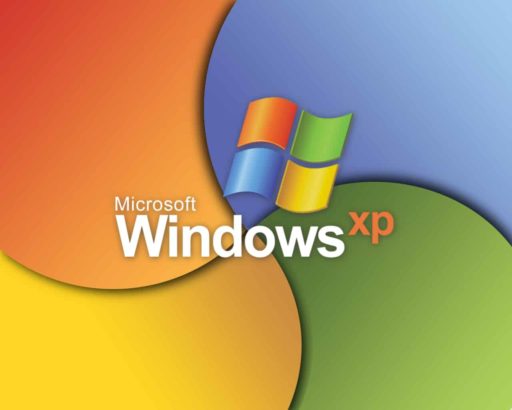
![Read more about the article [Tutorial] How To Block A Website In All Web Browsers – Windows](https://thetechjournal.com/wp-content/uploads/2012/05/website-block-logo.jpg)