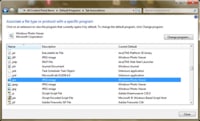Unfortunately Microsoft Internet Explorer does not have a function to synchronize favorites between several computers. However if you have a Dropbox account, that shouldn’t be a problem. In this tutorial I will show you how to move Internet Explorer bookmarks folder in your Dropbox storage, and then link all other computers to your Dropbox which will also have access to your bookmarks.
To get started follow steps below:
Step 1: Go to your Dropbox account and create a new Favorites folder.
Step 2: Next, click the Start menu and then click Computer (My Computer if you are using Windows XP).
Step 3: Open drive C:\ (or your default drive where you have installed your Windows operating system).
Step 4: Then open the Users folder.
Step 5: Then open the folder with your username.
Step 6: Click with the right mouse button on the Favorites folder and from context menu choose Properties.
Step 7: Open the Location tab.
Step 8: Click the Move button.
Step 9: Select the Favorites folder that you created in your Dropbox and click Select Folder.
Step 10: Click Apply.
Step 11: In the window that appears, click Yes to copy your existing favorites in the new folder on your Dropbox favorites.
Step 12: Finally, click OK.
Step 13: Then repeat above process on your other computers by pointing to the Internet Explorer Favorites folder to the Favorites folder in your Dropbox.
From now on, whenever you add, move, or delete a favorite, the change is reflected on your other computers.
[ttjad keyword=”cloud-storage-drive”]

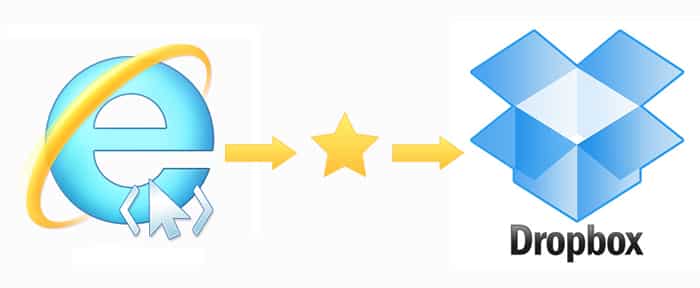
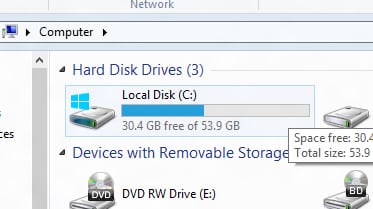
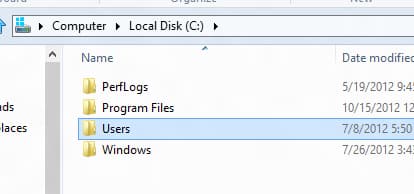
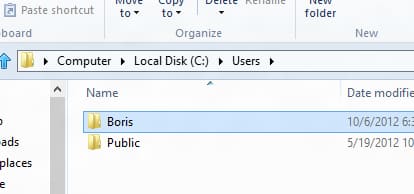
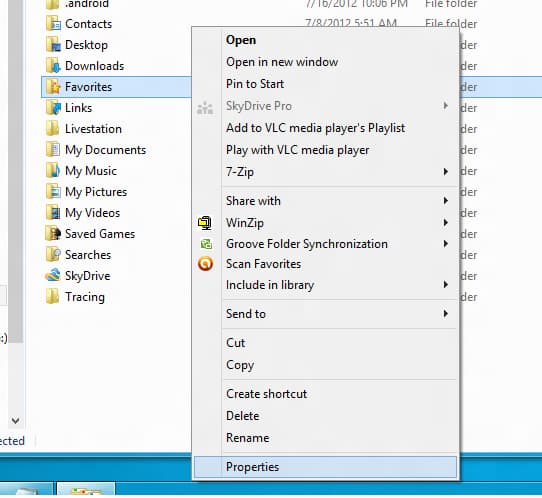


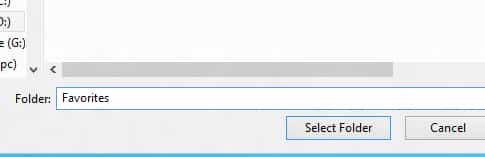

![Read more about the article [Tutorial] How To Track Changes Other People Make In Your Microsoft Word Document](https://thetechjournal.com/wp-content/uploads/2012/04/username-512x247.jpg)
![Read more about the article [Tutorial] How To Transfer WordPress From Localhost To Live Server](https://thetechjournal.com/wp-content/uploads/2012/10/wp-wamp-ttj-logo-512x219.jpg)