Back in November, Samsung have launched Jelly Bean update for Galaxy Note 10.1 tablets. This update is available over the air (OTA) and through Samsung Kies. Although you can perform this update using OTA, I strongly encourage you to connect Note 10.1 to your computer and update it using Samsung Kies, because of the large size of the update file. This tutorial will show you how to carry out the procedure.
To get started follow the steps below.
Step 1: Download and install Samsung Kies on your computer, if you have not done already. Once you have Kies up and running, make sure you restart your computer.
Step 2: On your Galaxy Note 10.1 go to Settings -> Developer option and enable USB Debugging. Once its enabled connect your Note 10.1 with the computer on which you have installed Kies.
Step 3: Also make sure Galaxy Note 10.1 battery is at minimum 75%, so it does not run out of power during Jelly Bean upgrade.
Step 4: On your computer launch Kies app and wait until it detects your Note 10.1 device. If upgrade is available for your device you should see a message saying “New Firmware is available“.
Step 5: Keep in mind that by performing this upgrade you will not wipe out your device memory; just in case, make sure you backup your device. Once your data is backed up, go to Basic Information tab and click on Firmware upgrade button.
Step 6: In new window select the checkbox in front of I have read all of the above information and Allow saving. Click Start upgrade button.
Step 7: Wait until Jelly Bean upgrade is downloaded for your Galaxy Note 10.1. Once its downloaded the flashing process will begin. During this process your device will reboot in download mode and start installation. Wait until everything is finished; the process may take up to 10 minutes.
Step 8: Once upgraded, your Note 10.1 device will reboot and optimize all apps which you previously have installed to make sure they work with newer version of Android Jelly Bean.
Now, this you are ready to use your Galaxy Note 10.1 running under Android Jelly Bean. If you have any difficulties leave your questions in comment section below.
[ttjad keyword=”samsung-galaxy-tab”]



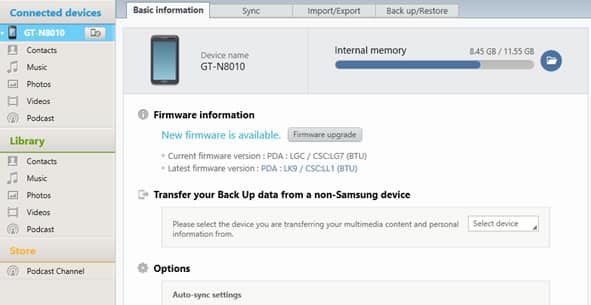
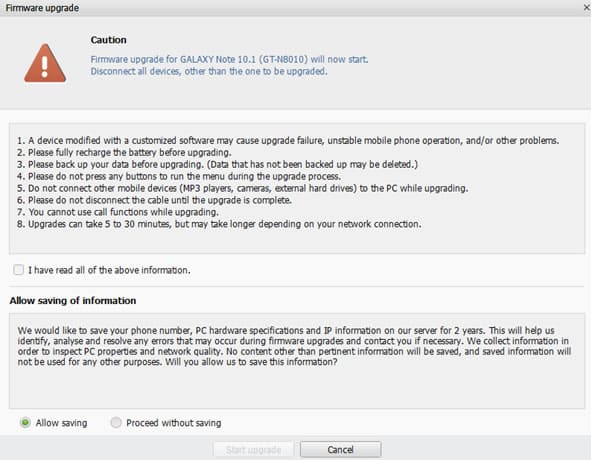

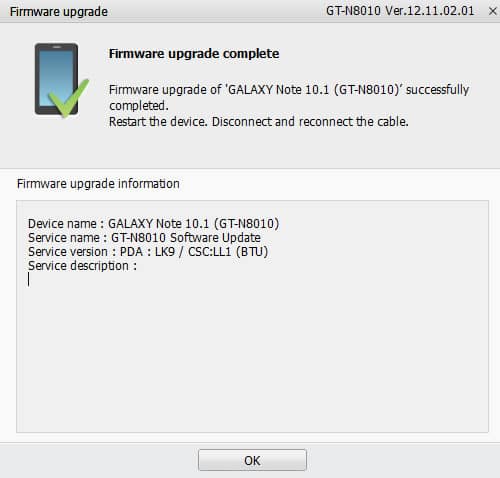
![Read more about the article [Tutorial] How To Configure Automatic Files Backup In Windows 7](https://thetechjournal.com/wp-content/uploads/2012/02/windows-backup-512x271.jpg)
![Read more about the article [Tutorial] How To Download YouTube Video Using VLC Player](https://thetechjournal.com/wp-content/uploads/2013/01/copy-url-as8d9we98r79ew8.jpg)
![Read more about the article [Tutorial] How To Share 3G Internet Connection From Your Mobile Phone](https://thetechjournal.com/wp-content/uploads/2012/04/android-wifi.jpg)