If you use Microsoft Outlook as your main email client on every day and you want to keep track activities in your Twitter profile you can do that from within Outlook. In this tutorial I will show you how you can integrate Twitter within Microsoft Outlook 2007 and easily write new tweets, but also replay or send directs tweets to other accounts.
To get started follow steps below
Step 1: Download and install Twinbox which acts as a toolbar in Outlook 2007. The timeline is displayed instead of emails and an input field allows you to post tweets. All without leaving Outlook.
Step 2: Once Twinbox is installed click in the new Twinbox toolbar and then choose Options. Under the Account tab, enter your Twitter username and password.
Step 3: Under Receiving, we will change the destination folder of Tweets so that Twitter is not mixed with your mail. To do this, click Select Folder -> New -> name the folder and click OK.
Step 4: Confirm all changes by clicking OK.
Step 5: Your Twitter account is now operational. The whole timeline appears in the folder that you have previously created.
Step 6: To send a Direct Message or a Reply, click on a tweet and then in the Twinbox toolbar, click the corresponding option.
Step 7: To post a new message click the New button. Enter your message, add images (via the Options button), shorten your links (TinyURL button) and send your message using the Update button.
One of really cool extensions for Outlook however only downside I found is that you are not able to choose who to follow or to browse the list of people you are following.
[ttjad keyword=”microsoft”]

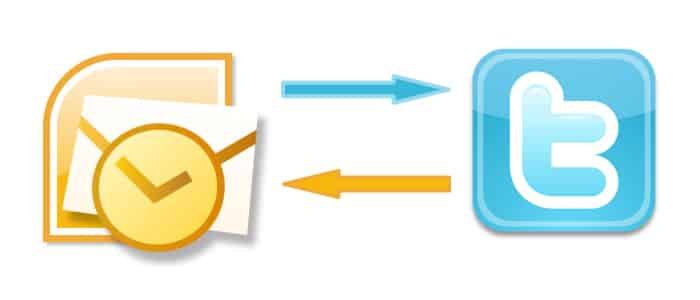
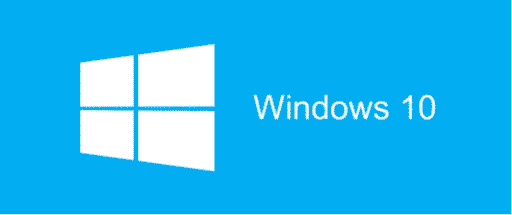
![Read more about the article [Tutorial] How To Create Printer Settings For Each Print Type You Have](https://thetechjournal.com/wp-content/uploads/2012/04/devices-printer-start-menu-512x238.jpg)
![Read more about the article [Tutorial] How To Convert Text To Audio MP3](https://thetechjournal.com/wp-content/uploads/2012/10/file-open-as8d7d8y7iu98yuo798up.jpg)