Whether you’re out shopping or trying to find someone in a crowd, use the Walkie-Talkie app on your Apple Watch to get in touch with just a tap. Add friends, then control when you want to talk. To use Walkie-Talkie, you and your friend both need Apple Watch Series 1 or later with watchOS 5.3. You also both need to set up the FaceTime app on your iPhone with iOS 12.4 and be able to make and receive FaceTime audio calls. Unfortunately, the Walkie-Talkie app isn’t available in all countries or regions. So do make sure it’ available in your country before you continue reading.
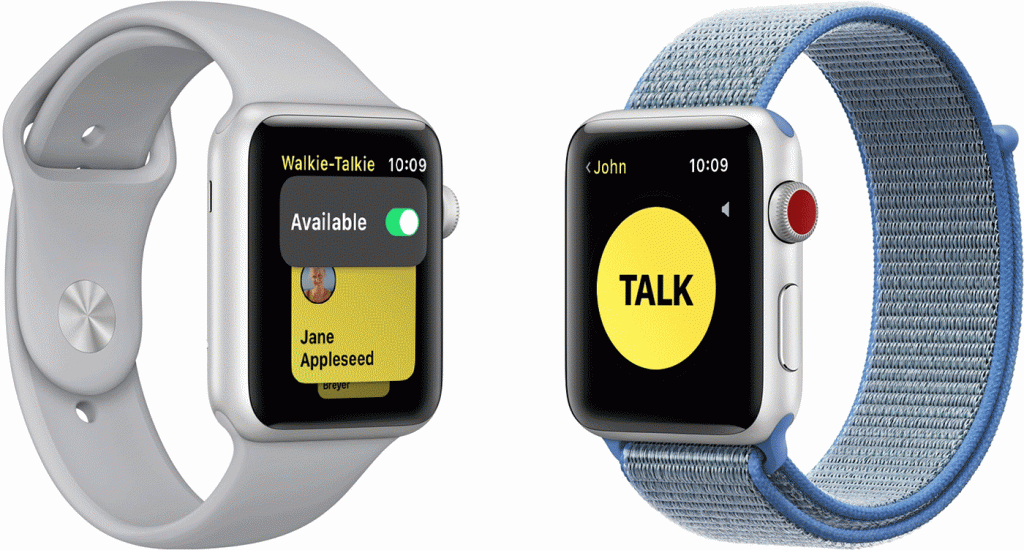
Add your friends
Recommended Reading: How To Add Automatic Sleep Tracking To Your Apple Watch
- Open the Walkie-Talkie app on your Apple Watch.
- Tap the Plus icon, then choose a contact.
- Wait for your friend to accept the invitation. The contact card stays gray and is labeled “invited” until your friend accepts. After they accept, you and your friend can talk instantly and their contact card turns yellow.
- To remove a friend, open the Walkie-Talkie app, swipe left on the friend, then tap the Delete icon. Or open the Apple Watch app on your iPhone, tap Walkie-Talkie > Edit, tap the Minus icon, then tap Remove.
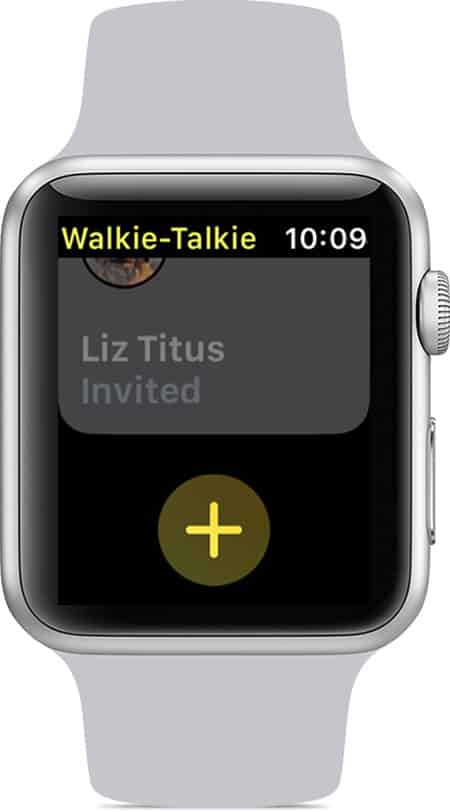
Accept an invitation
- Touch and hold the top of the watch face, then swipe down to open Notification Center.
- Look for a notification from Walkie-Talkie, then tap it.
- Tap Always Allow.
- If you can’t find the invitation, make sure that Do Not Disturb is off. Touch and hold the bottom of the watch face, then swipe up to open Control Center. If Do Not Disturb is on, tap the Do Not Disturb button.

Start a conversation
Recommended Reading: Top Apps To Watch Live Sports From Your Smartphone
- Open the Walkie-Talkie app on your Apple Watch.
- Tap a friend.
- Touch and hold the talk button, then say something. If you see “connecting” on the screen, wait for Walkie-Talkie to connect. After Walkie-Talkie connects, your friend can hear your voice and talk with you instantly.
- As long as your friend is wearing their Apple Watch, Walkie-Talkie alerts them that you want to talk.
Talk over Walkie-Talkie
- Touch and hold the talk button, then say something.
- When you’re done, let go. Your friend instantly hears what you said.
- To change the volume, turn the Digital Crown.
Turn Walkie-Talkie off or on
- Open the Walkie-Talkie app.
- Turn Available off or on. If someone tries to reach you while you’re unavailable, a notification appears asking if you’d like to talk.
- You can also turn Walkie-Talkie off or on from Control Center. Touch and hold the bottom of the screen, swipe up, then tap the Walkie-Talkie button.
If you turn on Silent Mode, you can still hear chimes and your friend’s voice. If you turn on Theater Mode, it automatically makes you unavailable to talk with Walkie-Talkie. Do Not Disturb lets you continue conversations and mirrors your iPhone settings, so you can hear from your favorites or get repeated alerts, but other calls are silenced.
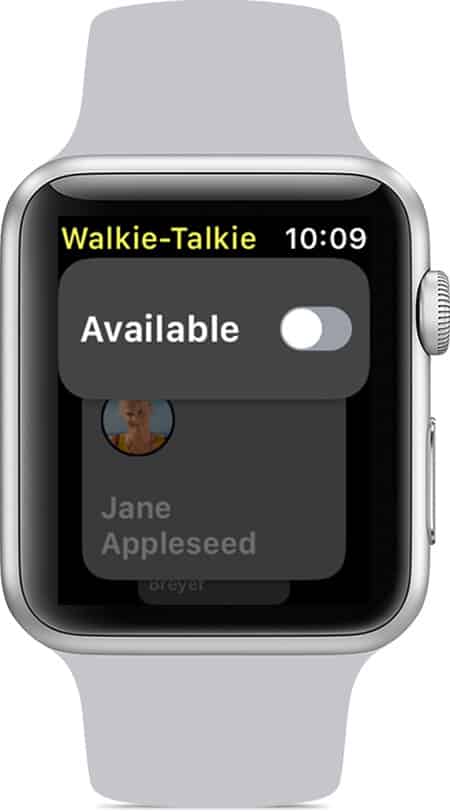
If you don’t see the Walkie-Talkie app
- Download the FaceTime app on your iPhone. Open the App Store on your iPhone, search for FaceTime, then tap the Download icon.
- Make sure that FaceTime is turned on. Open the Settings app, tap FaceTime, then turn on FaceTime.
- Open the FaceTime app. To make sure FaceTime is set up correctly, try making a call.
- Restart your Apple Watch.
- Restart your iPhone.
- FaceTime is not available in all countries or regions.
Wrapping Up!
If you’re having issues with sending and receiving invitations first on your iPhone, open the Settings app, then tap FaceTime. Make sure that you’re signed in with your Apple ID. Under ‘You Can Be Reached By FaceTime At’, make sure that your email address is selected. Now, restart your Apple Watch and your iPhone. Try to send the invitation again. On your Apple Watch, open the Walkie-Talkie app, swipe left on the contact, then tap the Delete icon. Tap the Plus icon, then choose the same contact.

![Read more about the article [Tutorial] How To Safely Un-mount Android SD Card Before Removing It](https://thetechjournal.com/wp-content/uploads/2012/10/android-settings-asd78a9s7d9a8s7d98sa.jpg)
![Read more about the article [Tutorial] How To Root Samsung Galaxy Note 10.1 Using CF-Auto-Root](https://thetechjournal.com/wp-content/uploads/2013/01/auto-reboot-as54d5e4wr65.jpg)
![Read more about the article [Tutorial] How To Update OCZ SSD Firmware](https://thetechjournal.com/wp-content/uploads/2013/01/ocz-drive-as65d46w5e4r6w5e4re65w-512x235.jpg)