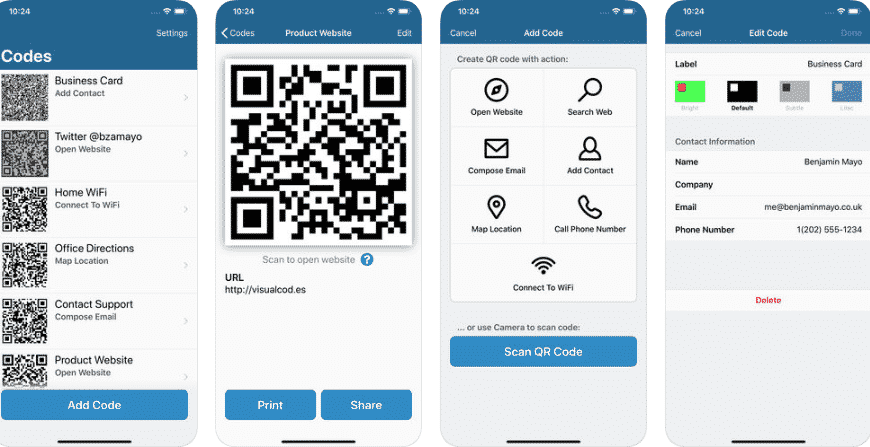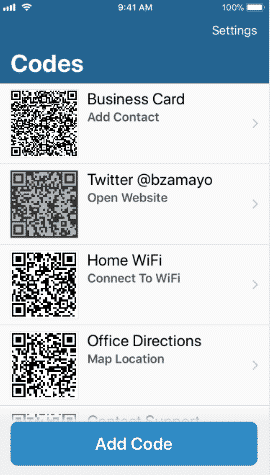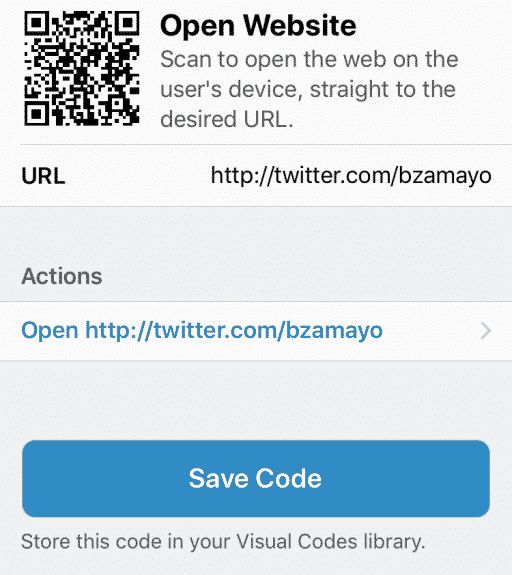WiFi has somewhat become an irreplaceable element of everyday life. You probably have a WiFi network setup in your home as well. And like everyone else you might have set the hardest password to protect free-riders from connecting to your network and breaking into the bandwidth limit. But what happens when you have some friends over, you don’t have any problem sharing the Password with them. But as important as it is to set up a strong password, it is equally difficult to remember it from memory overtime you want to share it with your friends.
What do you do now? If you have set up a hard password for your WiFi network, chances are at one point you might forget it. You might think writing it down might be a good idea. But it isn’t. This is where the need and utility of a QR Code that can be used to connect to your WiFi network emerges. Anyone willing to connect to your Network can scan the code and automatically connect to the Wifi network.
Step One: Find SSID
Don’t get confused or scared, SSID is nothing but the WiFi Network name that you are connected to. After you have identified the WiFi name, go ahead and record its name.
Step Two: Find Visual Code
Launch the Apple App Store and search for the app Visual Code. Download and Install the App.
Step Three: Launch The App
After the App has been successfully installed on your Device open it and tap on the “Add Code” button to generate a QR Code.
Step Four: Connect To WiFi
After that, tap on the “Connect To WiFi” button. If you can’t find the button scroll down a bit and look under the category “or create code with action” category.
Step Five: Provide Network Information
Now you need to provide the WiFi Network Name, Password and Security Type before you hit the “Create Code” Button.
Step Six: Share The QR Code
Congratulations, you have successfully created the QR Code which your friends can use to connect to your WiFi Network. The QR Code you have created is stored in the QR Code Library. As soon as you Tap on the QR Code it will take up the full screen. How do you share it? You can share the Qr Code by simply tapping on the “Share” Button.
Wrapping Up!
Now anyone wishing to connect to the WiFi network will only need to scan the QR Code using their phone’s Camera. After they take a picture of the QR Code, their phone will automatically connect to your WiFi Network.
If you wish to keep using the Visual Codes App, you should start using it for other purposes as well. Did you know you can Scan a QR Code and jump straight into a Website. Just tap Scan Code from the Add Code screen. Point your iPhone or iPad at a QR code to scan. Just focus the viewfinder on the code … and that’s it. Visual Codes understands the content of the QR code and presents its details in a human-readable form. Open links, contacts, and much more.