There are so many reasons for which you might want to change your Card information on your iPhone. You might have added someone new to the Family Sharing option or have recently moved to a new home. OR maybe all you need to do is update your Card information. Despite being a sensitive issue, hanging the Card information on your iPhone is both secure and a simple process.

Your Apple ID is the personal account that you use to access Apple services like the App Store, iTunes Store, iCloud, iMessage, the Apple Online Store, FaceTime, and more. When you change your payment method or billing address, your information also updates everywhere that you use your Apple ID.
- Go to Settings > [your name] > iTunes & App Store.
- Tap your Apple ID, then tap View Apple ID. You might be asked to sign in.
- Tap Payment Information, then change or remove your information. To remove the payment method, select None. Get help if you don’t see None or can’t select it. Learn more about what payment methods are available in your country or region.
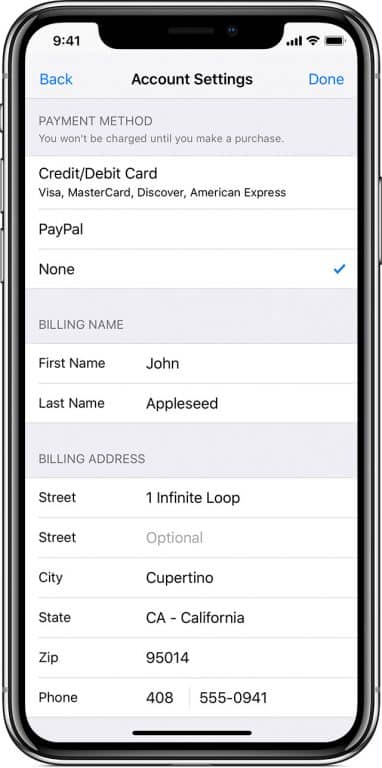
- Make sure that your name and billing address exactly match the information on file with your financial institution, then tap Done.
If you change your payment method to a credit or debit card, you might see a temporary authorization hold on your account. You might also see an option to add the new card to Apple Pay.
Wrapping Up!
You might have also added your card information with your iTunes account. If that is true, you can change that information in minutes. To open iTunes and sign in to your Account Information page, click this link: View My Account. Or follow these steps:
- From the menu bar at the top of your computer screen or at the top of the iTunes window, choose Account > View My Account.
- Sign in with your Apple ID.
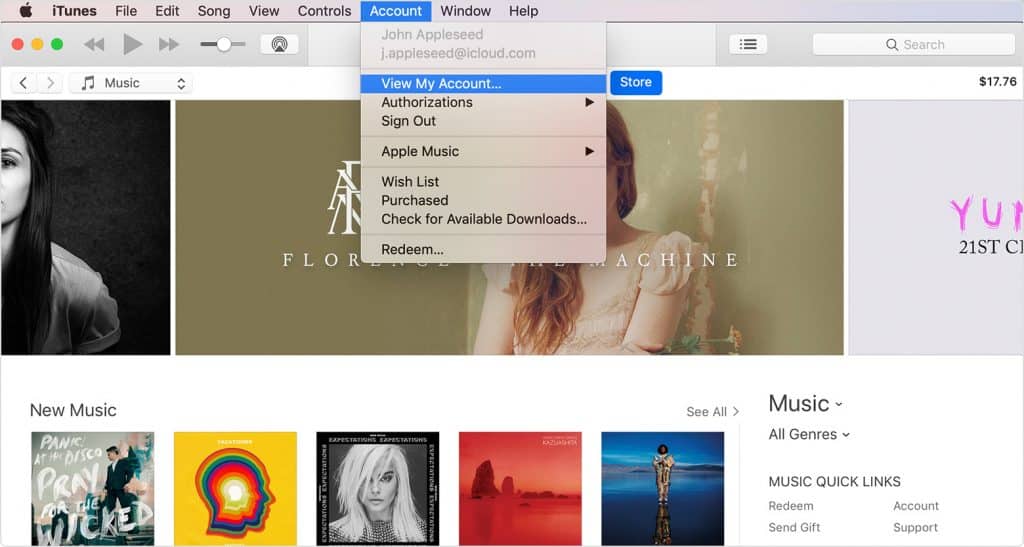
- On the Account Information page, click Edit to the right of Payment Type. You can see which payment methods the iTunes Store accepts in the Payment Method section. If you’re using Family Sharing, and purchase sharing is turned on, only your family organizer can update your payment information.
- Change or remove your information. To remove the payment method, select None. Get help if you don’t see None or can’t select it. Learn more about what payment methods are available in your country or region.
- Make sure that your name and billing address exactly match the information on file with your financial institution, then click Done.
- If you change your payment method to a credit or debit card, you might see a temporary authorization hold on your account.


