Apple has already released iOS 4.1 GM which is compatible with the iPhone 4, iPhone 3GS, iPhone 3G and iPod Touch iPod Touch 2G and 3G.The users who have updated their iPhone to OS intentionally or accidentally and now finding way to downgrade back to previous iPhone firmware.For those users i’m giving the step by step guideline to downgrade.
Important Keynotes: This process is only for those who have already saved the ECIDs with SHSH to Cydia Server for iOS 4.0.1 or iOS 4.0.2.
The steps are given below:
Step 1: First make a manual change to the hosts file according to the Windows operating system
. Navigate to the path “c:\windows\system32\drivers\etc\” and open the hosts file in a notepad or wordpad. MAC users can navigate to the path “/etc/” and open the hosts file with TextEdit.
Step 2: At the end of file add the string “74.208.10.249 gs.apple.com” useful to redirect requests for certificates for authenticity that iTunes will make to the Saurik server.Follow the steps below to do so.
Windows users
* Open Notepad with administrator privileges and then right click on the icon of notepad and click on “Open as administrator”
* Now that Notepad is open Go to folder C:/WINDOWS/system32/drivers/etc and open the file
* Add the following line at the end of the document and save it: 74.208.10.249 gs.apple.com
Mac users
* Navigate to Go -> Go to Folder and enter the path /etc
* Open the file hosts with TextEdit, add the following string 74.208.10.249 gs.apple.com and save the file to your desktop
.
* Now return to the previous folder by following the same method and copy the text within this file by replacing the original file (If prompted for a password enter it and click OK).
Step 3: Set up your device in recovery mode.
* Turn off and unplug your device from your computer
* Now press and hold the Home button while reconnecting the USB cable to your iPhone. After iPhone is connected it should power on the device.
* Continue holding the Home button, you will see the iTunes logo appear and then finally a “Connect to iTunes” will be displayed, now is the time to release the Home button.
* Once the logo appeared in iTunes, you can release the Home button and make a normal recovery
Step 4: Now open iTunes and do a normal reset by holding down the SHIFT key (for Windows users) or Alt key (for Mac users) and clicking restore in iTunes.
Step 5: Now select the original iOS 4.0.1 or iOS 4.0.2 firmware and wait for the completion.
That’s all.
You may also check out.
Steps To Downgrade iOS 4.1 to 4.0.1/4.0/3.1.x for iPhone 4, 3GS, 3G and iPod Touch
You could always get support from UnlockAlliPhone.com about any Unlock & JailBreak issue of any model of iPhone including iPhone 2G,3G & 3GS and also upcoming iPhone 4. They provide Premium Members Support for life time. Means just pay one time a small fee and you will receive support(real human support – avg response time 2 hour) for all present & future version of iPhone.
Click On Adds To Buy

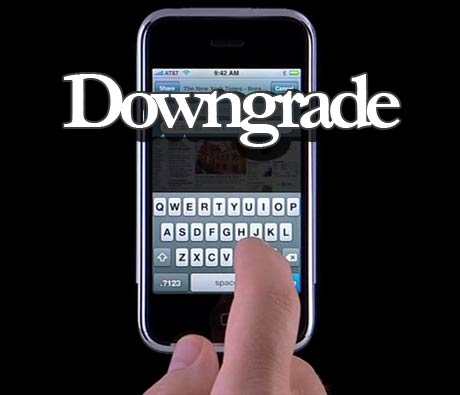
![Read more about the article How to Jailbreak iOS 4 iPhone 3GS, 3G and iPod Touch 2G With PwnageTool 4.0 [Guide]](https://thetechjournal.com/wp-content/uploads/iOS4.0Jailbreak1-269x300.jpg)

i made a video for this a well for mac and windows downgrade instructions
http://www.youtube.com/watch?v=s9PVqgfU0DM