Lately, Google has updated its Google Docs with some basic image-editing tools. Now users can crop, rotate, and add borders to images in a document without leaving Google Docs.
Here is how to crop images in Google Docs:
- Open your document or presentation.
- Select an image.
- Click the
Crop button.
- Drag and drop the the blue handles until the image has been cropped the way you want. A shadow of the original image will be present to help you see how much you are cropping.
- Click Enter on your keyboard or click back onto your document or slide to save the cropped image.
Here is how you can add a border to an image:
- Open your document or presentation.
- Select an image.
- Click the
Line color button.
- Choose a color or click Custom to create your own.
- Your border will be applied. Click off of the image to continue working on the document or slide.
Source: Google Drive (Google+)
[ttjad keyword=”all-in-one-desktops”]

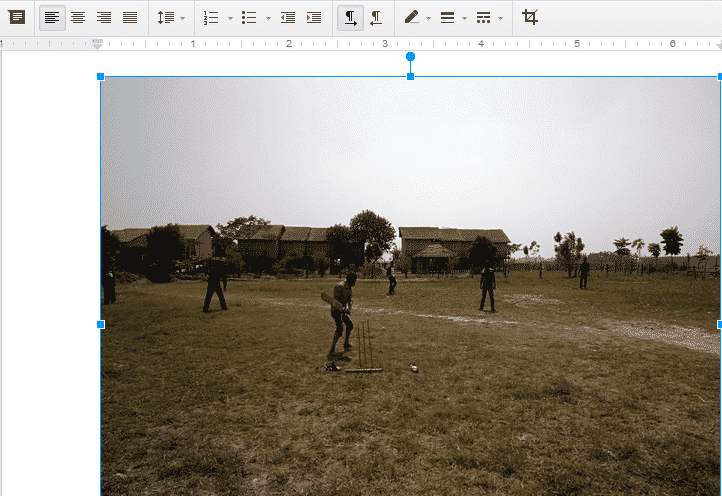
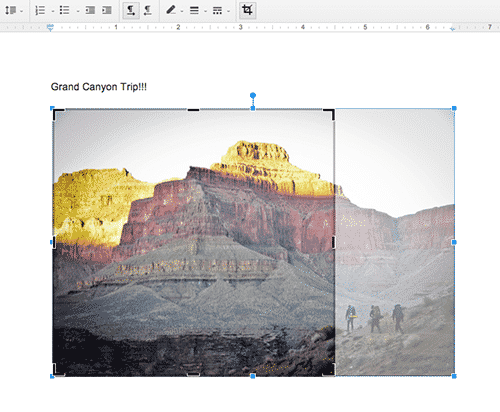


![Read more about the article [Tutorial] How To Replace Laptop Hard Drive With SSD](https://thetechjournal.com/wp-content/uploads/2012/04/crucial-ssd-kit-512x273.jpg)
![Read more about the article [Tutorial] How To AirPlay Almost Any Video, Even If AirPlay Isn’t In The App](https://thetechjournal.com/wp-content/uploads/2012/04/airplay-tv-logo-512x288.jpg)
![Read more about the article [Tutorial] How To Enable Missing Hibernate Option in Windows 8 Power Menu](https://thetechjournal.com/wp-content/uploads/2012/11/powercfg-wslkdjfslkdjflsd.jpg)