Are you fed up with notifications? Receiving same emails over and over? Wanna reply to the same message again and again? You can’t simply ignore emails in this case, as they might be necessary. So you are bound to check and reply to this mails but you are tired of doing this over and over. We are here to give you a great solution. So that you don’t have to reply to the same message again and again.
The best part is your response will seem so convenient that the recipient won’t suspect it as a prewritten reply. Simply you have to turn on and use canned responses in Gmail. Let’s get started:
Enabling Canned Responses
First of all, Google has made some changes in the settings menu. So that’s why they have changed the lab’s tab. The new system has described here:
Step 1:
Log in to your Gmail account.
Step 2:
On the right side click on the gear-shaped icon and select settings.
Step 3:
Now click on the Advanced tab.
Step 4:
Click to enable Canned Responses.
Step 5:
Now click Save Changes.
The Use of Canned Responses
Step 1:
To use canned responses you have to write a template. Now open the Gmail and click on Compose to write an email that will work as the canned response.
Step 2:
Now write that crafted message. After finishing writing, click on Three dots in the bottom right corner of the compose window. Then click on Canned responses.
Step 3:
In the resulting menu, click on the canned response and select New canned response. Give it a template name in the box. Then click ok.
Step 4:
Now Whenever you compose a mail or want to reply with Canned Responses, go to the three dots. Then click on the canned response and select your previously named canned response draft. That’s it.
Now apply this yourself and tell us if you find this system useful or not. If you have any problem doing this let us know in the comment section. Also feel free to share this article with your friends.

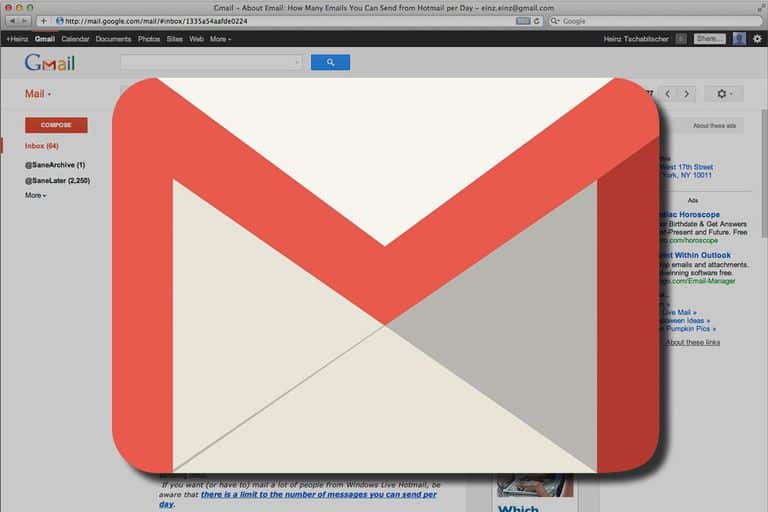
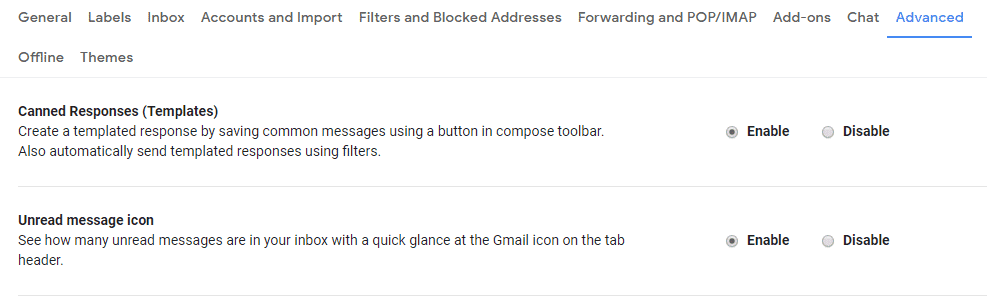
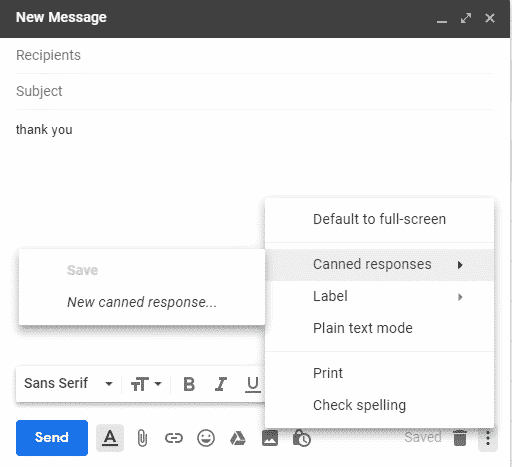
![Read more about the article [Tutorial] How To Personalize Command Prompt In Windows 7](https://thetechjournal.com/wp-content/uploads/2012/04/command-prompt-green-logo-512x256.jpg)
![Read more about the article [Tutorial] How To Download Videos From YouTube, DailyMotion, Vimeo And More](https://thetechjournal.com/wp-content/uploads/2012/03/warning-java-512x329.jpg)
![Read more about the article [Tutorial] How To Use uTorrent With HTTP Proxy?](https://thetechjournal.com/wp-content/uploads/2012/10/options-preferences-utorrent-as8d7w321eropiewrw23e1r.jpg)