Chrome OS hacker Hexxeh has released a port of Chromium, which is the open source version of Google’s Chrome OS for the MacBook Air and he managed to get it running on his MacBook Air. This does not mean you will get official Chromebook capabilities all the way to the end and no hardware-specific security features or boot speed optimizations are available. The Chromium OS build on the MacBook Air will boot up in around 22 seconds and you have to erase OS X first before Chromium OS is installed onto the MacBook Air………….
A UK-based developer Hexxeh, who finally scraped together enough money for a MacBook Air managed to hack Google’s Chromium OS and he made it available to everyone who’s willing to give it a spin. Chromium‘s startup time is slower than OS X and the need for BIOS emulation bogs the entire thing down and Chromium OS is the open-source version of Google’s Chrome OS. It is a Linux-based operating system developed by Google which basically ditches native apps in favor of powerful web apps. It is aimed for the hyper-connected lot of people, who live and breathe in the online world. The process involves putting the install image on a USB stick and then rebooting the computer with both the Chromium and OS X install USB sticks inserted in the computer, which isn’t the simplest. All the hardware including WiFi, sound, touchpad nd screen brightness controls work under the new OS, except for Bluetooth, because it’s not supported by Chromium. Hexxeh plans to support the newer 11- and 13-inch MacBook Airs and he notes that battery life is probably slightly better.
Steps To Install Chromium OS On MacBook Air:
Before you go ahead with this, please note that in order to install Chromium OS on your MacBook Air you will have to wipe out your existing OS X installation. NOTE: Once again, all existing data on your MacBook Air will be wiped when you install Chromium OS and we are not responsible for any loss, make sure you backup your data first!!!!
- Step 1: Download the 237MB image of Chromium OS from here (direct download). Extract it with a suitable decompression software.
- Step 2: Using dd, burn the download image of Chromium on a USB (a simple Google will guide you through how its done)
- Step 3: With your MacBook Air switched off, plug in the USB on which Chromium OS’s image is burned along with the OS X install drive.
- Step 4: Now hold down the “C” key on your keyboard and simultaneously press the power button, once you see the Apple logo, let go of the “C” key.
- Step 5: You should now see the language section, choose the one that’s right for you and click on next. Once the install wizard appears, now you’re going to click “Utilities” which should be at the top, and after that run Terminal.
- Step 6: Now you’re going to add in the following commands as is: dd if=/dev/rdisk1 of=/dev/rdisk0 bs=4m count=512
- Step 7: Once its done doing its thing, hold down the power button of your Air till the point of shut down.
- Step 8: Remove OS X install drive and as well as the Chromium OS bearing USB from your MacBook Air.
- Step 9: Now power on your Air, and wait for round about 22 seconds.
- Step 10: That’s it you’re done, pat yourself on the back for a job well done.
[ttjad keyword=”mac”]

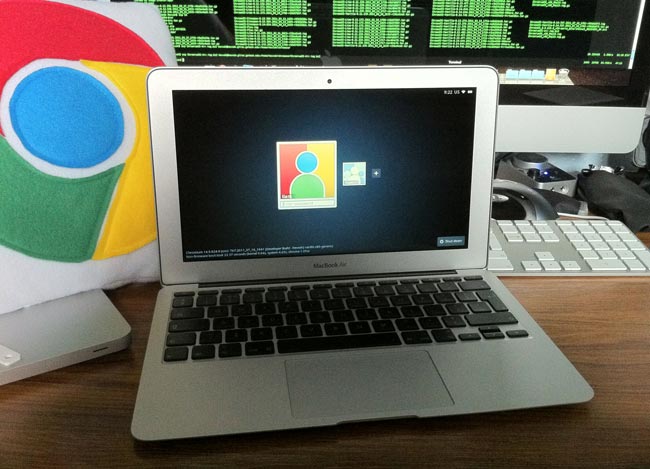
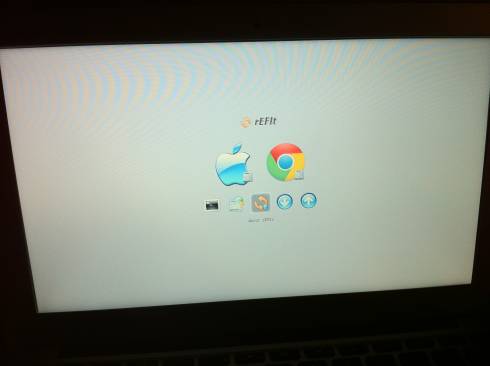
![Read more about the article [Tutorial] How To Schedule A Task In Windows 7](https://thetechjournal.com/wp-content/uploads/2012/02/windows-7-task-scheduler-512x270.jpg)
![Read more about the article [Tutorial] How To Download Bing Maps For Offline Use In Windows Phone](https://thetechjournal.com/wp-content/uploads/2012/11/549879878.jpg)
![Read more about the article [Tutorial] How To Show Administrative Settings In Windows 8 Start Screen In Groups](https://thetechjournal.com/wp-content/uploads/2012/07/tiles-a56sd48sa7g23h1.jpg)
Xelent
This is a really good read for me. Must agree that you are one of the coolest bloggers
I ever saw. Thanks for posting this informative article.