Kindle Fire is no question the best Ebook reader device on the market, but one of disadvantages is unavailability to watch movies from your DVDs because Kindle Fire does not have integrated DVD reader. However it’s not that hard to convert your DVD into MP4 format and then upload it to your Kindle Fire. This tutorial will show you how to perform this procedure so you can watch DVD movies on your Kindle Fire.
For this tutorial we will be using two different applications for Windows. First one is called DVD Shrink and its free app which you can use in order to rip your DVDs to computer. Second application is called HandBrake which is free video converter. In order to copy DVD movies to Kindle Fire, first we will be using DVD Shrink to rip movies from our DVDs and then using Handbrake we will convert them to supported Kindle Fire format, which in our case is MP4. Once you have both apps up and running on your computer you can continue following steps below:
Step 1: Inside your DVD reader, insert DVD movie which you want to copy to Kindle Fire and then lunch DVD Shrink.
Step 2: When DVD Shrink window opens up click on Open Disc option located in top left corner of your window.
Step 3: Now select the drive with your DVD, click OK and wait for few minutes until DVD Shrink analyze your DVD.
Step 4: From DVD Structure select main movie and audio source you want to use.
Step 5: Now click Backup! button.
Step 6: Select a folder on your hard drive where you want to back up your DVD movie and click OK. Also make sure you keep all settings by default and don’t change anything.
Step 7: The ripping process will take around 20-25 minutes, so be patient and wait until its finished in order to continue to next step.
Step 8: Once ripping process is finished close DVD Shrink and lunch HandBrake app.
Step 9: From HandBrake window click Source -> Folder located in top left corner of your window and then locate the folder where you previously ripped DVD movie.
Step 10: Click Browse button and choose the locate where you want to save your .MP4 file. Also make sure that under Container you select MP4 File.
Step 11: Click Start button to start conversion process.
Step 12: Once conversion is finished connect your Kindle Fire with your computer over USB cable and upload your movie to Kindle Fire.
[ttjad keyword=”kindle”]


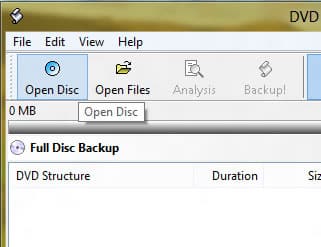
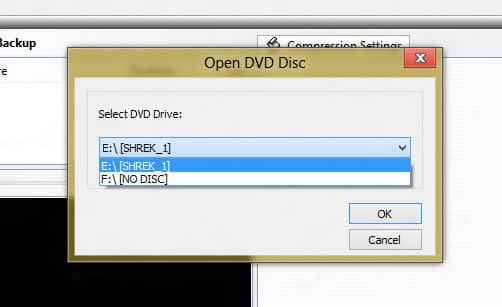
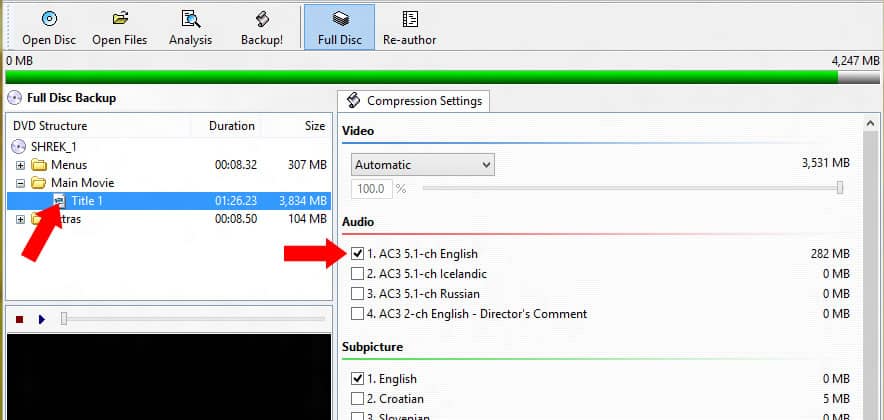
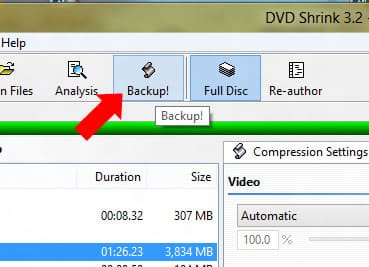
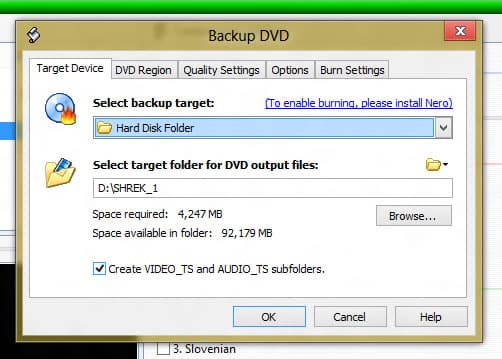
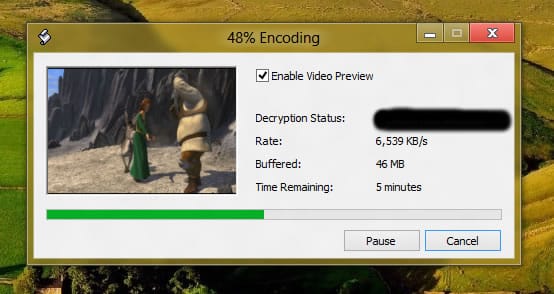
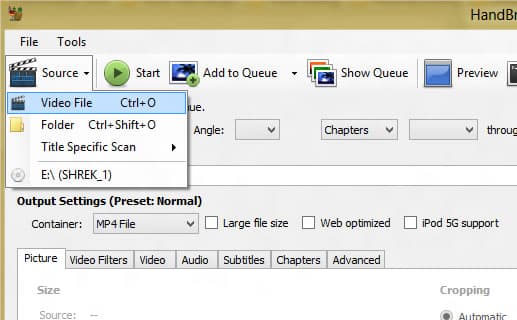
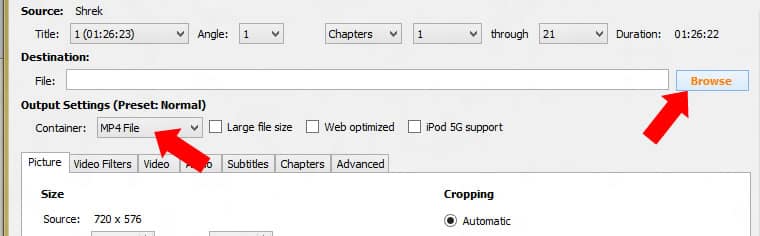
![Read more about the article [Tutorial] How To Share Your Firefox Bookmarks Between Several Computers](https://thetechjournal.com/wp-content/uploads/2012/10/ff-bookmarks-ttj-logo-512x280.jpg)
![Read more about the article [Tutorial] How To Create A Location-Based Reminder In iPhone iOS 5](https://thetechjournal.com/wp-content/uploads/2012/03/ios-5-reminder-512x234.jpg)
![Read more about the article [Tutorial] How To Use Spotify On Microsoft Surface With Windows RT](https://thetechjournal.com/wp-content/uploads/2013/01/spotify-microsoft-surface-ttj-logo-512x238.jpg)