Do you travel a lot and you dont always have access to internet on your mobile device or laptop but you need to have files from Google Docs with you? How about having your Google Docs with you no matter where you are, and no matter if you have or dont have internet access near you? If this sounds like something that will make you more productive read on, because in this tutorial I iwll show you how to manage and edit your documents saved in Google Docs offline.
Before proceeding to follows steps below let me note that Google Docs offline will only work in Google Chrome web browser so make sure you have that browser up and running on your mobile or any other portable device.
Step 1: Open Google Chrome, go to Google Docs and login into your account.
Step 2: Click on gear icon located in top right corner of the page and from dropdown menu selecr Set up Google Docs Offline.
Step 3: A popup window will show up where you have to click on Enable offline Docs blue button in order to proceed
Step 4: Once you click on Enable Offline Docs button, in next step it will ask you to install Google Drive Web App for Google Chrome web browser so you can manage your Google Docs files offline. Simply click on blue button and you will be rediected to Google Web Store.
Step 5: Click ADD TO CHROME and install the app in your Chrome browser (Installaion will take only few seconds)
Step 6: Once its installed refresh your Google Docs page and you should see a message Prepairing offline docs
Step 7: Click on gear icon again and from dropdown menu choose View Offline Docs in order to get a list of your documents that are sync with Google Drive
Step 8: Right above View Offline Docs option you can see when was the last tim your documents synced with offline files.
Step 9: You are done now. To access your offline Docs simply go to Google Drive on your computer.
Follow us on Twitter or be a Fan on Facebook or Subscribe On our News Feed for free to get regular update.
[ttjad keyword=”cloud-storage-drive”]


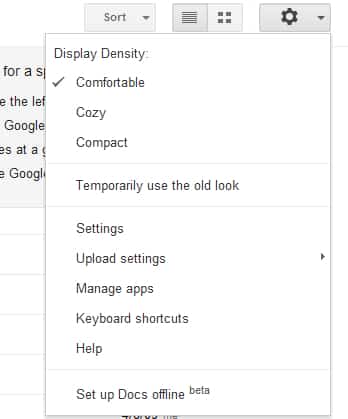
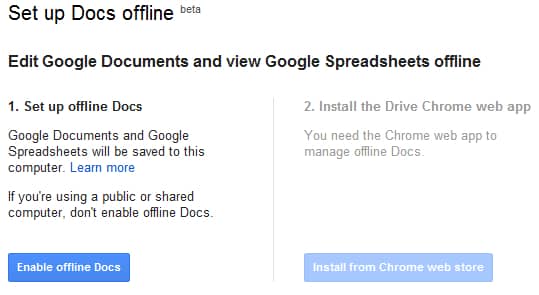
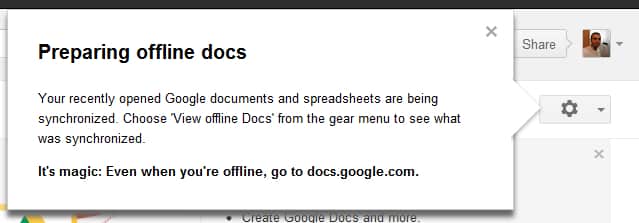
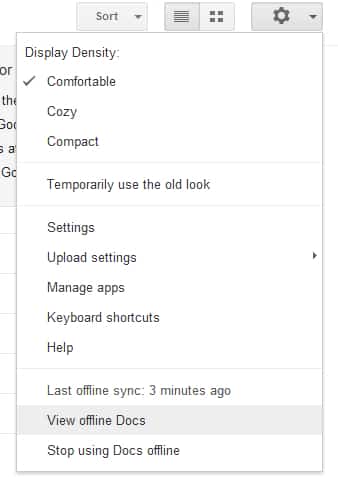
![Read more about the article [Tutorial] How To Root Samsung Galaxy S3 Mini I8190](https://thetechjournal.com/wp-content/uploads/2013/01/galaxy-siii-mini-root-ttj-banner-512x249.jpg)
![Read more about the article [Tutorial] How To Move Application To Memory Card On Android](https://thetechjournal.com/wp-content/uploads/2012/10/settings-app-android-w8e798w7e98we7.jpg)