If your default web browser in Windows 8 is the modern Internet Explorer 10 (IE10), then you have most probably noticed that it doesn’t play flash videos on some of your favorite websites. This is not that IE10 does not support Flash videos. It is actually a security measure in IE10 that plays Flash videos on white listed websites only. This tutorial will show you how to manually add your favorite websites to this list in order for you to watch flash videos.
To get started follow the steps below.
Step 1: Launch IE10 in desktop mode. If the browser opens up in modern user interface, right-click on your mouse anywhere inside the window, and from the context menu that appears select View on the desktop option.
Step 2: While you are in IE10 desktop mode, click Tools (if you can’t see tools menu press Alt button on your keyboard and it will appear) and then from the drop-down menu select Compatibility view settings.
Step 3: IE10 Compatibility View Settings window will open up. From this window un-select the checkbox in front of Download updated compatibility lists from Microsoft option. This will ensure that the manually added websites in the white list will not be removed when Microsoft updates this white list.
Step 4: Now close IE10 and launch the Run window by pressing Win+R on your keyboard.
Step 5: Inside the newly opened window type following %LOCALAPPDATA%\Microsoft\Internet Explorer\IECompatData\iecompatdata.xml and press Enter on your keyboard.
Step 6: This will open a file that has a full list of white listed website’s for IE10. You can use Notepad to open and edit the file.
Step 7: Now locate the keyword <Flash> and under this element type <domain>domain name</domain> for each website you want to add. For example, to add TheTechJournal you have to type <domain>thetechjournal.com</domain> in the list.
Step 8: Repeat Step 7 for all other websites which you want to add to white list.
Step 9: Click on File in the main menu, and from the drop-down menu choose Save.
Step 10: You can now close the file and IE10 will show Flash videos in all of your favorite websites.
[ttjad keyword=”laptop-asus”]


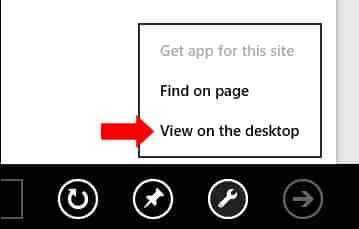
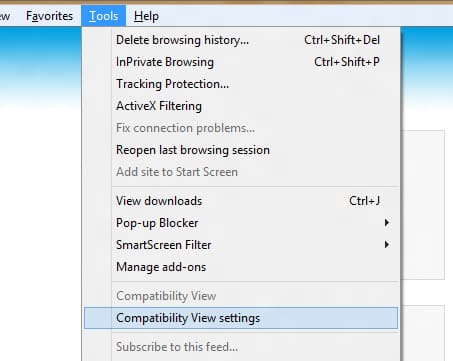
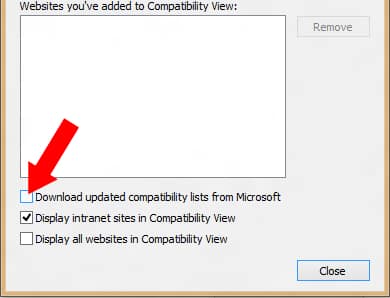
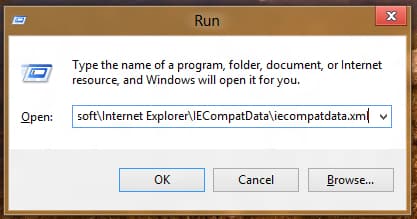
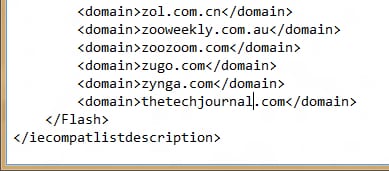
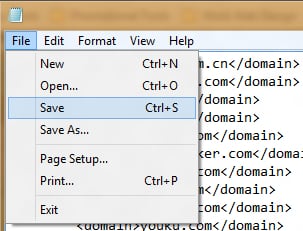

![Read more about the article [Tutorial] How To Turn Off Or Restart A Remote Computer](https://thetechjournal.com/wp-content/uploads/2012/04/remote-registry.jpg)
![Read more about the article [Tutorial] How To Find And Remove Duplicate Files In Your Computer [Windows]](https://thetechjournal.com/wp-content/uploads/2012/05/select-nextto-included-field.jpg)