If you want to protect your hard drive or part of hard drive (it’s partition) and don’t allow anyone to access it, you can hide it. In this tutorial I will show you how to hide any of your free partition under Windows 7 without using any third party tools. I will also provide two different methods which you can use, so make sure you read both of them and choose the one you find most convenient for you.
To get started follow steps below
Step 1: Click the Start button. In the search box, type the command gpedit.msc and hit Enter on your keyboard
Step 2: In the Local Group Policy Editor window that opens, scroll down click User Configuration -> Administrative Templates -> Windows Components -> Windows Explorer (select Windows Explorer)
Step 3: Inside right side of window double click on Hide these specified drives in My Computer.
Step 4: Select the Enabled option.
Step 5: From drop down select drives which you want to hide.
Step 6: Confirm changes with OK. The selected partitions no longer appear in Windows Explorer. Note that they remain accessible to your system and software.
Here is another method you can perform in order to hide your drive partition, but it may not work in all Windows versions.
Step 1: Right mouse click on Computer
Step 2: Click on Manage
Step 3: From the list of options click on Disk Management that will be located in the left bottom section
Step 4: All your hard disks and its partitions will be show in the right hand side
Step 5: Right mouse click on the partition that you want to hide and select “Change Drive Letters and Paths”
Step 6: Click on “Remove” and click “Yes”
Step 7: Your drive will now be hidden in Computer
To unhide the drive :
Step 1: Go to Disk Management again and right mouse click on the hidden partition [there will not be a drive letter on the hidden drive] again select “Change Drive Letters and Path”
Step 2: Click on Add and select an appropriate drive letter.
Step 3: Click OK
Step 4: Now the drive is visible.
If you have any other more practical method, leave it in comment section bellow.
[ttjad keyword=”portable-hard-drive”]



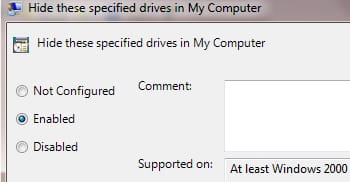
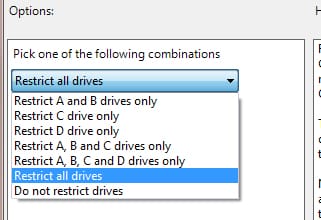
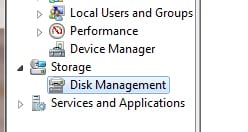
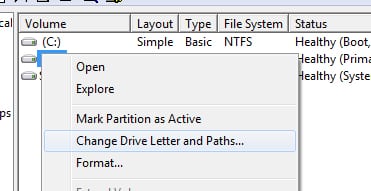
![Read more about the article [Tutorial] How To Play Xbox 360 Games On Laptop Or Desktop Computer](https://thetechjournal.com/wp-content/uploads/2012/04/xbox-on-pc-logo.jpg)
![Read more about the article [Tutorial] How To View Network Activity In Windows 7](https://thetechjournal.com/wp-content/uploads/2012/04/wna-logo-512x162.jpg)
![Read more about the article [Tutorial] How To Replace Predictions By Punctuation Marks In The Android Jelly Bean Keyboard](https://thetechjournal.com/wp-content/uploads/2012/08/jelly-bean-puntion-marks-ttj-logo-512x281.jpg)