If you bought a new Kindle Fire you probably noticed that by default you have Silk browser installed. This browser is already preloaded with bookmarks on most popular web sites on the web. If you don’t want to have these web site in your bookmarks and want to add new one this tutorial will show you how to do that on your Kindle Fire Silk browser.
Delete your Bookmarks
Step 1: Open Kindle Fire Silk browser and then at the top of your screen tap on Web option
Step 2: Then at the bottom of your screen you should see a white bookmarks icon, tap on that icon to open your bookmarks
Step 3: Now simple tap and hold your finger on a bookmark until you see new context menu.
Step 4: Now tap on Delete
Step 5: A confirmation window will show up where you need to tap on Delete Bookmark
Step 6: Repeat above steps for any other bookmark you want to remove from your Kindle Fire browser
Add New Bookmarks
To add new bookmark in your Kindle Fire browser follow steps below
Step 1: Open the web site which you want to add to bookmarks and then simply tap on bookmarks icon you see on bottom of your screen
Step 2: Then tap on plus (+) sign that is displayed in the pages thumbnail
Step 3: Now add a name for your bookmark and tap on OK to save your bookmark
Step 4: Repeat above steps for each web site you want to add to your Kindle Fire browser bookmark.
[ttjad keyword=”kindle”]

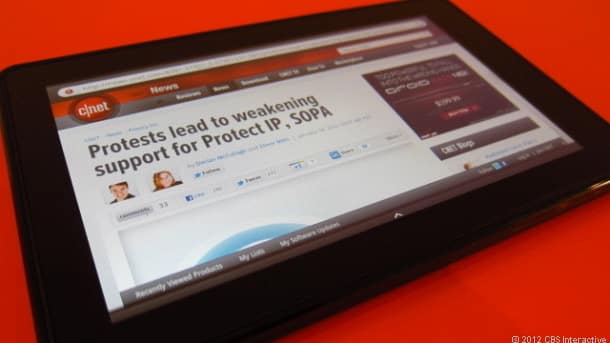
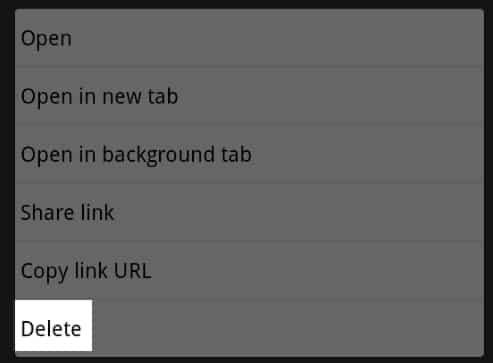
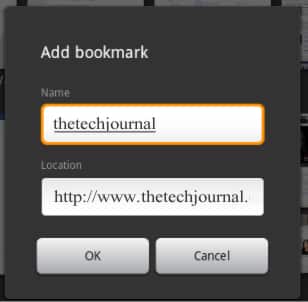
![Read more about the article [Tutorial] How To Disable Windows 7 Welcome Screen](https://thetechjournal.com/wp-content/uploads/2012/03/windows-welcome-screen-turnoff-512x212.jpg)
![Read more about the article [Tutorial] How To Re-Authorize Opening Of External Applications From Google Chrome](https://thetechjournal.com/wp-content/uploads/2013/01/protocol-hendler-as54d654ewr89we7r98.jpg)
![Read more about the article [Tutorial] How To Restore Lost Tile From Windows 8 Start Screen](https://thetechjournal.com/wp-content/uploads/2012/07/tiles-back-ttj-logo.jpg)