Keeping your data safe and secure in case of computer failure is one of most important things in IT industry and the best way to do that is by backing up your data on regular bases. In one of our previous tutorials which you can find here we did guide you through procedure on how to backup your data in Windows 7. Today we are going to show you how to restore in case of windows failure. You can also restore just your files or files for all people that use the computer.
Before you get started make sure you have CD/DVD, USB Drive or External Hard Drive with your backup data. Then insert/plugin your external media with backup files into computer where you want to restore your backup and follow steps below:
Step 1: Click Start menu and choose Control Panel
Step 2: Choose Backup and Restore
Step 3: Once you are in Backup and Restore, under Restore section you should see button Restore my Files
Step 4: If you are not sure where you backup files are located click Search. If you know where you backup files are located click Browse for Files or Browse for Folders
Step 5: New window is showing you the structure of your backup where you can click trough the folders until you find the file you are looking for and then click Add Files.
Step 6: The file appears in temporarily collection page where you first collect all items you want to restore and once you collect all of them then you can restore them. After you ready click Next.
Step 7: In next window you have to decide if you want to restore your files to the location where they were in when you created your backup or if you want to specify a new location. Choose the option which most suites you and click Restore button.
Step 8: Now your files are back in your computer. Click Finish to close the last window.
[ttjad keyword=”all-in-one-desktops”]

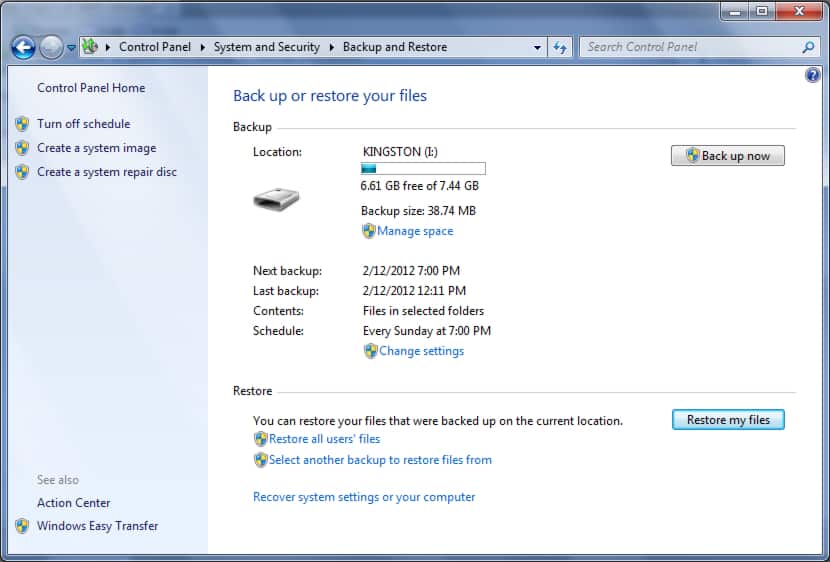
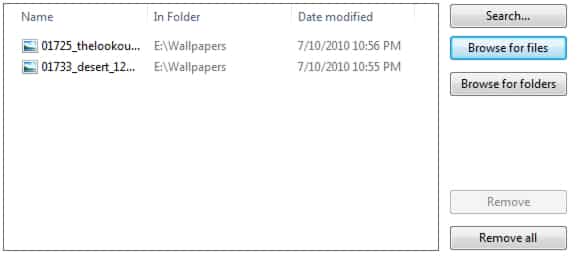
![Read more about the article [Tutorial] How To Update Galaxy Note 10.1 To Official Jelly Bean Using Samsung Kies](https://thetechjournal.com/wp-content/uploads/2013/01/agree-terms-as654eew654r6w-512x399.jpg)
![Read more about the article [Tutorial] How To Stop Programs From Automatically Running When Mac Starts](https://thetechjournal.com/wp-content/uploads/2012/12/system-preferences-a654d6ew7r98.jpg)
