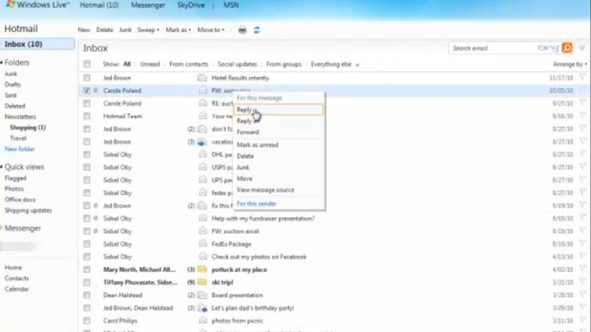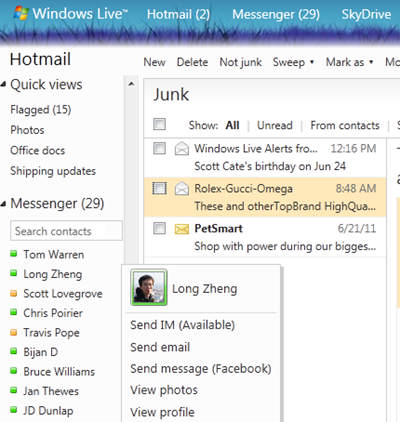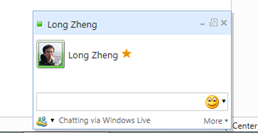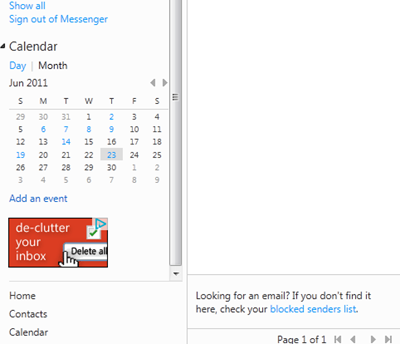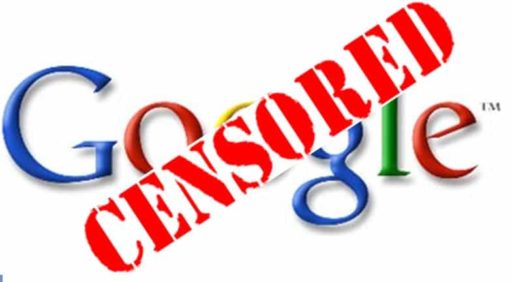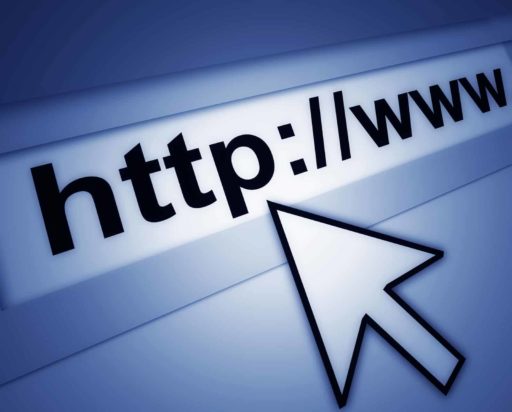Microsoft updates Hotmail with more signature options, Gmail and Yahoo Mail keyboard shortcuts and the company is none too subtle about admitting it wants the service to be user-friendly for folks if or when they switch from Google or Yahoo. You can et an easy way to recover deleted emails, an improved back button, HTML5-fueled speed improvements and the option of changing your default font signature in new Hotmail by Microsoft………
Microsoft has recently began the roll out of an update for its free email service (Hotmail) which is claimed to allow for greater performance, through the use of HTML5 goodies and for greater functionality. Dick Craddock of Inside Windows Live blog, introduced some new features in Hotmail, including new right click and keyboard shortcut functionality. What he didn’t tell you about was at least two more new feature we’re seeing, a live Calendar and Messenger contact list from within the sidebar:
As you can see, the Messenger contact list has appeared in the sidebar and is fully live, meaning you can open a Messenger conversation much more easily than before (clicking on a contact opens Windows Live Messenger if it’s available or the web messenger if it’s not:
Just below the Messenger list, a Calendar has appeared:
This is live and you can click on a highlighted date to get events for that day, or add new events, or switch from Day to Month view. You still have to click on the old Calendar link at the very bottom to open the full calendar, so this is more of a quick view, but still quite useful. For the record, here’s a list of the changes Dick Craddock blogged about:
- Right Click: While Hotmail users can already access some functions like “Delete,” “Junk,” and “View Message Source” through Right Click, they can now also Reply, Reply-All and Forward messages with the Right Click function providing a faster, more efficient experience.
- Keyboard Shortcuts: Several e-mail shortcuts that are already popular in Outlook are now available in Hotmail. For example, users can hit Ctrl + N for a NEW message or Ctrl + Enter to SEND their message. You can view the full list here.
- Personalization: Hotmail users can now set their own default font and create a custom signature for all of their e-mail messages.
- Additional Updates:
- Thanks to user feedback, the Hotmail team has adjusted the Back button so that it now works more effectively, and attachments now get saved to e-mail drafts.
- Users can recover some lost emails through a new link in the Deleted folder (if you happen to accidentally delete something).
- And some users may have noticed that their Hotmail account feels faster. That’s because the Hotmail team started rolling out speed improvements that combine smart programming with the best of HTML5 to make the inbox super-fast. We’ll have more about this in the coming days.
Hotmail Familiar Keyboard Shortcuts:
Outlook:
- To do this – Press this
- Delete a message – Delete
- Create a new message – Ctrl+N
- Send a message – Ctrl+Enter
- Open a message – Ctrl+Shift+O
- Print a message – Ctrl+Shift+P
- Reply to a message – Ctrl+R
- Reply all to a message – Ctrl+Shift+R
- Forward a message – Ctrl+Shift+F
- Save a draft message – Ctrl+S
- Flag a message for follow up – L
- Mark a message as junk – Ctrl+Shift+J
- Mark a message as read – Ctrl+Q
- Mark a message as unread – Ctrl+U
- Move to a folder – Ctrl+Shift+V
- Open the next message – Ctrl+.
- Open the previous message – Ctrl+,
- Close a message – Esc
- Search your email messages – /
- Check spelling – F7
- Select all – S then A
- Deselect all – S then N
- Go to the inbox – F then I
- Go to your Drafts folder – F then D
- Go to your Sent folder – F then S
Gmail And Yahoo Mail:
- Delete a message – # – Delete
- Create a new message – C – N
- Send a message – None – Alt+S
- Open a message – O – None
- Print a message – None – P
- Reply to a message – R – R
- Reply all to a message – A – A
- Forward a message – F – F
- Save a draft message – Ctrl+S – Ctrl+S
- Mark a message as junk – ! – None
- Mark a message as read – Shift+I – K
- Mark a message as unread – Shift+U – Shift+K
- Move to a folder – None – D
- Open the next message – J – Ctrl+.
- Open the previous message – K – Ctrl+,
- Close a message – U – Esc
- Search your email messages – / – S
- Select all – * then A
- Deselect all – * then N
- Go to the inbox – G then I – M
- Go to your Drafts folder – G then D
- Go to your Sent folder – G then T
[ttjad keyword=”general”]