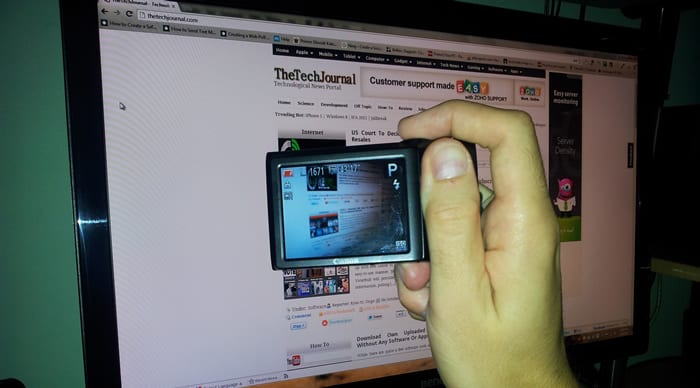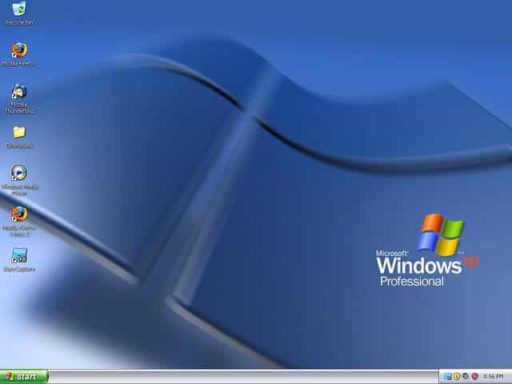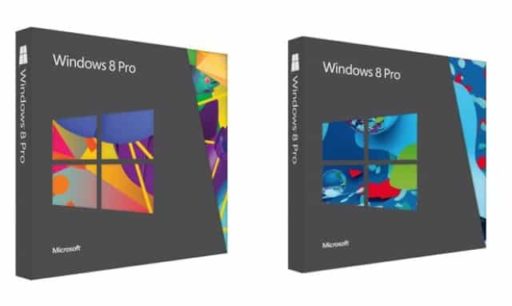One of the most basic things that differentiates Mac OS X from Windows is the ease with which we have to make screenshots. In Windows we have the nefarious Print Screen button that always has to be combined with other software to select only part of the screen that interests us. However we can always use third party apps for Windows and fill this gap and in this article I will introduce you 5 quality screen capture apps which you should be using if you constantly need to take screenshots.
SnagIt
SnagIt is a very complete suite that works well for Windows. It allows us to take snapshots of an entire web page-with-scroll, add text boxes, effects, organize catches through a tagging system, and share our catches through email, social networking, and more. Finally, it also has functionality to create video captured from the same screen, which is ideal for creating tutorials. Although it seems that the video can become locked while we’re recording. We can download the Free Trial to test it, however if you want to use full version you will need to pay $49.95.
Mr Captor
Mr Captor is a complete suite of different options that can be useful depending on your needs. For example, with Mr Captor you can capture rectangular, elliptical, and custom select parts of the screen. You can also capture window groups, extract images from different programs, use timer to capture screens at different times of a day, and it also supports multiple formats such as JPG, PNG, BMP, GIF…. It also has a built-in editor to adjust things like brightness, rotation, colors, and even add some effects without having to use a parallel software like Adobe Fireworks or Photoshop.
Captureur
Captureur is a lightweight and easy to use, and allows us to take screenshots of any part of the screen, which can then be stored in the clipboard. Captureur is very easy to activate with a single-click on icon, and it’s not consuming too many computer resources, so it won’t be slowing down your computer when its working in the background. It has an auto-save option so we don’t need waste our time choosing where we want to save our screenshots. Screenshots can also be stored in many different formats.
ScreenHunter
ScreenHunter lets you create screenshots quickly, and it has paid and free versions depending on the type of use. One of its advantages is the ease of use, it can create screenshots in a few steps and like Captureur it does not consume too many computer resources. Through a single button you can capture the screen sections and save them automatically. While the free version is stripped of all the professional and advanced features of the paid versions, it is still a very effective tool that can be deployed for quick fixes.
Cropper
Cropper is a freeware utility that is very light and very simple to use. It can be used to capture text and images on the web. Differential value lies in the ability to customize the program through plugins developed by the user community. To be able to use plugins you don’t have to upgrade your account.
[ttjad keyword=”all-in-one-desktops”]