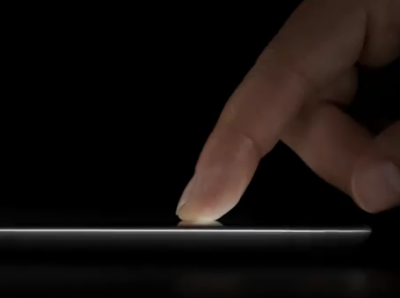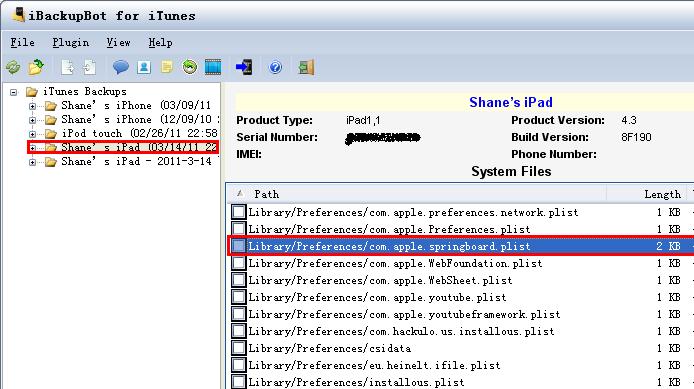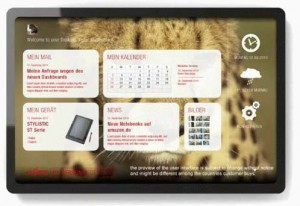Apple’s iPad 1 gets video mirroring and multiasking gestures, which was only available for iPad 2 and now you can enable the new multi-touch swipes and mirroring on your first generation iPad with iOS 5, no jailbreaking required. Apple added some slick multitasking gestures to the iPad that allow you to four-finger swipe to pull up the multitasking drawer, swipe left and right between apps and five-finger pinch to view the homescreen and also added AirPlay mirroring, which allows you to view your iPad’s screen on an Apple TV, with the release of iOS 5……………….
Apple has frequently denied users of older iterations of devices certain new features when the software updates come around and the reason is always cited to be hardware frailties unable to cope with the new software, it’s often just a mean ploy to get consumers paying for the latest model. iOS 5 is on its eighth day out in the big bad world and some of the great new features have been suspiciously secluded to the newer devices, namely the iPhone 4S and iPad 2. Siri, one of the clinching features of iOS 5, can only be used on the iPhone 4S, although hackers have already ported it successfully through to the iPhone 4. In addition to Siri, Apple added some smooth multitasking gestures to the iPad 2. Those using Apple’s thinner, lighter, faster and younger tablet device now have the ability, using four or five fingers to pinch the screen in-app and bring about the homescreen, making a pleasant change from overusing the home button. In addition, the gestures could be used to bring up the multitasking bar and jump between open app. The gesture-based features enhance the usage of the multitasking bar and if you open apps in a particular order, you can easily maintain a pattern – great for those genuine multitaskers who can effortlessly swipe between different apps without the need to repeatedly consult the home button.
Apple also added AirPlay Mirroring in iOS 5, allowing users to view their iPad 2’s screen wirelessly on an Apple TV and once again, the first-gen iPad was given the cold shoulder, leaving those stuck with it bereft of some very useful and productive new features. While the AirPlay Mirroring feature isn’t ported over to first-gen iPad yet, another similar feature called Video Mirroring, which is also available for iPad 2 users only and does the same thing as AirPlay Mirroring, but can be unlocked via jailbreak, along with Multitasking Gestures, but with tethered currently the only option on the table, not everyone is so keen to adopt just yet. There’s a workaround which doesn’t require you to put up with the inconvenience of a tethered jailbreak, giving you Multitasking Gestures and Video Mirroring on your iPad 1. Despite no jailbreak taking place, this hack is executed by a modified version of Redsn0w and it will not jailbreak your device in any way – rather tweak a few settings to unlock gestures and mirroring. Steps:
Step 1: Download the modified version of redsn0w, which can be downloaded here (for Mac), or here (for Windows), unzip and run.
Step 2: Put your device into DFU mode as instructed by Redsn0w, and let it do its thing. Make sure you uncheck “Install Cydia” and instead check “Enable multitask gestures”. Be patient, it takes a few minutes, and your iPad will restart a couple of times as the hack is applied.
Step 3: Once the work is complete, go to Settings > General, and the multitasking option should be ready and waiting for you to swipe until the end of time!
Enable Multi-touch Gestures on iPad (Windows):
What you need:
- 1. A PC computer with Windows XP/Vista/7 system, iTunes 10.2.1 installed.
- 2. An iPad or iPad 2 with iOS 4.3 or 4.3.1.
- 3. iBackupBot iTunes Backup Manager.
Then follow these steps:
- 1. Run iTunes, connect your iPad to computer, right click your iPad name in left window of iTunes and select Back Up.
- 2. After the backup process done, exit iTunes, run iBackupBot, select the newest backup of your iPad in left window ofiBackupBot.
- 3. Double click Library/Preferences/com.apple.springboard.plist in right window of iBackupBot, it will pop up a plist editor window.
- 4. Add below two line under <dict> line:
<key>SBUseSystemGestures</key>
<true/> - 5. Click the Disk button to save changes then close the plist editor window.Notice: When saving changes, the program will re-sort the contents of plist file by key, so the 2 lines you just added may been moved to other place, you can press CTRL+F and enter SBUseSystemGestures to find it.
- 6. Press CTRL+T, the program will prompt “Do you really want restore this backup to your device?”, just click Yes button.
- 7. After the restore process done, your iPad will restart automatically, then you can enjoy the multi-touch gesturesfeature.
[ttjad keyword=”ipad”]