Back in June 2012 there were rumors that Microsoft Hotmail is changing its name and look. Seems like those rumors were correct because from now on Hotmail will be called Outlook. If you wonder what is happening with email addresses, well the situation is as follows; your @hotmail.com address will still exist and work as it did before. However if you want the same email address but with @outlook.com extension, you won’t get it automatically. In this tutorial I will show you what you need to do in order to get your @outlook.com extension for your email address.
This transition is not very difficult and it involves only few steps, so in order to get started follow steps below
Step 1: Visit this address and login with your hotmail account.
Step 2: Click on gear icon located at the top right corner and from drop down menu choose More mail settings.
Step 3: Under Managing your account click on Create a Outlook alias.
Step 4: You will be asked to add your account password again. Type it in and press Sign in button.
Step 5: Now from drop down menu choose one of the available extensions, type your account name in front of the extension and click on Create an alias.
Step 6: When a pop window appears choose whether you want to receive emails from your @outlook.com account in a new folder or your current inbox.
[ttjad keyword=”microsoft”]


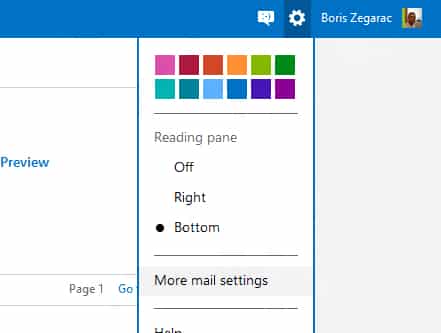
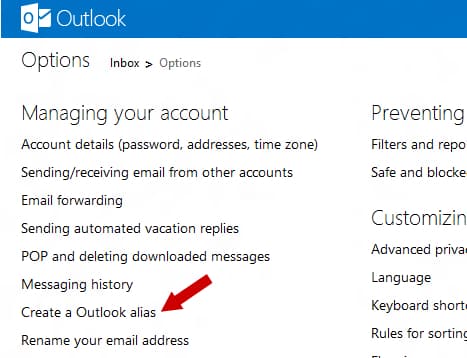
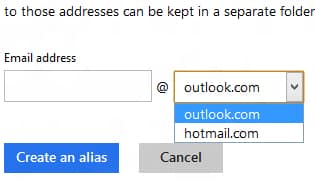
![Read more about the article [Tutorial] How To Hide Google Chrome’s Download Bar](https://thetechjournal.com/wp-content/uploads/2012/06/Google-Download-Bar-512x326.jpg)
![Read more about the article [Tutorial] How To Improve Management Of Multiple Windows With Wheel Mouse In Windows 7](https://thetechjournal.com/wp-content/uploads/2012/03/finish-wizmouse-512x397.jpg)
![Read more about the article [Tutorial] Guide To Disable Quick Reply Messaging On iOS Lock Screen](https://thetechjournal.com/wp-content/uploads/2016/05/WhatsApp-for-iPhone-Quick-Reply-iPhone-screenshot-001-512x442.jpg)