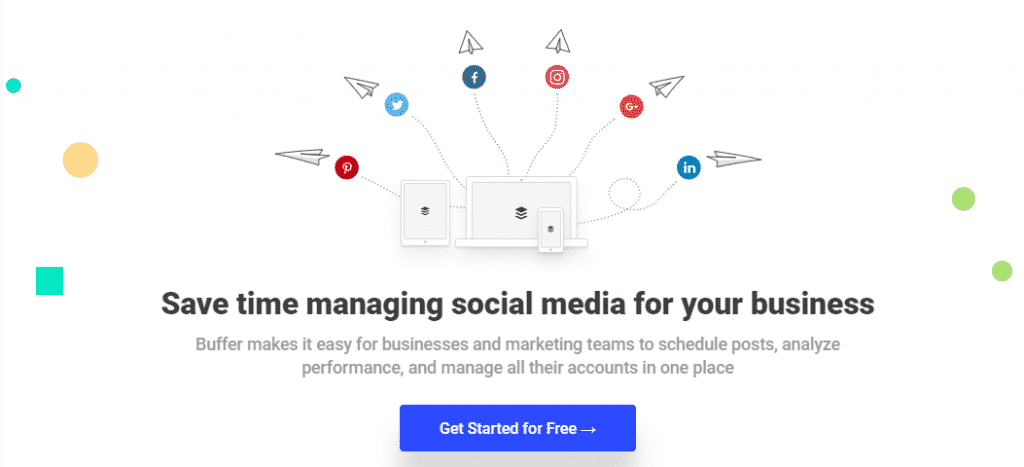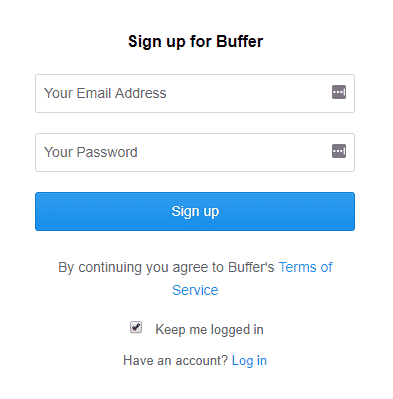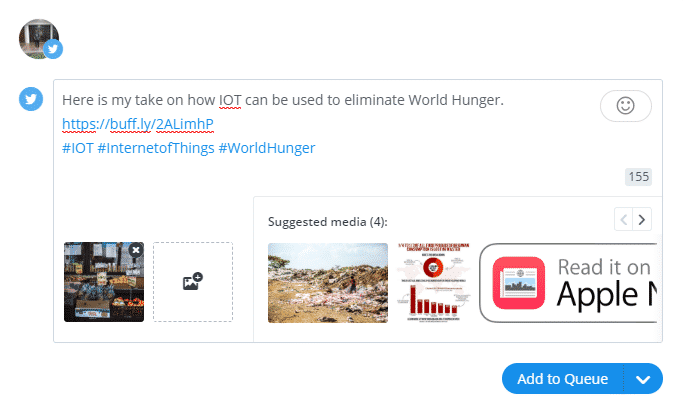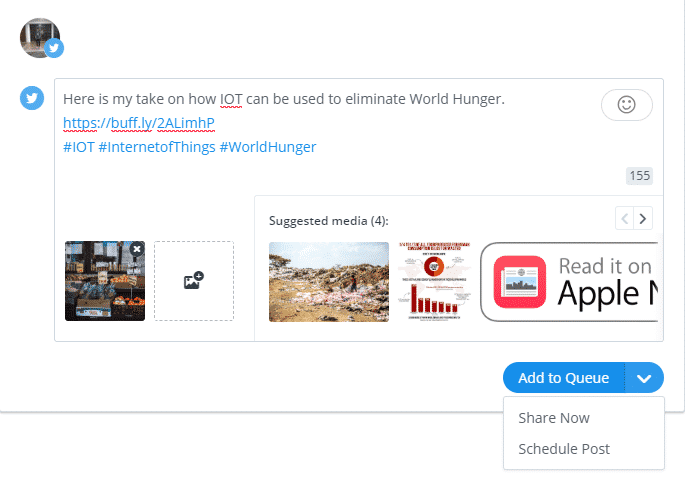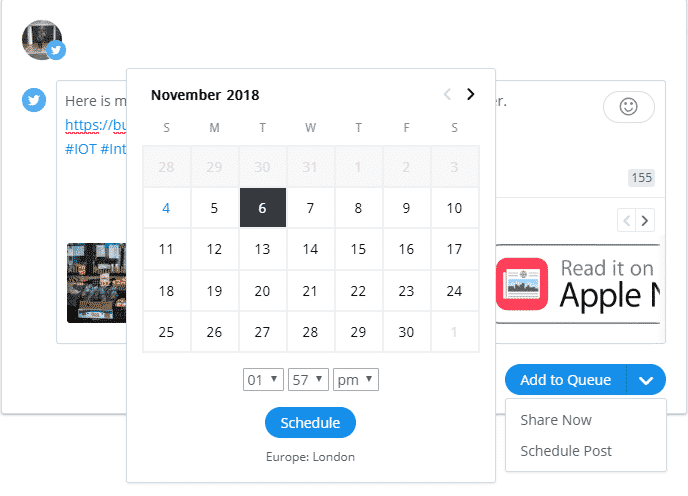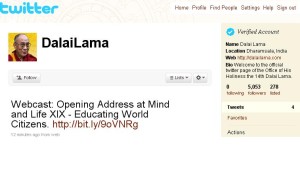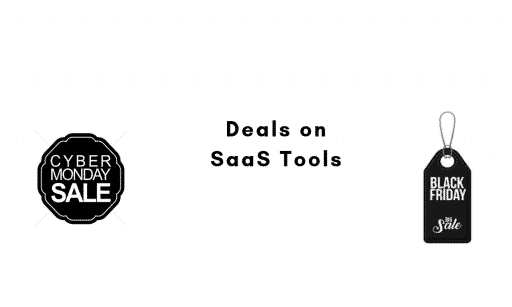It is a much better idea to write down all your Tweets for one day or week instead of writing your Tweets individually. This way you can save a lot of your time.
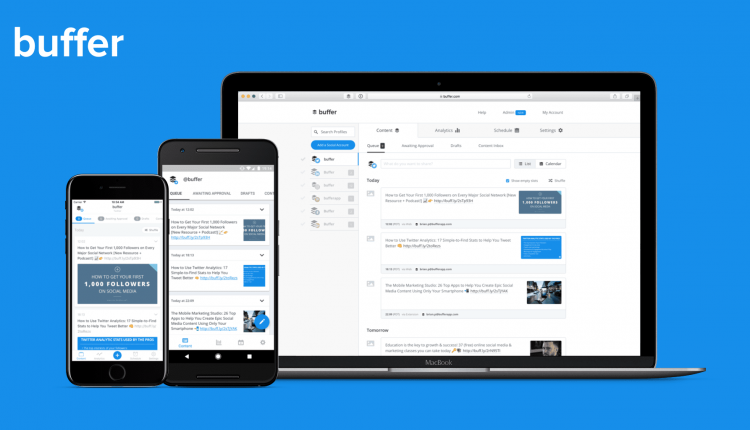
Using Buffer to Schedule Tweets
Buffer is a great solution to manage all your Social Media Accounts in one place that includes Twitter as well. A major advantage of using Buffer is it will display any image you add to your tweets as Native ones. Other Social Media Platforms include links to your media files instead.
There are both Free and PRO Versions of Buffer. You can use it to send out scheduled Tweets. There is an online version of it. If you want to use Buffer on your Smartphone you can do that as well. Buffer is available on both PlayStore and iTunes. Let’s see how to use the online version of Buffer.
- Click on the Get Started for Free button.
- Fill out the form containing Email and a Password field and hit the Sign-Up button.
After that, you will be taken to a new page where you need to connect your Buffer Account with your other Social Media Accounts. Connect your Twitter Account, if you wish to connect other social media accounts you can do it now or later. After you have connected your Twitter Account to Buffer, you can go straight into scheduling Tweets.
Schedule Tweets
- Start typing your Tweets. Feel free to add links and media files as well.
- Buffer will fetch related images for you to use along with your Tweet. Pick one and you’re done. Now you need to schedule your Tweet.
- Hit the Add to Queue button at the bottom of the interface. Use the Calendar pop-up to set a time for your Tweet. Once you are done hit the Schedule Button.
- You can see each post you have scheduled for Twitter from Buffer Dashboard.
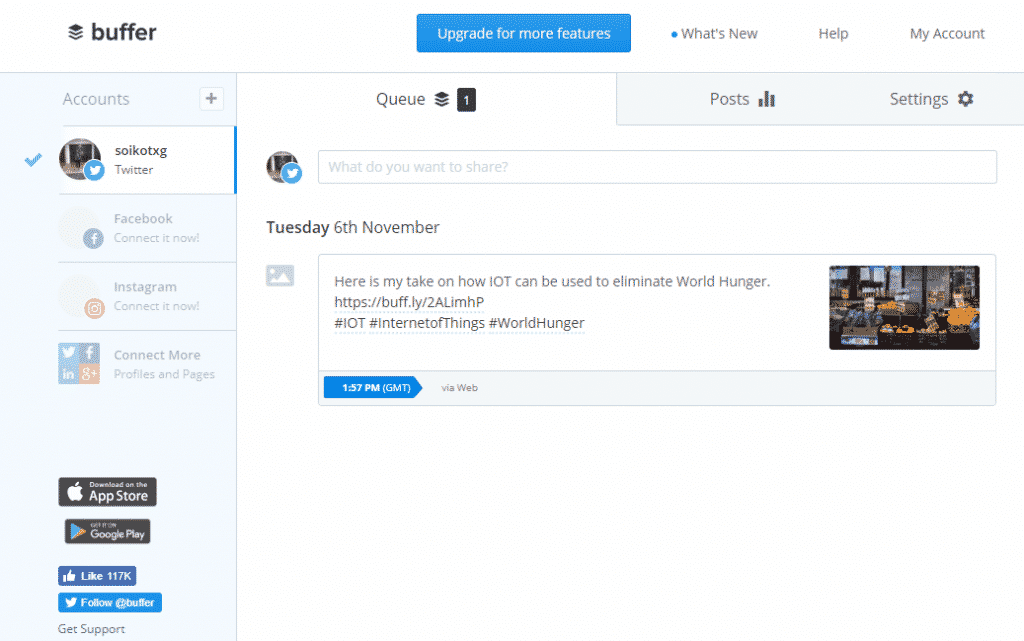
Along with Twitter, you can schedule posts for other social media platforms such as Facebook, Instagram, Pinterest. With the PRO version, you are allowed to add more than 8 Social Media Accounts, schedule 100 posts for every platform and other additional features.
Wrapping Up!
Follow the same steps to connect Buffer with other Social Media Accounts. Do let us know if you face any trouble or if you use any other solution to manage your social accounts.