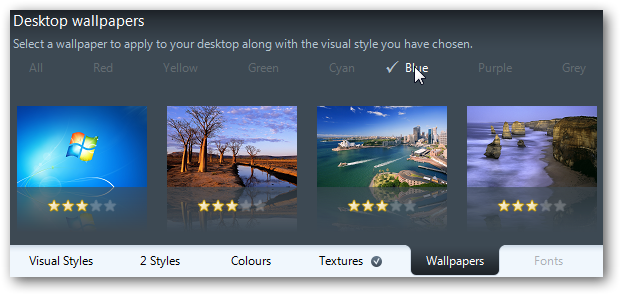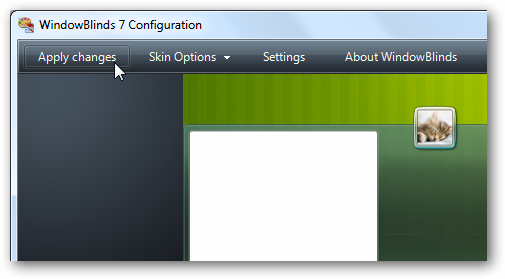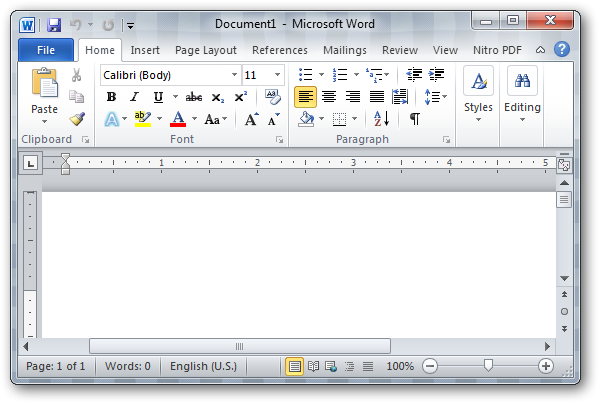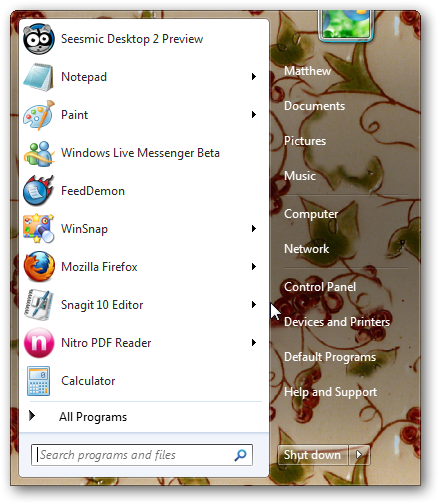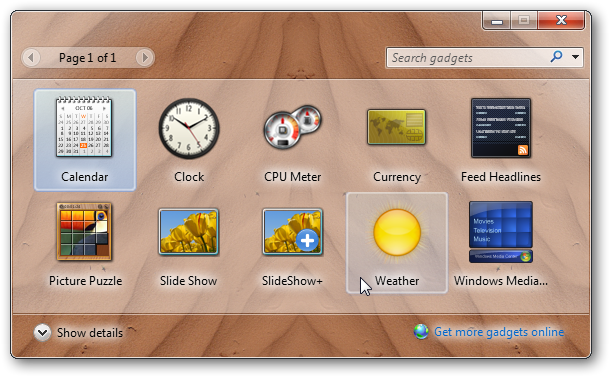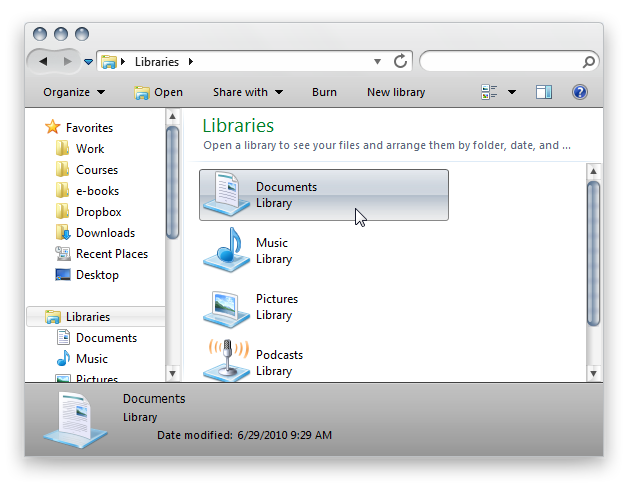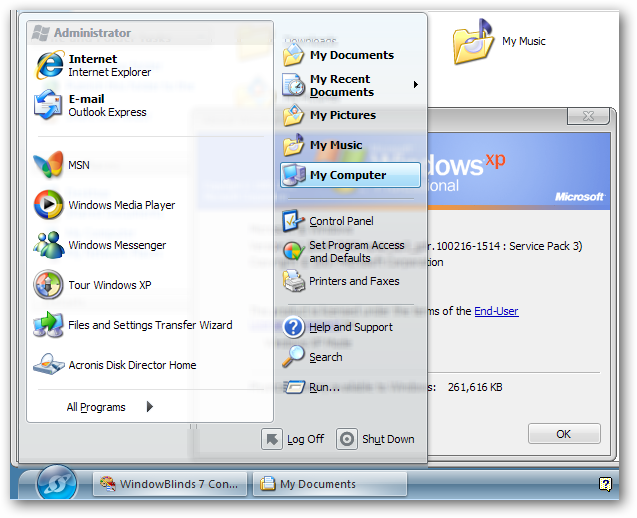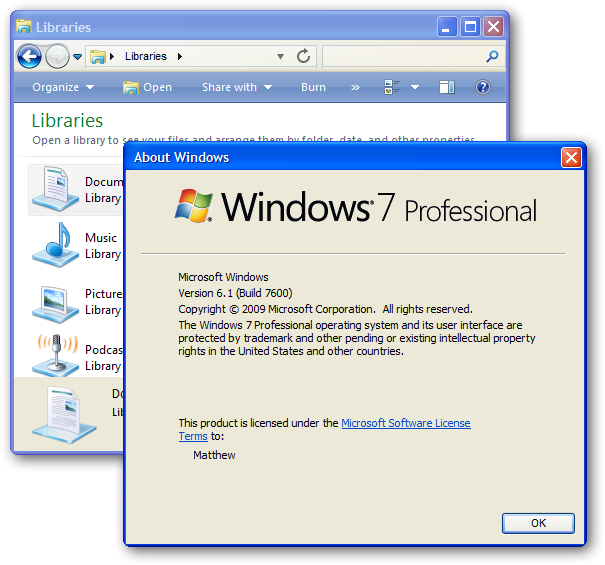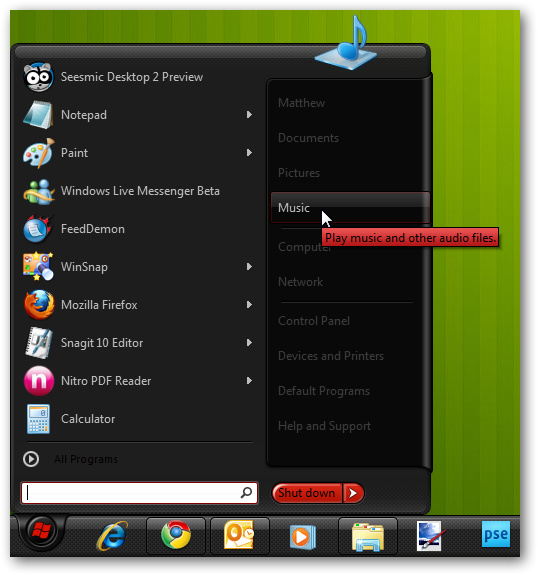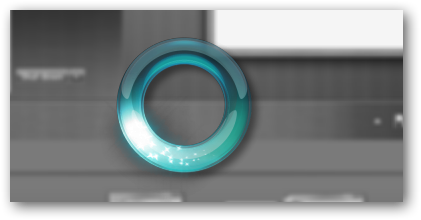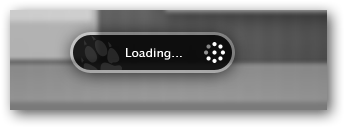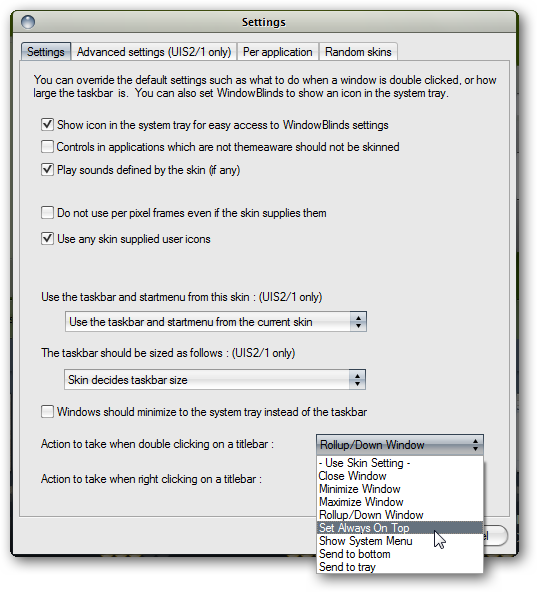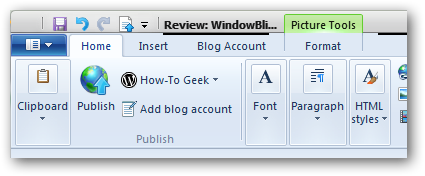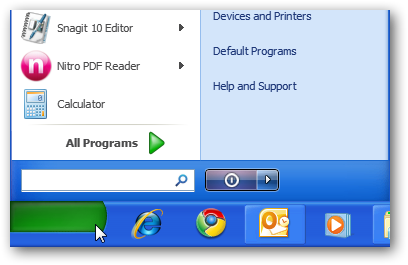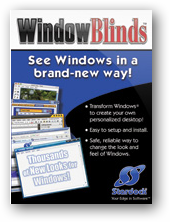Are you bored with the default look of windows. If you like to bring some excitement to your ancient XP desktop? WindowBlinds is the leader in tweaking and Theming Windows.
The Aero interface in Vista let you change your glass color, and Windows 7 introduced the new vibrant themes, but still, Windows only lets you mildly change how your desktop looks. If you’d like to entirely change how your computer looks, WindowBlinds is your answer. The latest version takes the best of Aero, and lets you tweak it even more with custom textures and transparencies.
Key Features
· Add textures and tweak transparency in Aero themes in Windows 7 and Vista
· Modernize XP with Aero-style themes, including transparency and blur effects
· Make Windows 7 and Vista look like XP or older versions of Windows to help users transition to the new OS
· Download and run thousands of themes to tweak Windows
Installation
WindowBlinds is slightly difficult to get installed. If you’re trying out the 30 day trial version, you simply install it like any other application.
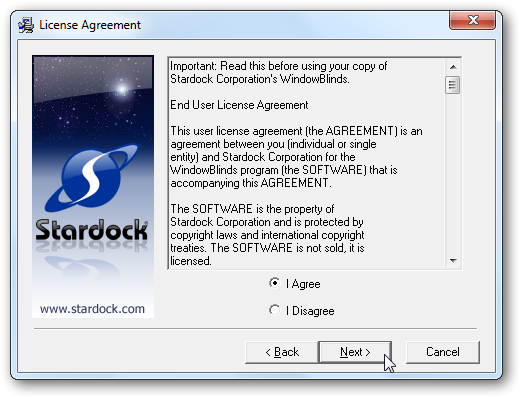
If you’ve purchased WindowBlinds or are upgrading to the full version, you’ll first need to install Impulse.
You’ll then need to create a new account or login with an existing one before you can start installing applications.
On first run, you’ll be prompted to enter programs you’ve already purchased from Stardock. If you haven’t purchased WindowBlinds yet, simply click Cancel.
Click the Explore tab, and search for WindowBlinds. You can now click Add To Cart to purchase it directly from Impulse. You can also purchase a wide variety of other applications and games from Impulse, so the search box may be the easiest way to find WindowBlinds.
Once you’ve purchased WindowBlinds or added an existing product key, you can select it in the My Software section and click Install.
WindowBlinds will then automatically download and install without any more clicks. At least this portion of the installation is easy. Once it’s installed, you can run it as normal from the Start menu.
By default, the Impulse installer will load every time you start your computer. If you’d rather not have it running, right-click on its icon in the taskbar and select Settings.
Now uncheck the Load Impulse Now on Startup, and click Ok. WindowBlinds and other applications you may have installed with Impulse will still work as normal even if its not running.
Features and Use
On your first run, WindowBlinds will offer to take you through a tour. Click next to step through the introduction of WindowBlinds 7’s features, or click the X button in the top right corner to close the guide.
WindowBlinds 7 is very easy to use. You’ll see your current desktop in a preview at the top, and can then select from a variety of pre-made themes in the bottom tab bar.
Once you select a new theme, you’re preview at the top will update with the new style.
The second tab lets you select alternate styles of the theme. Generally, if there are styles available for different versions of Windows, select the one for the version of Windows you’re running.
Get the exact color you want your window boarders to be with the Colours tab.
Most exciting is the Textures tab. There you can select and and preview a variety of textures on the standard Aero glass theme. This is a great way to customize your Windows look while maintaining the standard Windows feel.
The transparency tab lets you make your window borders, Start menu, and menus as transparent or opaque as you like. If you’re running a legacy theme, click the Vista-ize me button to switch to an Aero-style level of transparency. This works on Windows XP as well, so you can use WindowBlinds to modernize your aging XP desktop.
WindowBlinds is also a great tool for finding the wallpaper you want. You can select wallpapers based on rating or predominant color.
Once you’ve picked all the settings you want, click Apply in the top left corner. Your desktop will fade out for a few moments, and then you’ll be presented with your brand new desktop!
Look and Feel
WindowBlinds 7’s greats feature is its ability to add textures and tweaks to the default Aero theme. The Aero tweaks worked the very best in our experience, and also used the least additional system resources. The new Aero textures work great even with applications that use Aero in unique ways such as Office 2010.
The textures can range from the subtitle metal and plaid effects to the dramatic, such as this texture that added grape vines to our Start menu!
Want a sandstorm on your desktop, or would you prefer wooden windows? With WindowBlinds, all these effects are only a click away.
But, you don’t have to stick with the Aero look and feel if you don’t want. The included Sabertooth theme makes Windows look very similar to Mac OS X, complete with Aqua-style scroll bars and the more dramatic drop shadow. If you’re a Windows user but have been jealous of the Mac look, this could be a way have the best of both worlds!
If you’re running WindowBlinds on Windows XP, you can use the included Diamond theme to make XP look similar to Vista or 7. Note that this theme includes a radically different taskbar, so if you’d like it to look more like 7 you may want to try out other Aero-style themes from the theme gallery (link below).
You can even import legacy XP themes into Windows 7 or Vista with the free MS Style Converter (link below). Here’s Windows 7 running the standard XP Bliss theme, which makes Windows 7 look almost perfectly like an updated version of XP. There are many other themes available for download from Stardock that make your computer look like it’s running a different or older OS, so be sure to check them out if you’d like to take your UI back in time.
Or, for the really adventurous, WindowBlinds lets you make your computer look like no other. There are thousands of wild and exciting themes available online for WindowBlinds that can entirely customize your Windows experience. If you’re feeling creative, you can even get started tweaking and designing themes with the free or Pro version of SkinStudio (link below).
Performance
When you apply theme changes, your desktop will fade out and you’ll see an over-sized Aero wait orb. Switching to another Aero theme style only takes a few seconds, so you can make a change and then quickly get back to work.
Other themes may include a different loading indicator. It often takes longer to load these themes, and your taskbar may flicker or look discolored as it’s loading the new style. We found that 3rd party themes were the most likely to take longer to load, though this could have just been because we were loading more advanced themes.
Some themes may include extra window effects, such as rolling up the window when you double-click on the title-bar. These can be helpful tweaks, but if you don’t like them, you can always turn them off or tweak them as you want from the Settings dialog. The Settings dialog includes several other options that may improve performance on your computer, so if you’re having problems with a theme be sure to check it. However, in our experience, this was not usually necessary.
We noticed several glitches with non-Aero themes on Windows 7, especially on new applications with the ribbon such as the new Live Essentials and bundled Windows 7 applications like WordPad. Some 3rd party themes even crashed applications, so you may want to stick with the more stable bundled themes or customized Aero.
Additionally, some legacy and imported themes seemed to not work fully correct, such as the imported XP theme missing the Windows logo and Start on the start button.
Conclusion
No matter what you want your computer to look like, WindowBlinds is the perfect way to make Windows match your style. The latest version ups the bar with full Aero support, and we really enjoyed using different textures in the standard Aero theme. WindowBlinds 7 was much more stable than earlier version have been; you can just set a theme and forget you’re using anything special.
WindowBlinds 7 is available as a free, feature-limited 30 day trial, and then a full version costs $19.95. Alternately, if you own a previous version of WindowBlinds, you can upgrade to the latest version for $9.99. WindowBlinds, as mentioned before, is available for instant purchase and download online, so you can get started theming Windows very quickly.
Works with Windows XP, Vista, and 7.
Download, buy, or upgrade WindowBlinds 7
Installation: 6/10
Ease of Use: 9/10
Features: 9/10
Performance: 9/10
Product Support: 7/10
Extra Links
Browse and download themes for WindowBlinds
Download Free SkinStudio to Tweak and Create New WindowBlinds themes
Download MS Style Converter to convert XP themes for Windows 7 and Vista

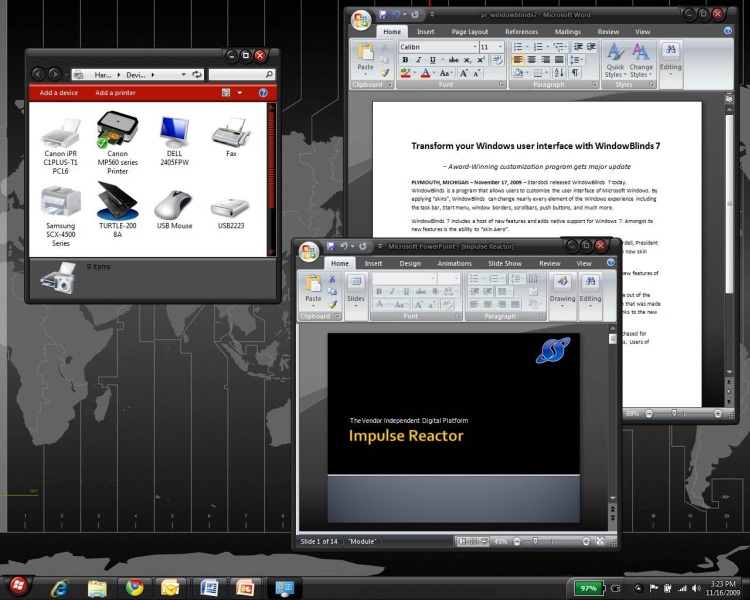
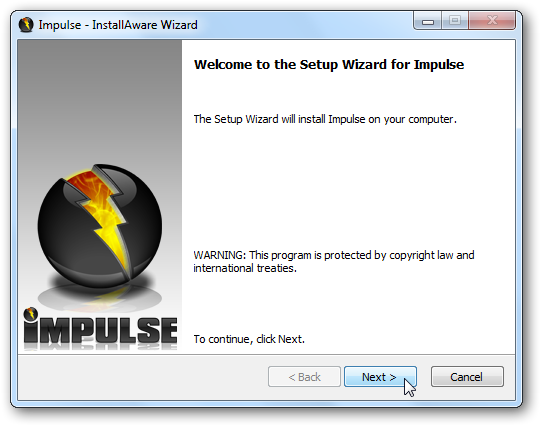
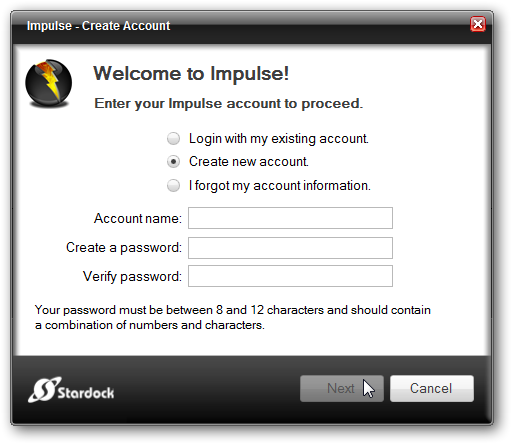
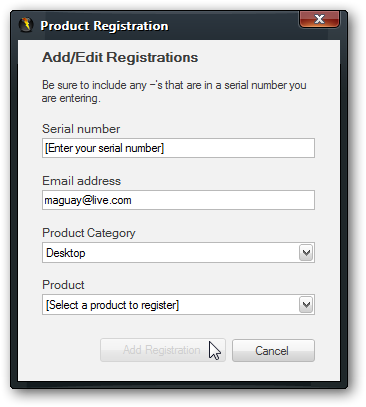
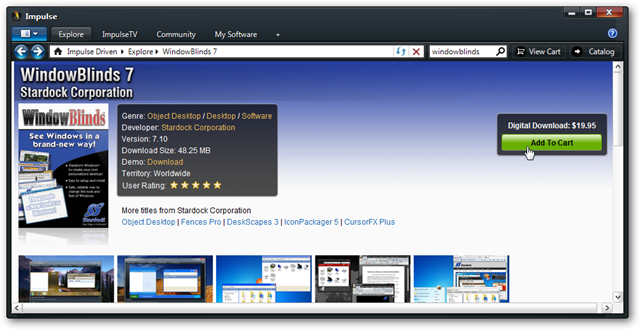
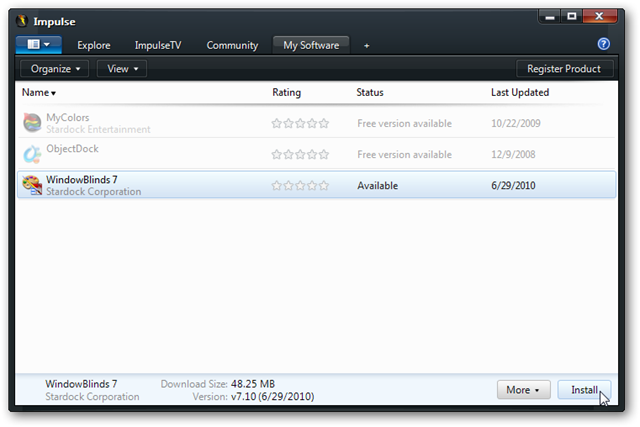

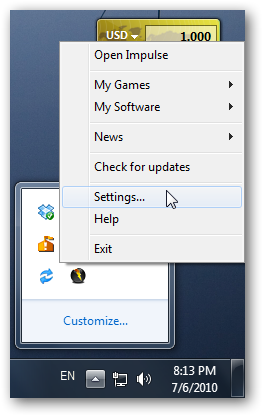
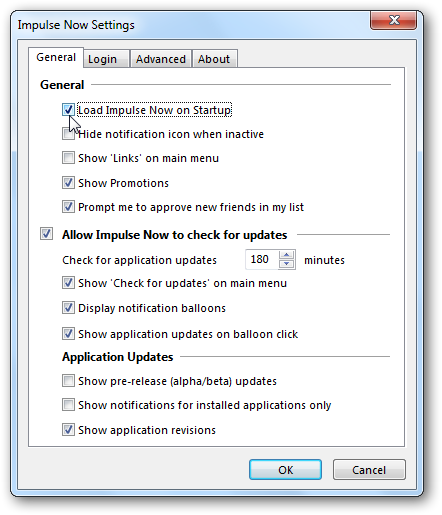
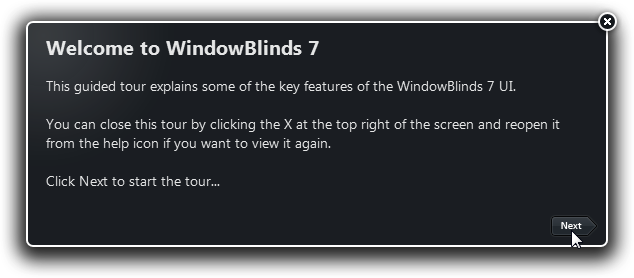
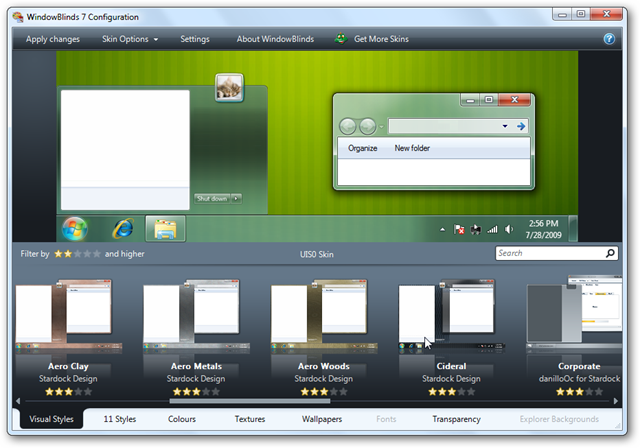
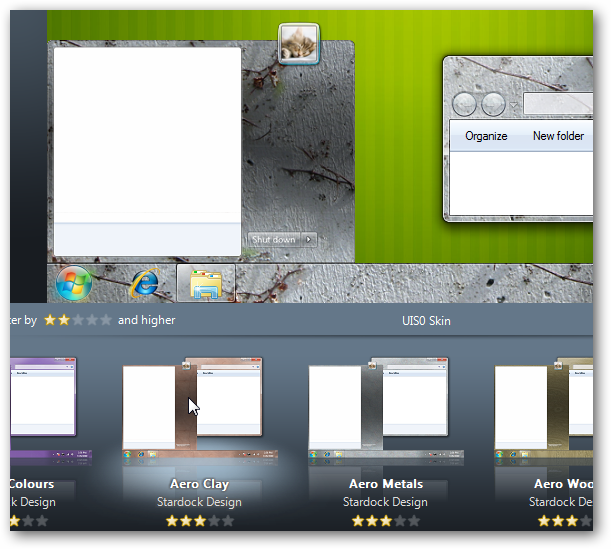
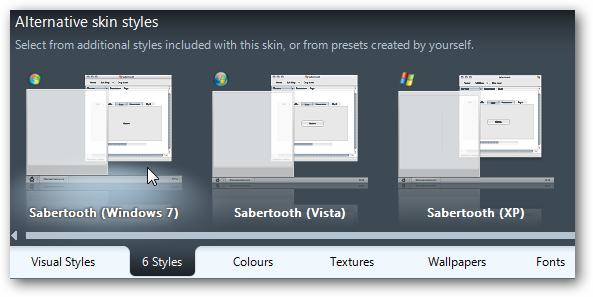
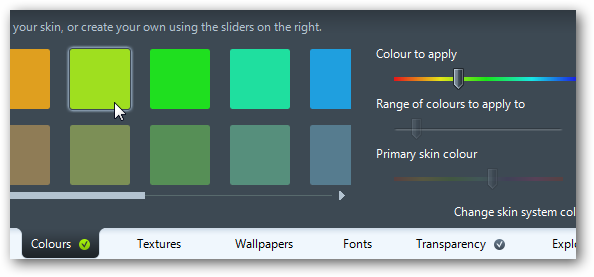
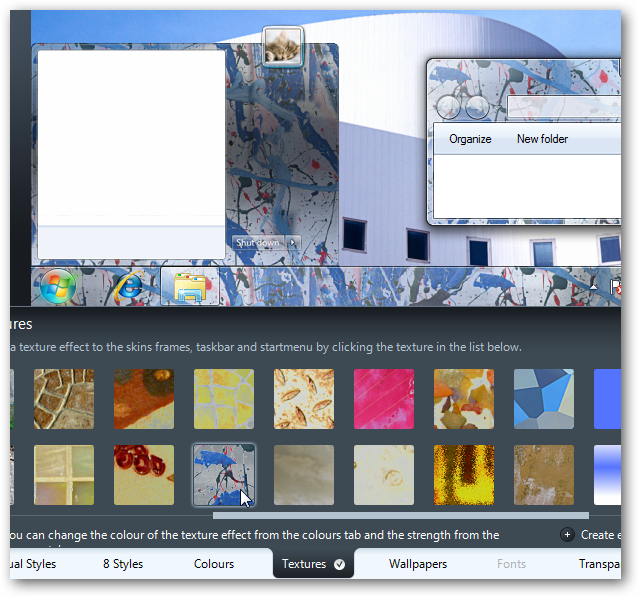
![sshot-2010-07-22-[10-56-06]](http://thetechjournal.com/wp-content/uploads/HLIC/bff14ec628bb4d9631dd8fe34bed4936.png)