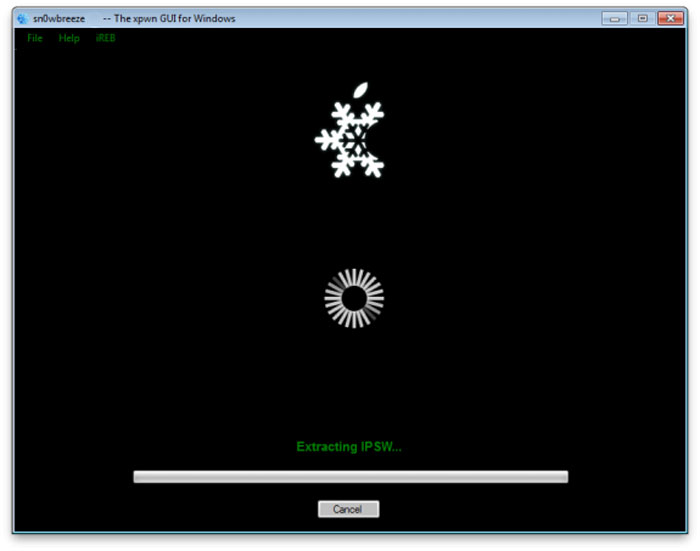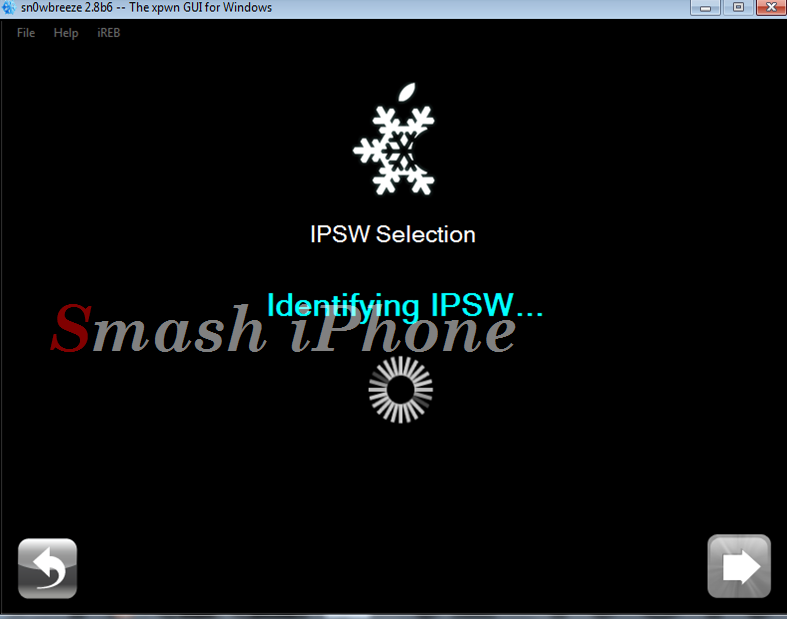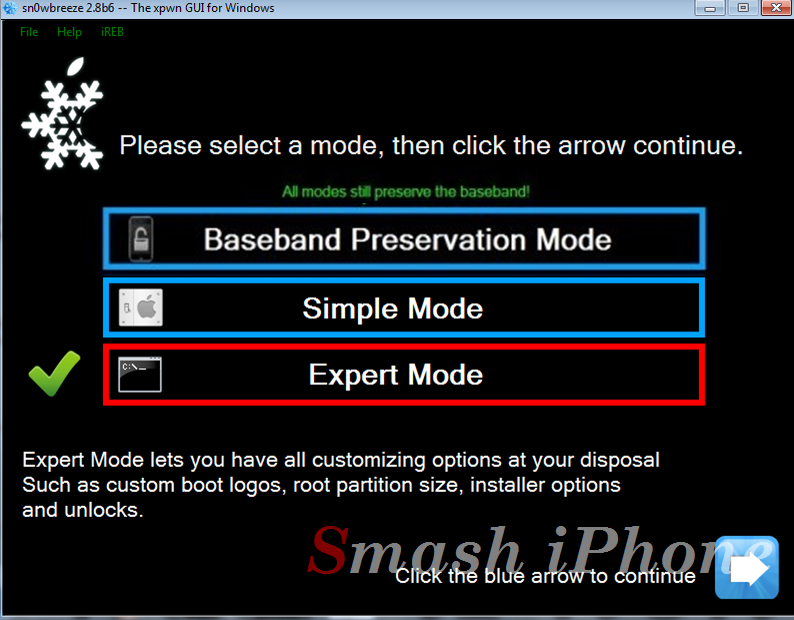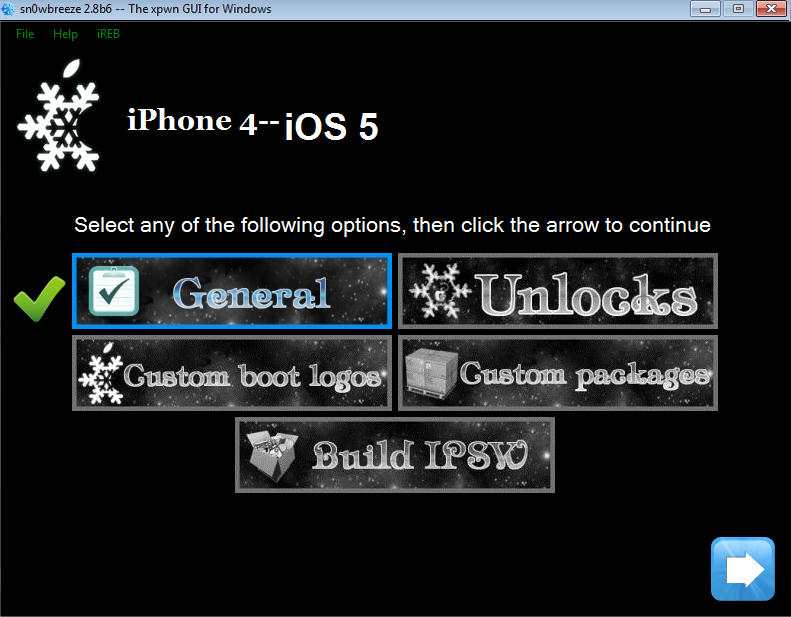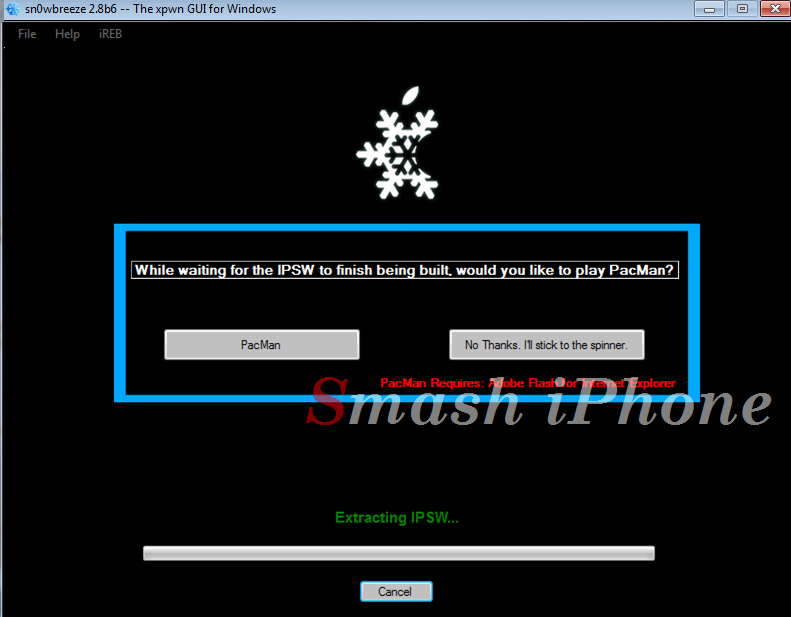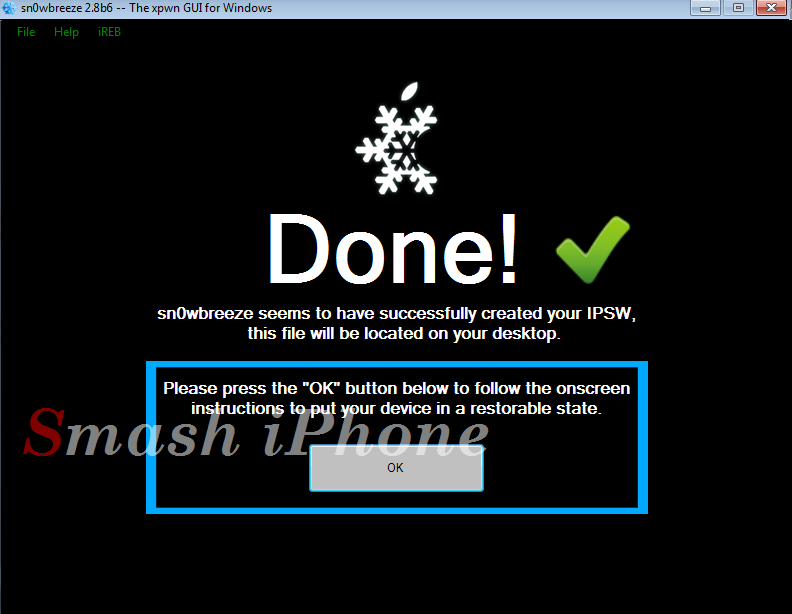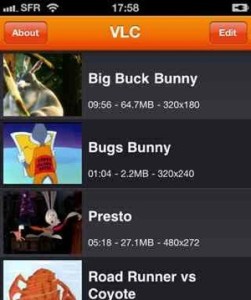iH8sn0w just make it available to developers a new version of its software sn0wbreeze to jailbreak iOS 5.0b6 and it’s a Windows application that lets you create custom firmwares equivalent to those of PwnageTool. With this custom firmware you do not update your baseband, which is interesting if you have to unlock. You will not need to have your UDID recorded on a dev account to install and jailbreak iOS 5 beta 6 and Sn0wbreeze will also remove the expiration date of the firmware, allowing you to test the beta 6 beyond its expiry date…………..
iH8sn0w released Sn0wbreeze 2.8 beta 6 to jailbreak iOS 5 beta 6 for iPhone, iPad and iPod Touch. The beta version is meant for developers of jailbreak apps and tweaks, so that they can test and debug their software on iOS 5 beta. Sn0wbreeze is considered the unofficial PwnageTool for Windows. It allows users to create custom iOS 5 beta 6 firmware file that is pre-jailbroken, which can be used to upgrade their iPhone, iPad or iPod Touch to iOS 5 beta 6. In case of iPhone, it also preserves the baseband from getting upgraded so that it can be unlocked using Ultrasn0w. According to the release notes, Sn0wbreeze 2.8 beta 6 includes the following features:
- Still has ability to Hacktivate.
- Still removes UDID developer check/Beta Timer.
- Still preserves the baseband (as always).
Sn0wbreeze 2.8 beta 6 supports the following iOS 5 devices:
-
iPod touch 3G
-
iPod touch 4G
-
iPad 1
-
iPhone 3GS
-
iPhone 4 (GSM)
-
iPhone 4 (CDMA)
Sn0wbreeze 2.8 beta 6 still cannot jailbreak iPad 2. It supports an untethered jailbreak for iPhone 3GS (old bootrom), while it supports only a tethered jailbreak for the remaining iOS 5 devices mentioned above, which means that you need to connect your iOS device to the computer on every reboot. You can download Sn0wbreeze 2.8 beta 6 for Windows using this link.
How To Jailbreak iOS 5 Beta 6 Using Sn0wbreeze 2.8 Beta 6 via smashiphone.net :
Step 1: Start Sn0wbreeze, click the next “blue” colored arrow to proceed.
Step 2: Select the required firmware .ipsw file for your iOS device by clicking on the “Browse” button.
Step 3: Sn0wbreeze will now identify the selected IPSW file. Once done, click the next “blue” colored arrow to proceed.
Step 4: Now select the “Expert Mode”, followed by “Build IPSW” option to start creating your custom firmware.
Sn0wbreeze 2.8 plan going well …
Step 5: Sn0wbreeze 2.8 will greet you with the following “Done!” message when the custom firmware has been successfully created.
Step 6: Now follow the onscreen steps to enter DFU mode using Sn0wbreeze:
Hold Power and Home buttons for 10 seconds
Now release the Power button but continue holding the Home button for 10 more seconds
You device should now be in DFU mode
If you have followed the steps correctly, you will get the following message from Snw0breeze 2.8
Step 7: Start iTunes, click on your iOS device icon from the sidebar in iTunes. Now press and hold Left “Shift” button on the keyboard and then click on “Restore” (Not “Update” or “Check for Update”) button in iTunes and then release this button.
This will make iTunes prompt you to select the location for your custom firmware 5 file. Select the required custom .ipsw file that you created above, and click on “Open”.
Step 8: Now sit back and enjoy as iTunes does the rest for you. This will involve a series of automated steps. Be patient at this stage and don’t do anything silly. Just wait while iTunes installs the new firmware 5 on your iOS device. Your iOS device screen at this point will be showing a progress bar indicating installation progress. After the installation is done, your iOS device will be jailbroken on iOS 5.
[ttjad keyword=”iphone”]