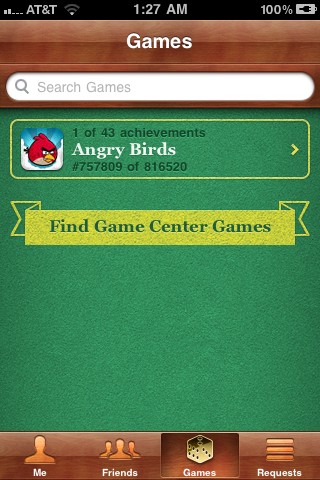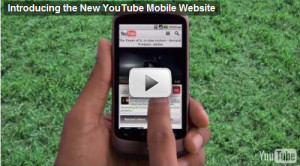I’ve previously posted that how to enable game center on iPhone 3G.But some problems are still arising.Sometimes Game Center closes immediately as soon as you open it or the games don’t show up in the games list.If you want to fix all issues related to Game Center on iPhone 3G follow the given instruction below.
The steps are as follows:
Step 1: Jailbreak your iPhone 3G on iOS 4.1 using redsn0w 0.9.6 / PwnageTool bundle on a Mac or using sn0wbreeze on windows.
Step 2: Download The Game Center file package [http://www.mediafire.com/?qjtb1nd8rhtg00b] and the patch package [http://www.multiupload.com/WO4OHJCCJY]. Unzip the files.
Step 3: Open Cydia and then search for “OpenSSH”. Install OpenSSH on your iPhone 3G.
Step 4: You will now download software to access your iPhone 3G via SSH.
Mac users can use Cyberduck. Enter the following details to login to your iPhone 3G:
* Server: The IP address of your iPhone Settings -> WiFi >
* Username: root
* Password: alpine
* Protocol: SFTP (SSH File Transfer Protocol)
Windows users can use WinSCP. Enter the following details to login to your iPad:
* Server: The IP address of your iPhone Settings -> WiFi ->
* Username: root
* Password: alpine
* Protocol: SCP
Step 5: Navigate to /private/var/stash/Applications.
Step 6: Copy the Game Center~iphone.app folder into the directory. Then, right-click on the folder and scroll down to Permissions. Make sure the permissions are set to 755. Then, double click and open the Game Center~iphone.app folder and highlight all of the items inside. Once again, change the permissions to 755 (also, check a box that says Set Permissions Recursively, or something similar to that so all files will be set to 755).
Step 7: Navigate to /system/libary/CoreServices/SpringBoard.app/ and choose one of the N82AP.plist files you downloaded to overwrite the current one (I recommend the Game Center and multitasking one).
Step 8: Navigate to System/Libary/LaunchDeamons/ and copy the com.apple.gamed.plist file to this directory. Double check that the permissions for this file are set to 644.
Step 9: Navigate to usr/libexec and copy the gamed file into this directory. Make sure the permissions for this file are set to 755.
Step 10: Navigate to /Library/MobileSubstrate/DynamicLibraries/ (if this folder doesn’t exist, install MobileSubstrate through Cydia) and copy PatchGC.dylib and PatchGC.plist into this directory. Once again, make sure the permissions for both of these files are set to 644.
Step 11: [Optional] Navigate to System/Library/Frameworks and copy the GameKit.framework file from the patch folder over (if it asks you to replace files, just say yes; it’s for multi-language support
Step 12: Reboot your device and Game Center will be installed. However, we’re not quite done just yet.
That’s all.
Thanks
Click On Adds To Buy iPhones