iPhone Dev Team has developed many jailbreaking tool.Among them Redsn0w is very popular.iPhone Dev Team has already released RedSn0w 0.9.6b1 earlier in this week that allows iPhone 3G users to jailbreak iOS 4.1.
Here i’m giving the step by step guide to jailbreak iOS 4.1 for iPhone 3G users.
Note:Earlier also many jailbreak guides were floating around, but this is an official release by the Dev Team, so no worries. But this Redsn0w 0.9.6 will update your baseband leading to loss of current unlock. So until and unlock is released, it is better to stay away if you still need the unlock.
Follow the steps:
Step 1: Download the latest release of Redsn0w and save the application in a folder named “Pwnage” on your desktop.
Step 2:Download the latest iOS 4.1 firmware file (iPhone1,2_4.1_8B117_Restore.ipsw) for iPhone 3G and save it in the same folder.
Step 3: Double click the Redsn0w zip file and extract the application to the Pwnage folder.
Step 4: Connect your iPhone 3G to the computer, which should automatically launch iTunes.
Step 5: From the ‘Devices’ section on the left pane of iTunes, select your iPhone 3G device. Now, hold the option key down and click the ‘Restore’ button.
Step 6: Navigate to the Pwnage folder on the desktop and select the downloaded iOS 4.1 firmware file (iPhone1,2_4.1_8B117_Restore.ipsw). Click on the ‘Choose’ button to let iTunes update your iPhone with the required firmware.
Step 7: Navigate back to the Pwnage folder and launch the Redsn0w application.
Step 8: You will be asked to select the corresponding IPSW file. Click on the Browse button and select the iOS 4.1 firmware file (iPhone1,2_4.1_8B117_Restore.ipsw).
Step 9: Redsn0w will verify the firmware file and inform you if it has successfully identified it. Click on ‘Next’ to proceed.
Step 10: Redsn0w will now start preparing the jailbreak data
Step 11: You will now be prompted to select the jailbreak options you would like. Check the following options. A few of these may have already been selected by default.
* Install Cydia
* Enable Multitasking
* Enable Homescreen Wallpaper
* Enable Battery percentage
‘Verbose boot’ offers detailed booting information to users. This may not be necessary for common users and need not be selected. You may also choose to not check ‘Custom boot logo’ and ‘Custom recovery logo’ options if you prefer the default icons. However, if you wish to provide your own boot and recovery logos, do remember that these images have to be PNG files in RGB or grayscale mode and inside 320×480 resolution.
Step 12: Select ‘Next’ to continue. You will now be prompted to switch OFF your iPhone 3G and plug it to the computer. Follow the instructions and click on ‘Next’ to move to the next screen:
Step 13: You will now need to put your iPhone 3G into the DFU mode. Redsn0w will take you through the necessary steps:
(a) Hold the Power button on iPhone 3G down for 2 seconds:
(b) Now simultaneously hold the iPhone button and keep the two buttons pressed for 10 seconds:
(c) Now release the Power button while keeping the Home button depressed. Redsn0w will now identify the device:
Step 14: Your iPhone 3G should reboot now.
Step 15: Redsn0w will now begin uploading the new RAM disk and kernel
Step 16: You will now be notified once the jailbreaking process is complete. Click on the ‘Finish’ button to exit the application.
Step 17: Your iPhone will reboot once again (which could take approximately 5 minutes). After it has rebooted, your iPhone 3G should be successfully jailbroken. You should find Cydia jailbreak app on your iPhone 3G’s home screen.
That’s all.
You could always get support from UnlockAlliPhone.com about any Unlock & JailBreak issue of any model of iPhone including iPhone 2G,3G & 3GS and also upcoming iPhone 4. They provide Premium Members Support for life time. Means just pay one time a small fee and you will receive support(real human support – avg response time 2 hour) for all present & future version of iPhone.
Click On Adds To Buy iPhones


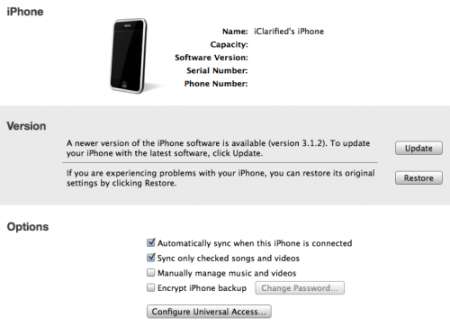
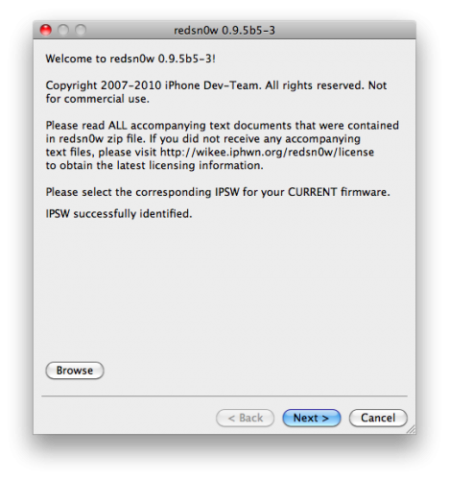
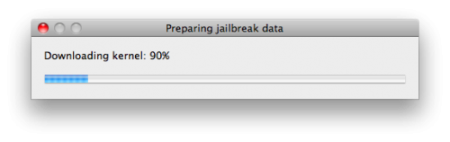
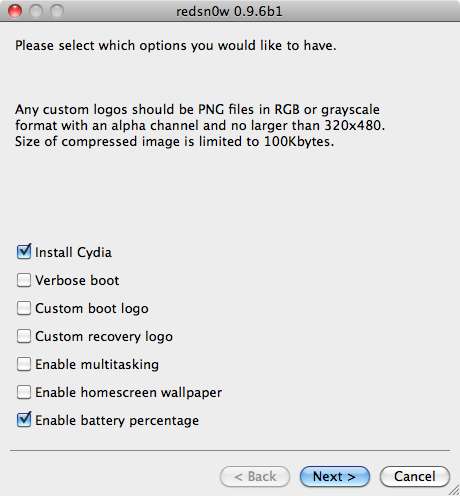
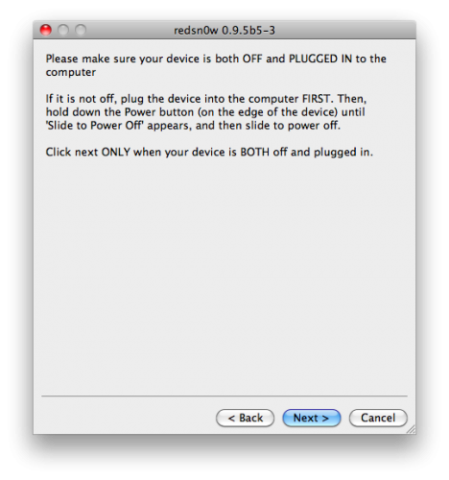
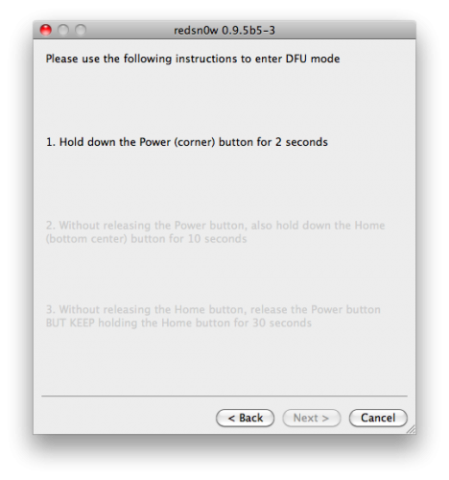
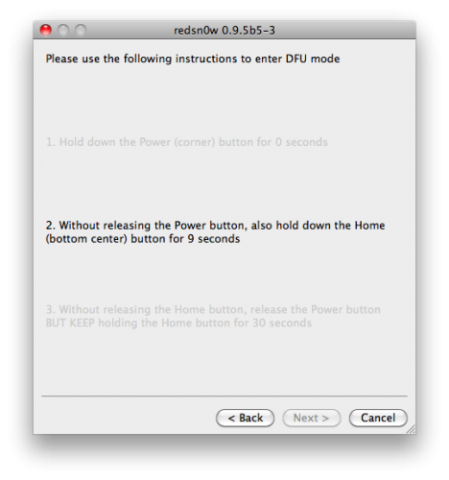
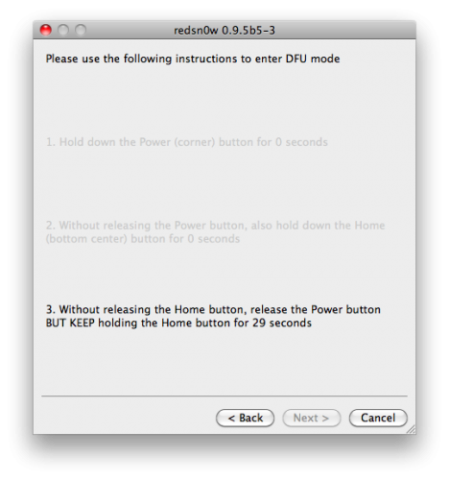
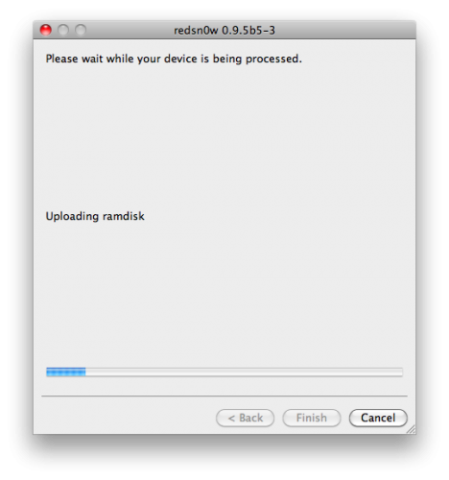
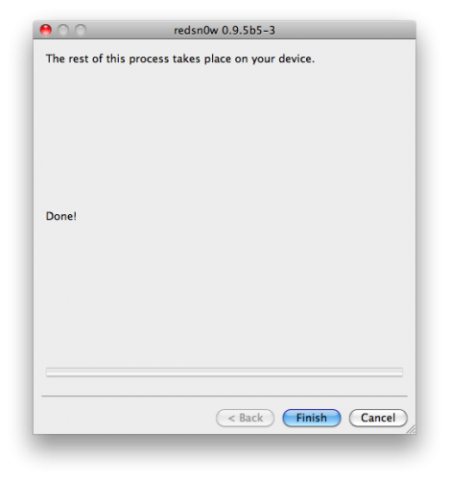

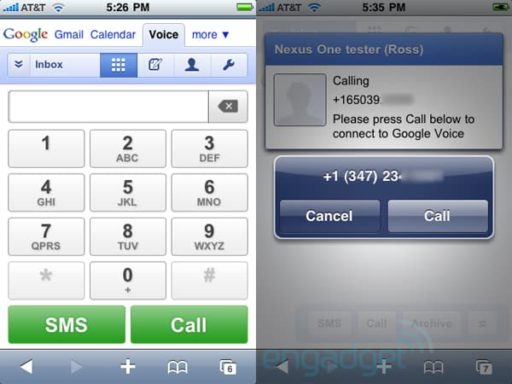
Is ir food Aldo for iPhone 4 ?
Many thanks
I jailbreaked my iphone4 from here
http://technologypirates.com/?category_name=jailbreakunlock
worked for me. try it out