Do you work on many computers in same time and you don’t have free space on your desk because of keyboards and mouse you use for those computers? There is a solution for your problem called Mouse Without Borders! Mouse Without Borders is Microsoft Garage project, it uses your network to connect up to four computers, once they are connected you can use your mouse to seamlessly drag and drop files form one computer to another, copy and paste text and images from one PC to the next, use the same keyboard and the mouse to control any computer and do many other things. Here we have prepared an guide for you.
To get started follow below How to Guide which will show you how to use and setup Mouse Without Borders:
Step 1: First download Mouse Without Borders
Step 2: Then lunch the installation file, click Accept and Install
Step 3: Now install it on all other computers
Step 4: Once the installation is complete, the program offers you to connect your computers. Click Yes and follow the wizard that will provide you a code to enter on the second computer which will then be connected with the previous one.
Step 5: Enter the provided code and then make a connection.
Step 6: To move from one PC to another, simply move your mouse to the right (or left) of your screen.
Step 7: You can also copy and paste, or transfer files with drag and drop.
Step 8: To change the order in which you navigate your PC, click on the Mouse Without Borders icon located in the system tray and click Settings. From Machine Matrix you can apply changes that suites you the most and once you are finished click Apply.
Step 9: From this window, you can also control many other options such as changing the security code, or changing various options under the Other Options tab
Mouse Without Borders is very useful application that I use in every day work because I work on two different computers and it can be convenient especially for people who use laptops with touchpad’s and Computer with Mouse.


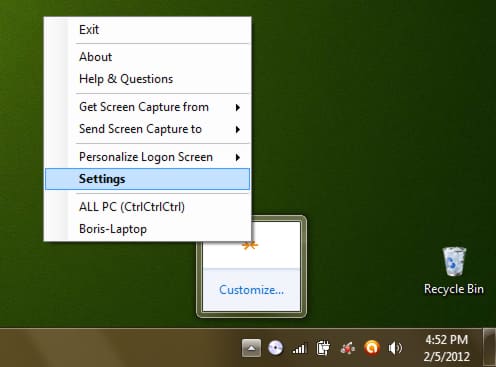
![Read more about the article [Tutorial] How To Find Your iPhone’s IMEI Number](https://thetechjournal.com/wp-content/uploads/2012/12/settings-as56d465ew4r.jpg)
![Read more about the article [Tutorial] Sort Your iPhoto Videos And Photos With Smart Albums](https://thetechjournal.com/wp-content/uploads/2012/06/smart-album-512x354.jpg)

I find that it has some bugs that cause problems when using PPT and VNC connections. Has anyone else experienced this?