You want to make your photos look old and yellowed to act as if they had lived for many years and had been taken at the beginning of the last century? To give a vintage look to a photo, you can go through image editing software like Photoshop Elements and combine different filters and effects. For just professional results without having to dive into a variety of settings, you can use the free service called YourOldPic.
As I have already mentioned in tutorial introduction we will be using a free online service for this so before proceeding to below steps visit YourOldPic web site from this link.
Step 1: Click the Choose File button to upload your image area.
Step 2: From your hard drive select a photo which you want to make look old and click Open.
Step 3: Then uncheck the box I agree to add this picture to the YourOldPic gallery.
Step 4: Click Upload. Wait a few minutes until your photo is sent to the service and processed.
Step 5: After a few minutes, the service will show your aged photograph.
Step 6: To download it, click with the right mouse button on photograph and click Save Picture As.
Step 7: Choose the folder where to put the photo and click Save.
Step 8: You can then send your aged photo by email, publish on the Internet, print, etc…
[ttjad keyword=”printers”]




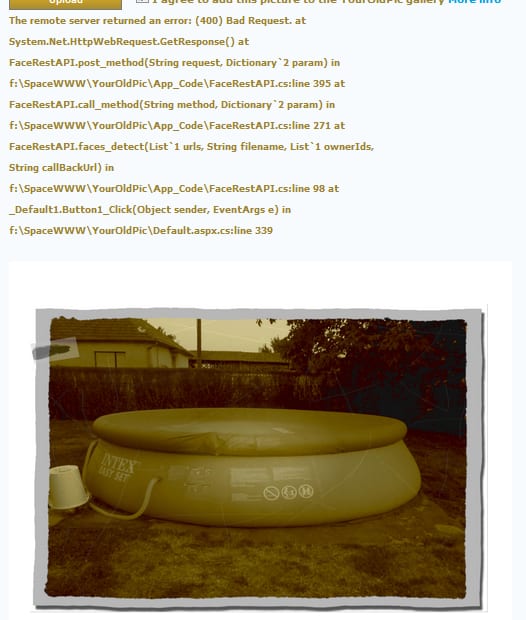
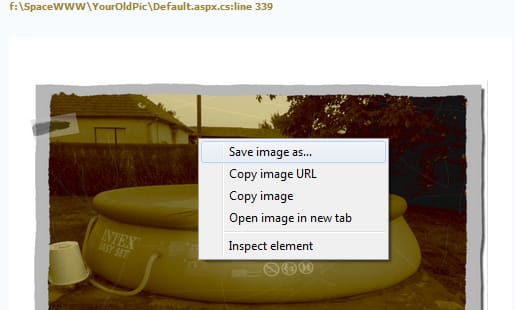
![Read more about the article [Review+Giveaway] iSkysoft Video Converter Ultimate](https://thetechjournal.com/wp-content/uploads/2013/12/scr_0-700x453-512x331.jpg)

![Read more about the article [Tutorial] How To Add Windows 7 Client PC to Windows Home Server](https://thetechjournal.com/wp-content/uploads/2012/03/windows-home-server-logo1-512x210.jpg)