The first thing what you do when you setup your Windows Home Server is start connecting other computers in your network. Having Windows Home Server in your network can be good from much reason and the main reason I use it is for backups. Having Windows Home Server without any computers connected in its network is pointless so that’s why I will show you how to connect a computer with Windows 7 operating system.
To get started follow steps below
Step 1: Open your Internet Explorer or any other web browser and inside address bar type following http://[servername]:55000 and replace [servername] with the name of your server and press Enter on your keyboard
Step 2: You should be connect to your Windows Home Server web page now from where you need to click Download Now button
Step 3: Download and start Windows Home Server Connector wizard
Step 4: Click Next button, select I accept the terms of the license agreement and click Next again
Step 5: Wait until Windows Home Server Connect installs on your Windows 7
Step 6: Once installation is completed you will be prompted with new window where you need to enter your password and click Next
Step 7: Now select whether or whether not you want to wake you computer from sleep or hibernate mode to backup files and click Next
Step 8: Wait for a minutes or two while the client computer joins Windows Home server.
Step 10: Once it’s done click Next
Step 11: Click Finish and you have successfully configured your Windows 7 computer with Windows Home Server
Step 12: You should see a new icon Shared Folders on Server on your desktop, also a new icon called Windows Server Home Console has been added inside your Windows 7 Start menu.
[ttjad keyword=”desktop-computer”]


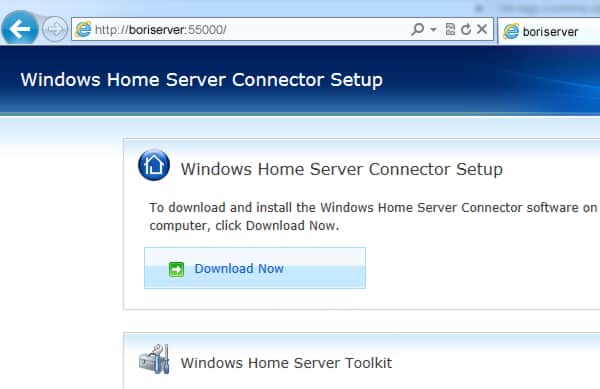
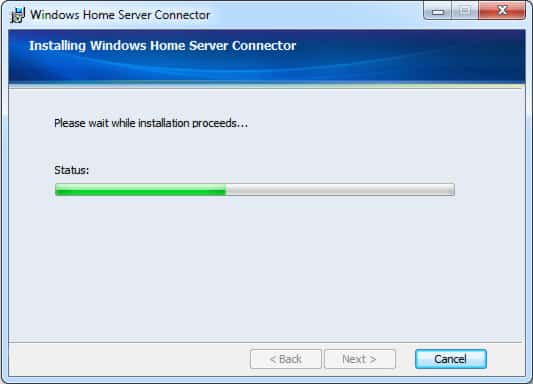

![Read more about the article [Tutorial] How To Disable 5% Remaining Battery Warning On Your Laptop With Windows 7](https://thetechjournal.com/wp-content/uploads/2012/04/system-security.jpg)
![Read more about the article [Tutorial] How To Organize Your Windows 7 Taskbar And System Tray](https://thetechjournal.com/wp-content/uploads/2012/02/windows-7-taskbar-system-tray-512x275.jpg)
![Read more about the article [Tutorial] Guide To Fix iPhone Screen If It Turned Black & White](https://thetechjournal.com/wp-content/uploads/2016/05/iphone-stuck-in-black-white-mode-fix-610x542-512x319.jpg)
Windows Home Server is a great way to protect your data.
However you are still vulnerable to physical disk failures and inadvertent
deletions. CloudBerry Backup for Windows Home Server provides you with another
level of protection by copying your data to secure online storage powered by
Amazon S3. You can download your copy at http://www.cloudberrylab.com/default.aspx?page=backup-vail
Girlincloud,
CloudBerry Lab team