There is a plenty threats online that can steal your passwords, credit card accounts, etc… While some of them can be easily detected other can’t, so it is obviously very important to update your antivirus and anti-spyware on daily bases in order to stay protected. However some of them could not be detected by anti-viruses easily and one of that kind is keyloggers. When you enter information by completing a registration form or payment in your web browser, the text typed at the keyboard can be intercepted by what is known as a KeyLogger. A keylogger is a malicious program loaded in the memory of your computer that will grab everything you type in: your passwords, your address, your banking details, etc… and send them to networks that hackers can then use. In this tutorial I will show you how effectively and for free you can protect yourself from this threats and feel safe every time you filling forms online.
Before proceeding to below steps you need to download free programs called KeyScrambler from this link and install it on your computer. Also make sure you reboot your computer after the installation is finished and then continue following steps below.
Mozilla Firefox Adjustements
Step 1: Right after you install KeyScrambler on your computer a Firefox browser will open offering you to install a KeyScrambler plugin for Firefox. Select a plugin and click on Install Now button
Step 2: Now restart your Firefox browser
Step 3: If after you start Firefox next time you get a popup window, click the No button.
Step 4: A green bar appears for a few seconds in the title bar telling you that what you enter is protected. Now when you enter text in Firefox, it is encrypted and decrypted after typing in your browser.
Step 5: To remove this KeyScrambler notification bar at the top of your browser, click the Tools menu (If you can’t see a Tools menu press Alt on your keyboard) and then from drop down menu click KeyScrambler options.
Step 6: Open the Display tab and select Tray icon to display the KeyScrambler activated only in the Windows system tray to the left of the clock.
Internet Explorer Adjustments
Step 1: Launch Internet Explorer, and if dialog box appears click the No button
Step 2: A small dialog window will appear at the bottom of your Internet Explorer asking you if you wish to enable KeyScramblerBHO Class add-on. Make sure you click on Enable
Step 2: A green bar appears for a few seconds in the title bar telling you that what you enter is protected.
Step 3: An icon of activity is also present in the Windows system tray to the left of the clock. When it is green, you’re protected.
Step 4: Now when you enter text in Internet Explorer, it is encrypted and decrypted after typing in your browser. The encrypted text is displayed progressively as you type in the green bar.
Step 5: To remove this display, click the right mouse on the icon of KeyScrambler in the notification area and click Options.
Step 6: Open the Display tab and select Tray icon to display the KeyScrambler activated only in the Windows system tray to the left of the clock.
You are done! You Mozilla Firefox and Internet Explorer are now adjusted and protected from keyloggers.
[ttjad keyword=”all-in-one-desktops”]


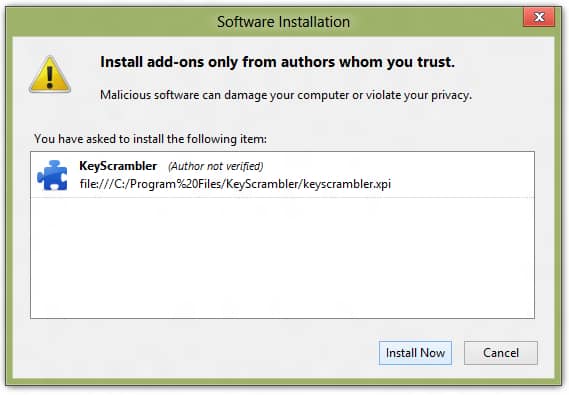
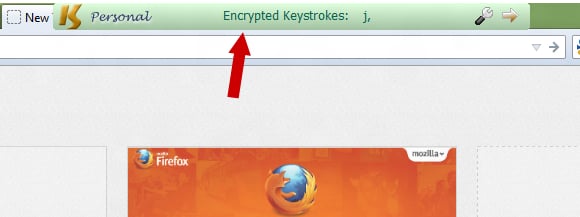
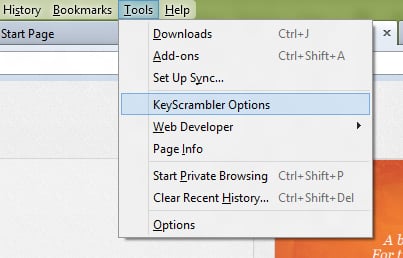
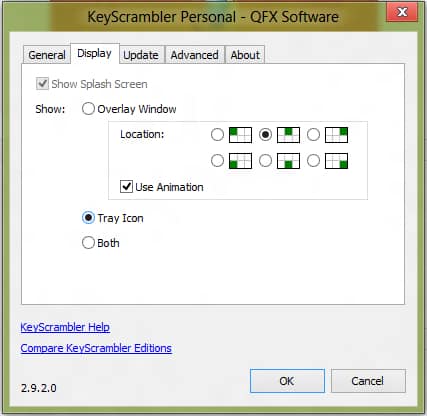
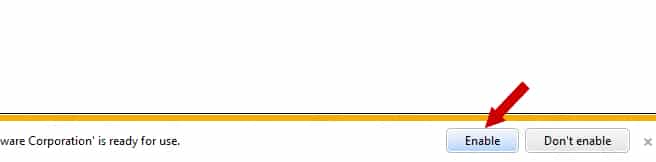

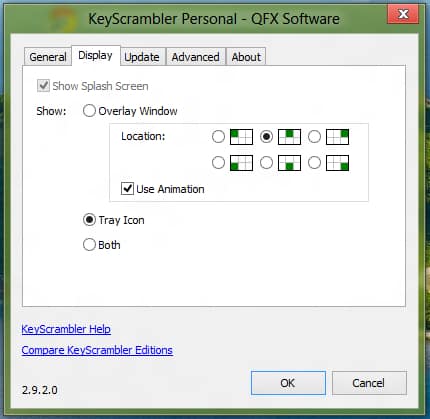
![Read more about the article [Tutorial] How To Turn Off Wi-Fi Assist On iPhone To Save Mobile Data](https://thetechjournal.com/wp-content/uploads/2016/07/iphone_se_review_08-512x288.jpg)
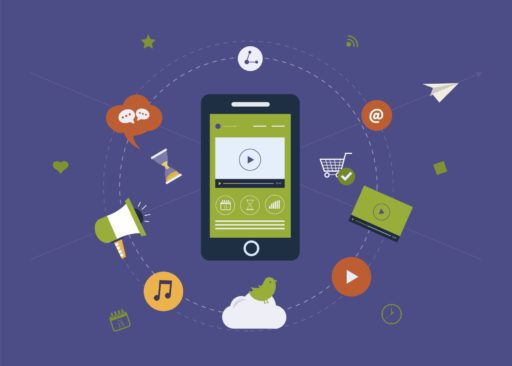
![Read more about the article [Tutorial] Sort Your iPhoto Videos And Photos With Smart Albums](https://thetechjournal.com/wp-content/uploads/2012/06/smart-album-512x354.jpg)
I will show you how effectively and for free you can protect yourself
from this threats and feel safe every time you filling forms online.
http://www.tapestrycatalogue.com/
The KeyScrambler activated only in the Windows system tray to the left of the clock.
http://www.tapestrycatalogue.com/