Because it is not very secure to give your password to another person when you want to allow them to access your Gmail account and send or receive email on your behalf, you can simply connect their Google account with yours and grant the access to your email. Guest users can read, send and delete messages but can not change your account settings and in this tutorial I will show you how to make this setup.
To get started follow steps below
Step 1: Log on to the Gmail account which you want to share, click gear icon from top right of your screen and from drop down menu click on Settings.
Step 2: Open the Accounts and Import tab.
Step 3: Under the heading Grant access to your account, click Add another account.
Step 4: Then enter email of the person (who must also have a Google account) to which you wish to share your Gmail. Click Next Step.
Step 5: Click Send e-mail address to grant access.
Step 6: The other user will receive an email. He must click on the link provided to indicate that it accepts the mail access.
Step 7: After about thirty minutes while the service is activated, the other user has an arrow beside their email address in Gmail. Clicking it will choose your account to switch to it and see your messages and send new mail on your behalf.
Step 8: Note that you can share your email with up to 10 people. To remove a permission, go back in your Account Settings and click Remove next to user name.
[ttjad keyword=”best-selling-gadget”]

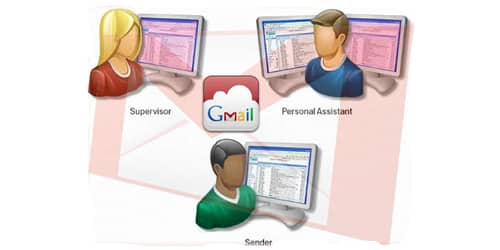
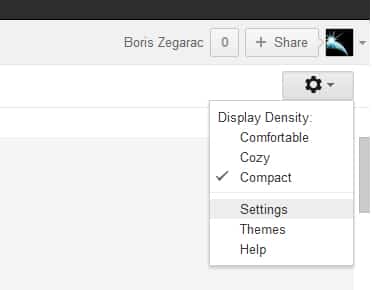
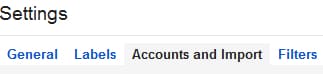

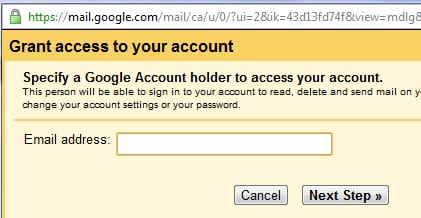
![Read more about the article [Tutorial] How To Turn On Slow Motion Animation Effect In Windows 7](https://thetechjournal.com/wp-content/uploads/2012/02/windows-7-enviroment-512x237.jpg)
![Read more about the article [Tutorial] How To Change Carrier Logo On Your iPhone Without Jailbreak](https://thetechjournal.com/wp-content/uploads/2013/01/carrier-editor-home-scree-a654ds654er65w4e6r5w.jpg)
![Read more about the article [Tutorial] How To Play Media Files On Your PlayStation 3 With PS3 Media Server](https://thetechjournal.com/wp-content/uploads/2012/04/ps3-media-streaming-512x264.jpg)