If you are one of those iPhone users who like to personalize their devices as much as possible then you probably know you have to jailbreak your iPhone. Luckily there are few good customization options that don’t involve jailbreaking your device, and one of them is a possibility to change carrier logo located on iPhone status bar.
To make this change possible we will need a small app called CarrierEditor (download from here) which is unfortunately available only for Mac users (hopefully it will come on Windows soon). Once the app is up and running on your Mac continue following the steps below.
Step 1: Launch the CarrierEditor on your Mac, and then click on Let’s Get Started button.
Step 2: In the next window you will need to add your Carrier Version Number and click Next. You can also see an instruction on the left side how to locate the number.
Step 3: In the Carrier Information window, from drop-down menu select your Device (iPhone in our case) and then find your carrier from Carrier drop down menu. If you can’t find your carrier in this list then it’s not supported and you won’t be able to perform this change.
Step 4: Once you have selected all necessary things click on Next button.
Step 5: Inside Customization screen you have to choose the new status bar image for your carrier. In here you will need to choose two types of images, one will be used when status bar is black and second one when its colored.
Step 6: Once you have selected your images click on Compile Carrier Update (.ipcc) button and the app will then compile both images and save them on your Mac desktop.
Step 7: Now once you have necessary images, connect your iPhone with Mac, on which you have created those images, and open iTunes app.
Step 8: Go to the screen with your iPhone information and then click on Restore iPhone button.
Step 9: Now choose newly created carrier images from your desktop and click on Open button.
Step 10: After few seconds, or to be more precise, when Updating Carrier File message disappears you carrier logo will be updated and you should see it on your iPhone status bar.
Step 11: If by any chance you still can’t see it, reset your iPhone by pressing Home and Sleep/Wake buttons simultaneously until it completely turns off. Turn it on again and you carrier logo will be changed.
For more such tutorials, please visit our iPhone tutorial section.
[ttjad keyword=”i-doc-station”]

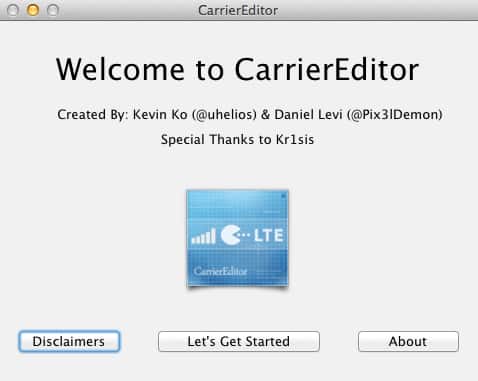
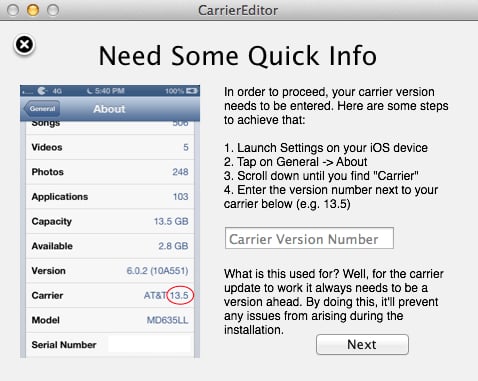

![Read more about the article [Video] Spend $10 And Turn Your Smartphone Into A Microscope](https://thetechjournal.com/wp-content/uploads/2013/10/Turning-Smartphone-Into-A-Microscope-512x419.jpg)
![Read more about the article [Tutorial] How To Apply Polaroid Style To Your Photos](https://thetechjournal.com/wp-content/uploads/2012/04/polaroid-512x303.jpg)
![Read more about the article [Tutorial] How To Make Certain Keyboard Keys Act Like Other Keys](https://thetechjournal.com/wp-content/uploads/2012/02/keyboardleyss-512x299.jpg)