Do you want to share your latest vacation photos with friends and family? Opera Unite is perhaps the solution for you. This feature is built by the Norwegian Opera browser which allows you to share online content stored on your computer, including your photos. In this tutorial we will show you how to use Opera Unite to share photos from your computer with anyone you want.
To start sharing your photos follow steps below:
Step 1: Open your Opera browser
Step 2: Click the Menu button at the top left of the screen. Choose Opera Unite then click Enable Opera Unite.
Step 3: To use Opera Unite, you need to have an Opera account. In window that showed up click Next
Step 4: Enter details about yourself including your email address and click Next
Step 5: In the next window, you can customize your computer name or keep the default name: home. Once finished click Finish button
Step 6: The home page Opera Unite opens. On the home page, among the proposed applications, choose Lunch Photo Sharing.
Step 7: Opera Unite installation window will open. Photo Sharing will now be installed on your computer but before it starts click Browse button and select a folder where are the photos you want to share. Once you are done click OK button
Step 8: Photo Sharing tab opens in your Opera browser. The shared photos are not displayed as thumbnails and can be previewed. It is also possible to make them rotate or scroll through them as a slideshow.
Step 9: To make this content accessible to other users, there are two steps. First, you must select the privacy settings to apply to your Photo Sharing Unit session. Its contents can be made completely public or be protected by password. It is of course recommended to opt for password protection to prevent your content from being diverted. Shared images on Photo Sharing can be freely downloaded if they are not password protected.
Step 10: Then, you must give your friends the Web address of this session. This address is provided in section Sharing, at the right side of your screen. Also send them the password chosen by Opera. They will need to enter it each time they connect to your Photo Sharing session.
There you go. Your photos are now accessible to your relatives, who can download them directly from your computer.
[ttjad keyword=”microsoft”]

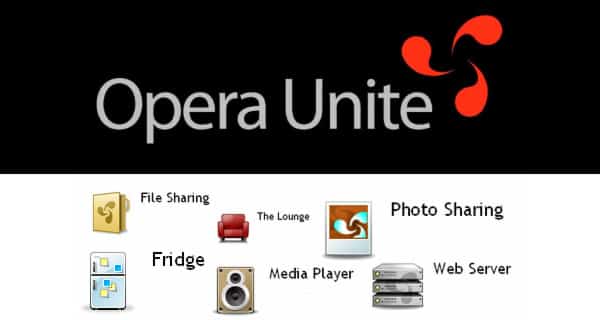
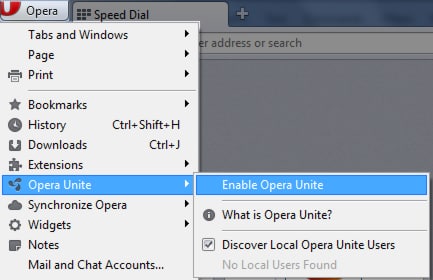
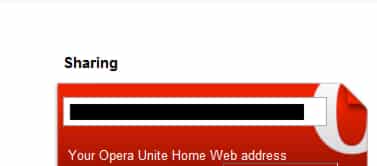

![Read more about the article [Tutorial] How To Add/Configure Search Engine In Google Chrome](https://thetechjournal.com/wp-content/uploads/2012/02/chrome-add-s-e-512x132.jpg)
![Read more about the article [Tutorial] How To Compile Java Programs Through Windows Command Prompt](https://thetechjournal.com/wp-content/uploads/2012/10/windows-86-64-jdk-as5d4a56s4d65as4d21df-512x289.jpg)