If you wonder how you can update your iOS on iPhone or iPad over the air method this tutorial may give you the answers. Thanks to the Apple iCloud, from now on you can switch from one version to the next over the air much faster than using conventional way over iTunes. You can easily know when new updates are available for your iOS by seeing a red notification badge next to your Settings app or you may even get a popup notification window with warning message. However you can always check it by yourself and I will show you how.
To get started follow steps below
Step 1: On your iPad or iPhone go to Settings
Step 2: From Settings window tap on General tab and then tap on Software Update
Step 3: If there are no updates for your software this window will be empty, otherwise you will see the details about the updates
Step 4: If you want to update your software tap on Download and Install
Step 5: Agree to the Terms and Conditions. At this stage your will get a warning window which notify you to connect your iPhone or iPad to a power source while the download is in progress because you don’t want to your battery die in middle of update. So from here tap on OK
Step 6: Once download process is completed you will be prompted to install and restart your iDevice. Tap on Install button to continue with installation
Step 7: Again you will need to Agree to Terms and Conditions
Step 8: Apple will verify your update and install it
You are done! Now you see how easy is to update your iOS with just few taps with your fingers. If you face with any kind of problems leave your comments below or you can always contact Apple Support.
[ttjad keyword=”ipod-touch”]



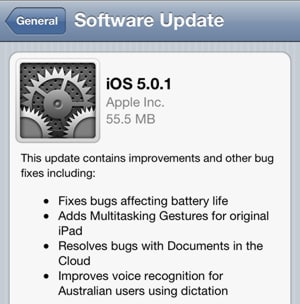
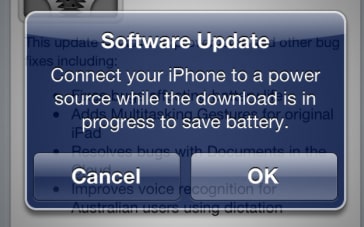
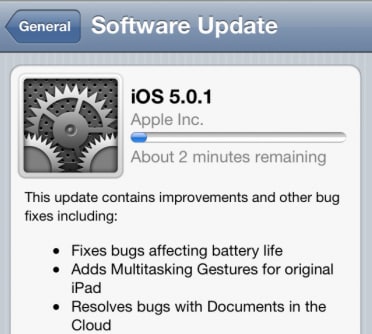
![Read more about the article [Tutorial] How To Setup & Read Email Message In The iPhone](https://thetechjournal.com/wp-content/uploads/2012/04/mail-icon-iphone.jpg)
![Read more about the article [Tutorial] How To Replace Predictions By Punctuation Marks In The Android Jelly Bean Keyboard](https://thetechjournal.com/wp-content/uploads/2012/08/jelly-bean-puntion-marks-ttj-logo-512x281.jpg)
![Read more about the article [Tutorial] How To Turn On DHCP In Windows 8](https://thetechjournal.com/wp-content/uploads/2013/01/iptc-as5d465ew4r65e.jpg)