If you are a nooby or you are using an iPhone for the first time and you dont know how to setup an Email account then this tutorial is for you. Make sure you follow all steps I am suggesting below and you also make sure you know which email provider you want to use because iPhone supports Microsoft Exchange, mobileme, Gmail, Yahoo, AOL and many others.
Follow these steps very carefully.
Step 1: Click the “Mail” button on the iPhone. Normally this key has an image of a letter.
Step 2: Choose the kind of email message account you wish to add. Here you will see some email message service givers names. Then refer to your customer manual to check who is presently providing email message service to the iPhone.
Step 3: Complete the account address and all other information blanks. This address section includes your first and second name, the email account address you have selected and a certain account password that you have provided.
Step 4: Open the email message function of your iPhone by clicking on the “Mail” option. When any new email message will come then the number of unread email messages will show at the side of the “Mail” key.
Step 5: Click an exact mailbox file to read the email messages. Basically, there is a little blue circle beside any email message that is unread.
Step 6: Click on every individual email in order to see or read it. Click on the “Inbox” in order to go backward.
Step 7: Erase email message by clicking it open. Then click on the delete or trash icon instantly after opening every email message.
Step 8: Search for any new incoming email message by clicking the “Refresh” icon. This icon is same as a semi-circle with a normal arrow head at the beginning.
Step 9: Open email message file and folder attachments through downloading them. You need to download it in your iPhone. Click in the button “download all attachments or download attachment”.
Step 10: Transfer or move email message between files and folders in order to organize your email inbox. Then open the specific email message, and then click the folder button and choose any of the mailboxes where you wish to store or preserve it.
[ttjad keyword=”iphone”]


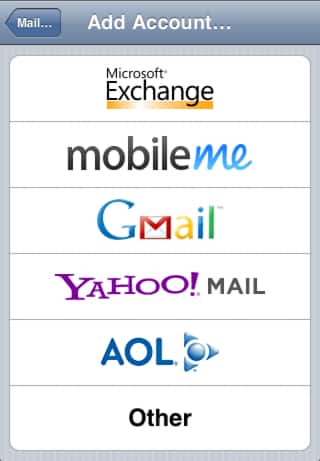
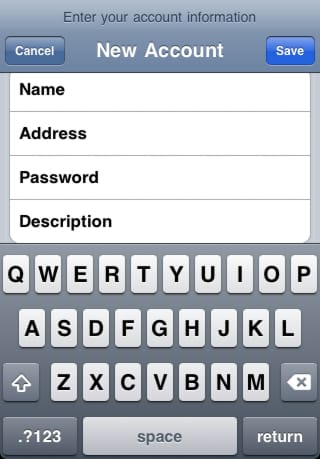
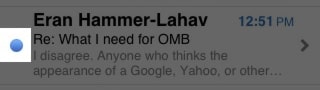
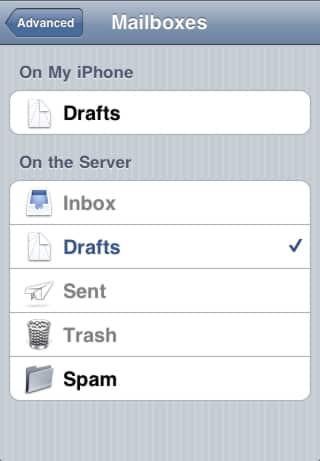
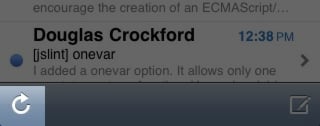
![Read more about the article [Tutorial] How To Read QR Codes With Your iPhone](https://thetechjournal.com/wp-content/uploads/2012/03/qr-iphone-512x248.jpg)
![Read more about the article [Tutorial] How To Use uTorrent With HTTP Proxy?](https://thetechjournal.com/wp-content/uploads/2012/10/options-preferences-utorrent-as8d7w321eropiewrw23e1r.jpg)
![Read more about the article [Tutorial] How To Automatically Crop Images Online](https://thetechjournal.com/wp-content/uploads/2012/11/cropme-ttj-logo-512x182.jpg)