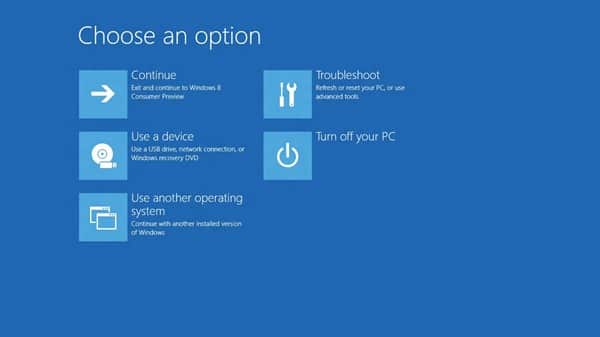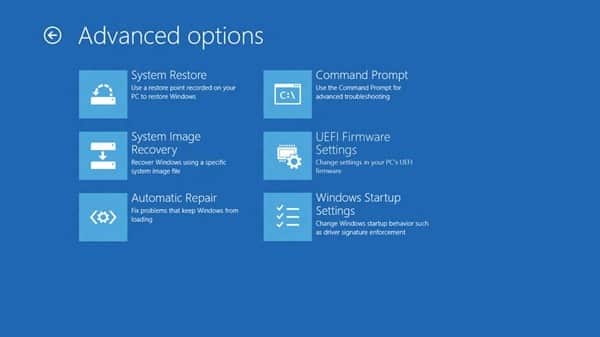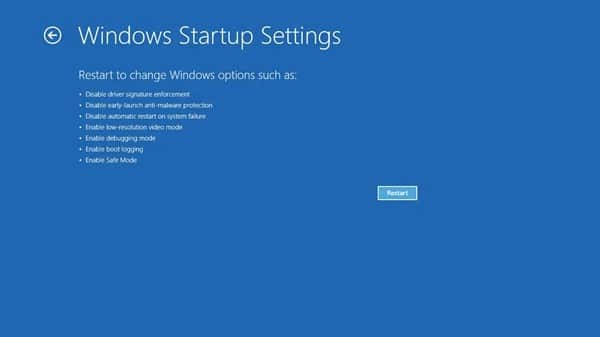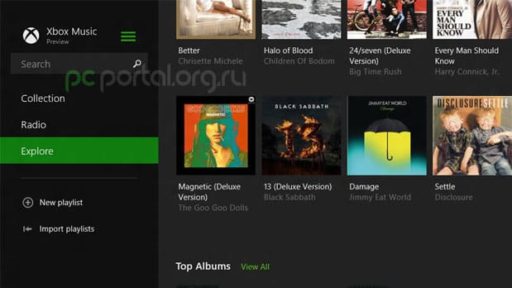We all want faster boot times for our PCs. But the hardware and the operating system was never fast enough. But, that thing is about to change. An Solid State Drive (SSD) equipped Windows 8 PC can boot up in under seven seconds. Windows 8 boots so fast that it theoretically gives you only 200 milliseconds to access the boot menu. The time-frame is too fast to be interrupted by human hands. To solve the problem, while maintaining the fast boot time, Microsoft engineers have re-engineered the whole Windows boot experience.
We have seen BIOS taking a long time while booting. But an SSD lessens the time and fast the booting time. Booting the computer fast doesn’t require special hardware. If the boot is done within 7 seconds, question raises, How? At the time of set up, the individual portions that comprise the boot sequence go in such speed that you can’t even notice. The boot finishes in the first 2/3 seconds. Then it tries to get to Windows as quickly as possible. Within this 2/3 seconds, firmware initialization and Power On Self Test (POST) are done. The rest of the few seconds are for the ‘Windows boot manager’ to detect an alternate boot path. Some systems takes less than 200 milliseconds to detect an alternate boot path.
In previous versions of Windows (Windows 95), we had to press F2, if we wanted to set up and F8 at the beginning of boot to access an advanced boot options menu. We could find useful options such as “Safe Mode”, “Disable driver signing” etc by pressing F8. No doubt, for those old OS, F8 button really helped resolving an upgrade issue quickly.
Though Windows 8 has been designed for PCs that boot faster than ever before for which it should be praised unfortunately has some problems. As Windows 8 boots under seven seconds on an SSD with 200 millisecond boot time for the BIOS, human can do nothing if he/she wants to interrupt. That means, a person loses the ability to alter boot settings before the OS loads entirely. To solve the problem Microsoft engineers have deigned a whole new boot interface for Windows 8.
In previous OS, we have seen messages like “Press F2 for setup.” But in this new OS, F2 is unnecessary. Once you’re into Windows 8, you’ll be able to boot from different devices, into a different operating system. With UEFI, the OS can communicate with boot firmware in a standard way without pressing F2. A Windows 8 UEFI-based PC won’t stay in POST long enough for keystrokes. The new UEFI-based functionality allows this option to live on in the boot options menu.
Advanced boot options menu can handle various troubleshooting tools such as Command Prompt, System Image Recovery, UEFI Firmware Settings, Automatic Repair, and Windows Startup Settings. To be noted, this will only apply to new computers with UEFI BIOS and can be accessed either by restarting your computer in a special way (while modifying hardware or making other changes) or automatically visited whenever Windows 8 encounters an error state and is forced to shutdown.
New edition “Windows Startup Settings” brings the entry point for the developer-focused Windows startup options into the unified boot options menu. It allows us to satisfy the scenarios that previously required the separate key during boot. These include items such as “disable driver signing” and “debugging mode,” as well as Safe Mode and several other options.
For more details, visit MSDN Blogs
Source : MSDN Blogs
[ttjad keyword=”microsoft”]