Default Windows 7 network parameters configurations are doing pretty good job of keeping our network stable and active but with certain adjustments inside Command Prompt you can improve the performance of your network connection and in this tutorial I will show you how to do that.
To get started we will need to lunch Command Prompt first. To do that click Start menu, inside search box type cmd and press Enter on your keyboard. If you got prompted by UAC simply click Yes.
Once the command prompt window opens up, to access the various parameters that you can modify, type: netsh int tcp show global.
If your system has two or more cores, Receive Side Scaling State will appear as Enabled, so you do not have to modify that one.
The parameter Chimney Offload State, meanwhile, will most likely be set to Automatic, indicating that it delegated to the network card of some tasks that otherwise would take over the processor. Once again, keep it as it is.
Another parameter that will be activated and that requires no change is NetDMA State, which controls data transfer between the network and memory. In most cases, the normal setting for parameter will be Automatic or Disabled, so it is not necessary to make changes for this parameter too.
Now since we sow which parameters we should not change here are some of them which we should if we want to increase the quality of our network. For example we should enable DCS which will enable direct access to cache so that the network driver can send the data directly to the processor cache and processor card if it supports. To switch from disabled to enabled state type netsh int tcp set global dca = enabled.
Another parameter which we need to change, especially if you have a connection of 20 megs or more, type netsh int tcp set global congestionprovider = ctcp. After you have enabled this parameter and noticed that your connection is worse then it was before, switch this parameter back to previous state with following command netsh int tcp set global congestionprovider=none.
By enabling ECN Capability parameter you can cause problems in older routers, but if your router is newer and support this parameter you should enable it and your performance will improve. To enable it type netsh int tcp set global ecncapability = enabled.
Timestamps parameter adds a number of additional bytes packets to calculate the latency, and usually without negative consequences can be deactivated by typing: netsh int tcp set global timestamps = disabled.
Finally, we need to force the operating system to use the settings you have defined and prevents change. To do this, type netsh int tcp set heuristics disabled.
[ttjad keyword=”wireless-router”]


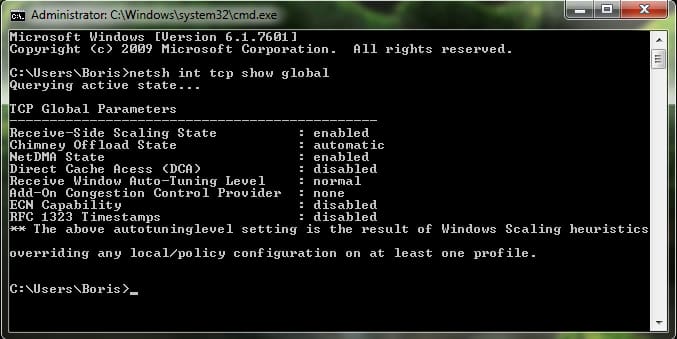





![Read more about the article [Tutorial] How To Boot With No Login Password In Windows 8](https://thetechjournal.com/wp-content/uploads/2012/09/win-8-charm-search-as8d7a98sd7.jpg)
![Read more about the article [Tutorial] How to Convert MP4 Video To Play It On Your Samsung Phone](https://thetechjournal.com/wp-content/uploads/2012/03/pc-studio-logo.jpg)
![Read more about the article [Tutorial] How To Download Entire Wikipedia To Your Computer](https://thetechjournal.com/wp-content/uploads/2012/02/wikipedia-wikitaxi-logo-512x197.jpg)