Yesterday I showed you how to share your Internet Explorer bookmarks/favorites on different computers and since this web browser does not have integrated share feature we had to use Dropbox. However if you are using Google Chrome this procedure it a bit easier since Chrome allow their users to sync their bookmarks among different computers and even devices such as smartphones or tablets. If you use Google Chrome follow this tutorial to find out how to share your bookmarks.
If you are using Google Chrome here is how to share/sync your bookmarks:
Step 1: From your Chrome browser click the menu Customize and control Google Chrome located in top right corner of your window.
Step 2: From drop down menu click Settings.
Step 3: Under Sign in section click Advanced sync settings button.
Step 4: In pop-up window select a checkbox in front of every item you want to sync from your Google Chrome and click OK.
Step 5: Repeat above steps on your other computers on which you want to share your Chrome bookmarks. From now on you can add or delete new bookmarks and those changes are applied to all your computers.
[ttjad keyword=”chrome-laptop”]

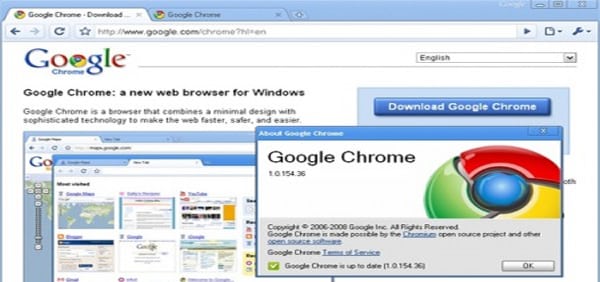
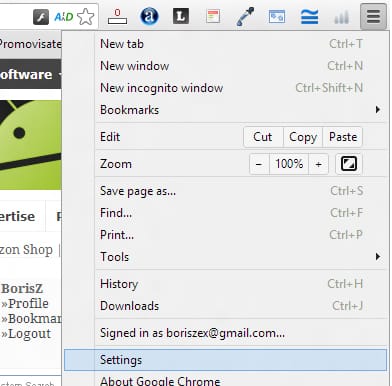
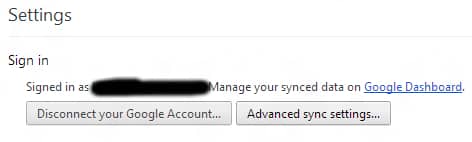
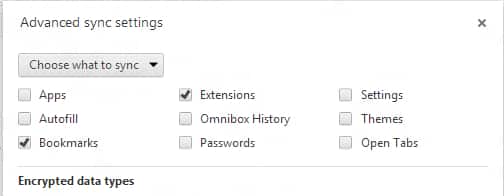
![Read more about the article [Tutorial] How To Close Your Facebook Session Remotely](https://thetechjournal.com/wp-content/uploads/2012/10/account-settings-asd44654a65ssssssssssssssss4d.jpg)
![Read more about the article [Tutorial] How To Integrate Facebook Into Gmail](https://thetechjournal.com/wp-content/uploads/2012/05/settings-gmail.jpg)
![Read more about the article [Tutorial] How To Change The Number Of Rows On The Windows 8 Home Screen](https://thetechjournal.com/wp-content/uploads/2012/11/win-8-home-screen-number-tiles-ttj-logo-512x267.jpg)
“Share” is misleading! You meant “synchronize”.