If your Mac boot up has increased, it might be the result of too many applications starting up when Mac starts. This tutorial will show you how to locate the list of all programs that automatically starts alongside your Mac operating system, and how to remove them from this list to reduce your system’s boot time.
To get started follow the steps below.
Step 1: From your Mac desktop click on Apple button located in the left top corner of Menu bar.
Step 2: From drop-down menu click on System Preferences.
Step 3: When new window opens up, under System section click on Users & Groups.
Step 4: Now click on Login Items tab.
Step 5: In here, you should see a list of all programs that are set to lunch alongside your Mac boot. If you notice any programs that have small yellow triangle sign next to them, determine if that program is associated to a program which you have previously uninstalled from your Mac. If that’s the case, remove it from the list. Also, all programs which you don’t frequently use or those which are completely unnecessary to you can be removed from this list. In order to remove any program from this list click on minus sign (-) located below the list.
Step 6: Once you have removed all the unnecessary programs from the Login Items list, you should notice that your Mac is starting up faster.

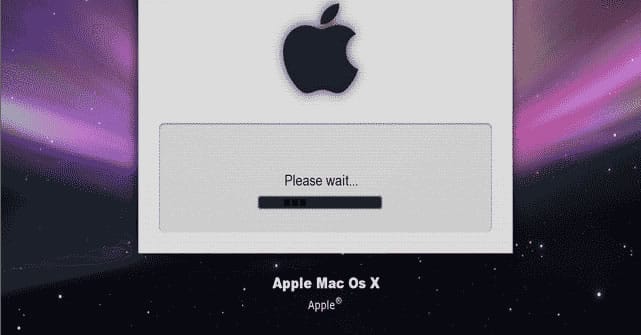
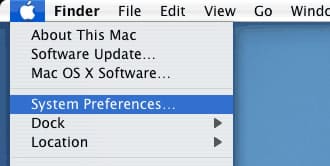
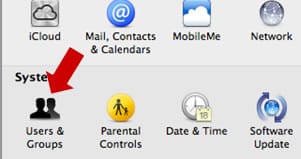

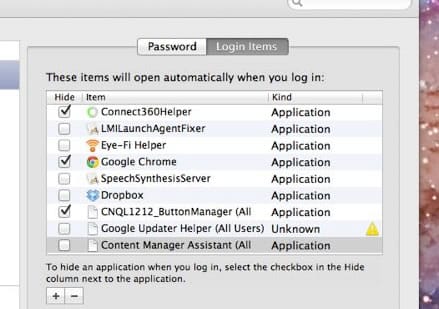
![Read more about the article [Tutorial] How To Create Antivirus Recovery Disk Or USB](https://thetechjournal.com/wp-content/uploads/2012/05/avd-recovery-disk-logo-512x271.jpg)

![Read more about the article [Tutorial] How To Clean An Infected Computer – Windows 7](https://thetechjournal.com/wp-content/uploads/2012/03/virus-remove-logo-512x299.jpg)