iOS 4.2 has already released for developers.If you downloaded those Beta builds and now you want to go back to iOS 4.1 for whatever reason,here’s the step by step guide to downgrade your iDevice from iOS 4.2 beta to iOS 4.1.
Instructions to Downgrade iOS 4.2 Beta
Step 1: Download the required old ipsw firmware files.
Step 2: Put your device into DFU mode with following instructions.
* Connect your iPhone to your computer.
* Turn iPhone off.
* Hold power and home together for 10 seconds (exactly).
* Release power but keep holding home until the computers beeps (observed on a PC) as a USB device is recognized.
* A few seconds later iTunes should detect your iPhone.
* If the Restore Logo is present on the screen, you are in Recovery Mode, not DFU.
Step 3: Once your iPhone is in DFU mode a message will be appeared.Click on “OK” , Now hold Option key (Mac) and Shift Key (Windows) while clicking Restore in iTunes and browse the iOS 4.1 firmware for your iDevice.
Step 4: After restore process if you encountered an error message like 1011, 1013, 1015, just ignore them(Actually the firmware is already successfully installed). To exit recovery mode download Recboot, once you finishes your download launch Recboot app and hit the “exit recovery mode” button.
That’s all.

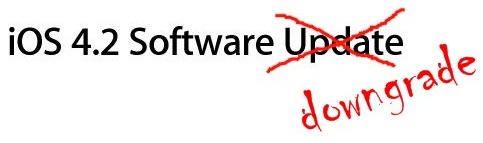
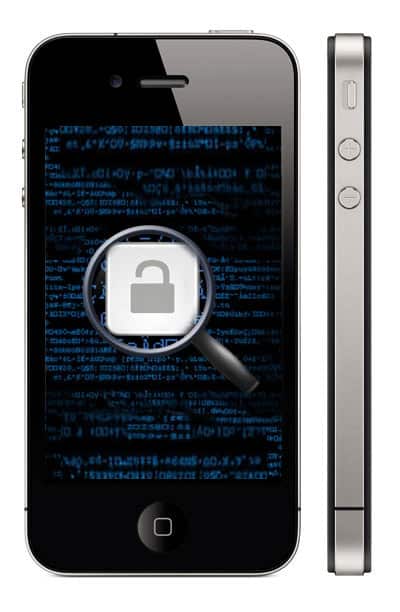
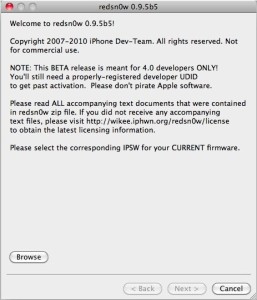
thanks have just saved this in notepad for tmorow.
free ipod touch 4g – freeipodtouch4g.co.uk
Where do i get the app recboot from which is required to restart from recovery mode ?
i was looking for it on my latest iphone4