Overheating is now a most common issue in any laptop. If your laptop is getting older, then you would probably see this over-heating problem more frequently. With time goes on, it makes your laptop slower every day.
Overheating also slows down your programmes and hangs sometimes. It is really unhealthy for your laptop and laptop’s battery life. So, you need to take the right steps to solve the issues. Let’s check the best way to fix overheating issue on your laptop. To get started, follow the steps below:
Check the temperature
At the first stage, you need to confirm that your laptop is overheating. Every laptop has internal sensors to monitor the temperature. To check you can use your hand or use a software to monitor it. For Mac, you can use “iStat Pro“ to monitor it. For Microsoft Windows, you can use “Open Hardware Monitor”.
Download Links: iStat Pro || Open Hardware Monitor
Now check the temperature if it is under 35 degrees Celsius or higher. If the temperature is higher, then your laptop is overheating.
Remove Dust
When your laptop gets older there are lots of dust inside the laptop. This dust cannot ventilate good air to the laptop’s fan so that, overheating occurs. You have to remove dust by yourself or a repair shop. If you are familiar with disassembling a laptop then you can easily remove dust by yourself. Otherwise, take it to a repair shop.
Put your Laptop on Hard Surface
Don’t put your laptop on a soft surface like a cushion or bed. Use hard and flat surface. Because of some laptop’s ventilating system is under the laptop casing. The hard surface can easily flow the air.
Use a Cooling Pad
If nothing is fixing your problem then consider buying a cooling pad. This will give you an extra cooling feature.
Turn on Power save mode
Power save mode can reduce the heating issue, although it’s a temporary solution for overheating problems.
Do you have some other tips to manage the overheating problem? Share with us in the comment section below!


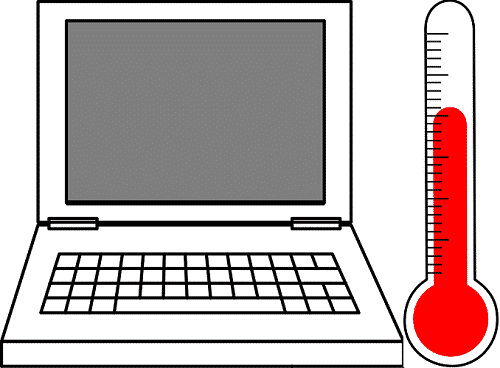



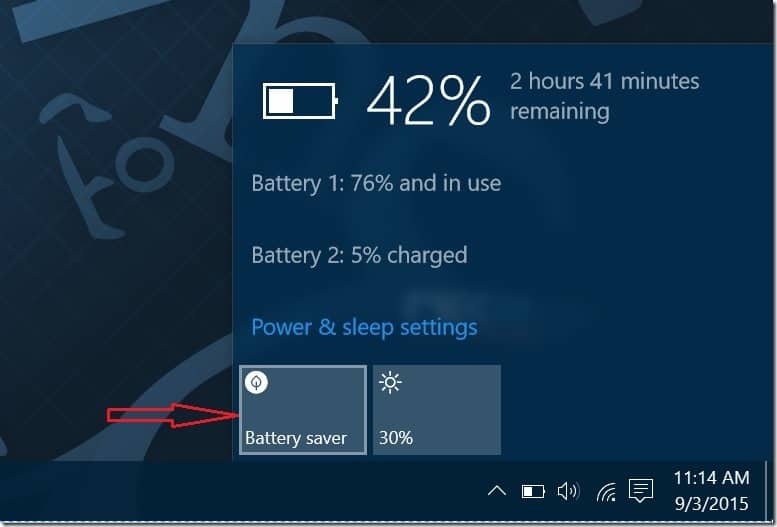

![Read more about the article [Tutorial] How To Enable Flash On Any Website In Internet Explorer 10](https://thetechjournal.com/wp-content/uploads/2012/11/compatibility-view-settings-as67e987we987wer.jpg)
![Read more about the article [Tutorial] Install Android Lollipop 5.0.2 On Windows](https://thetechjournal.com/wp-content/uploads/2015/08/android-1-512x226.jpg)