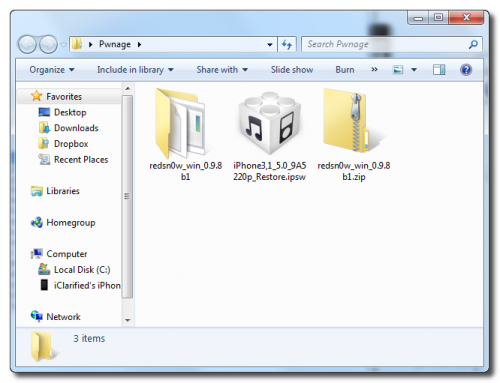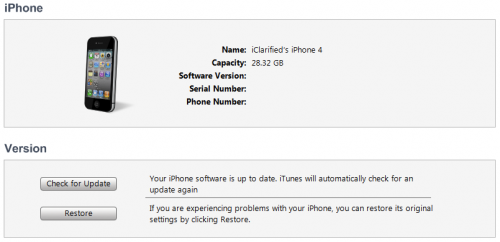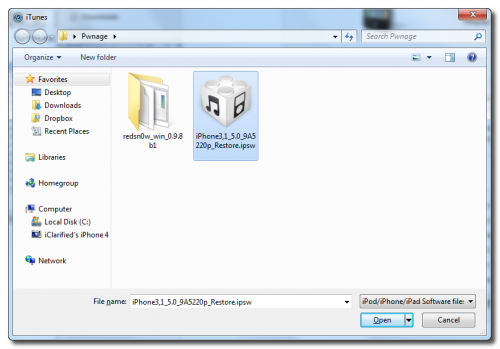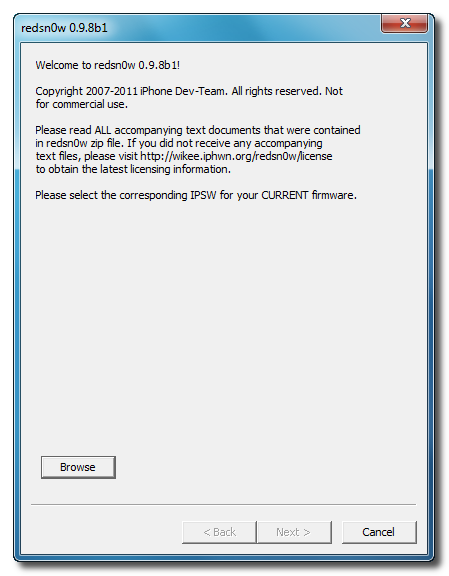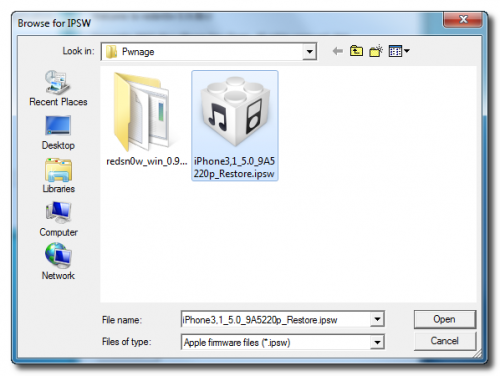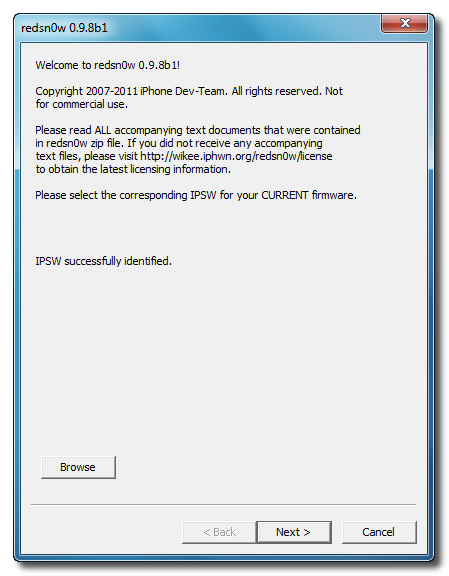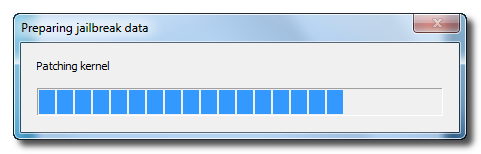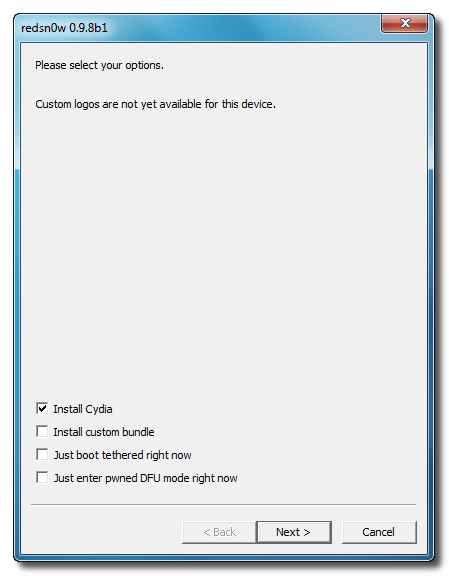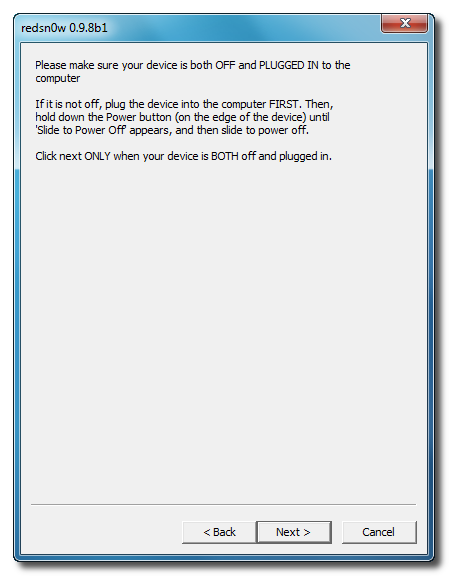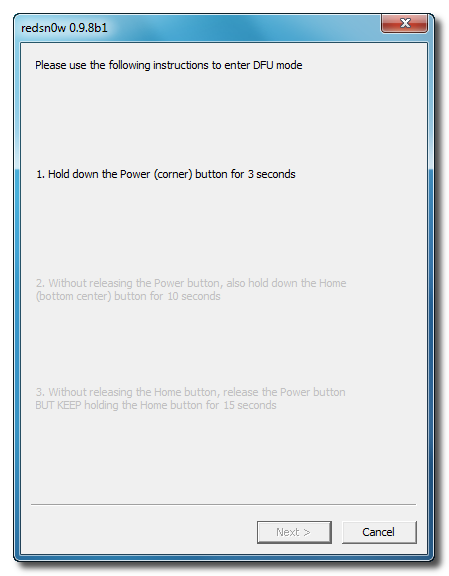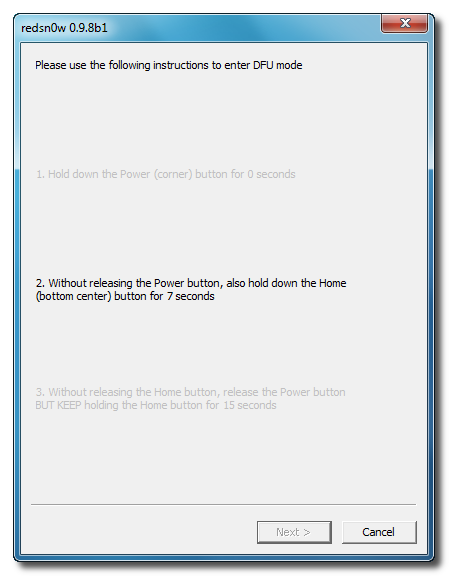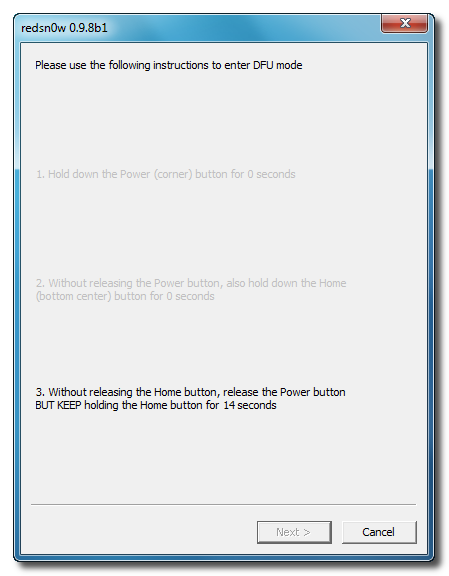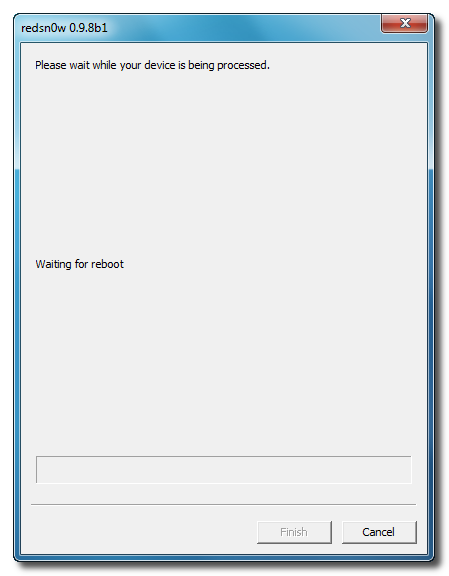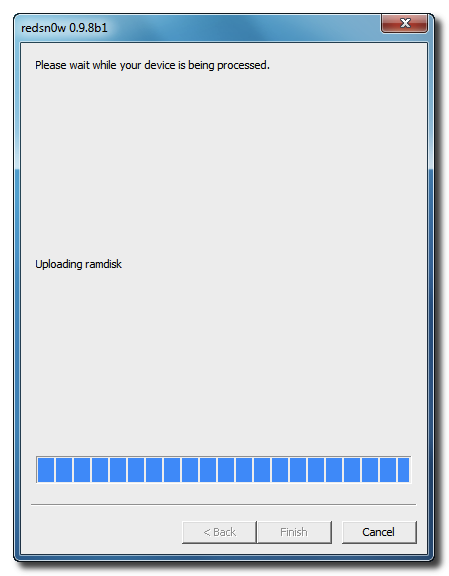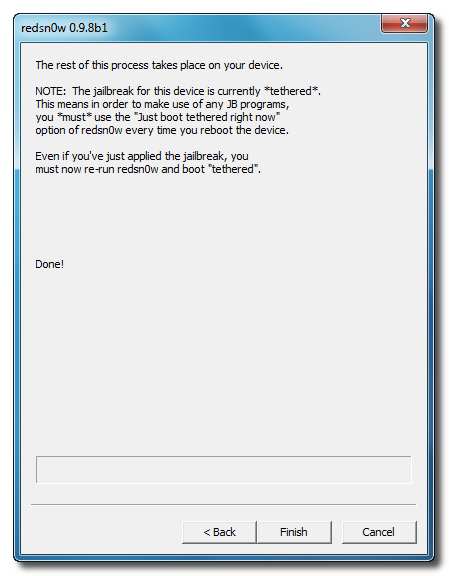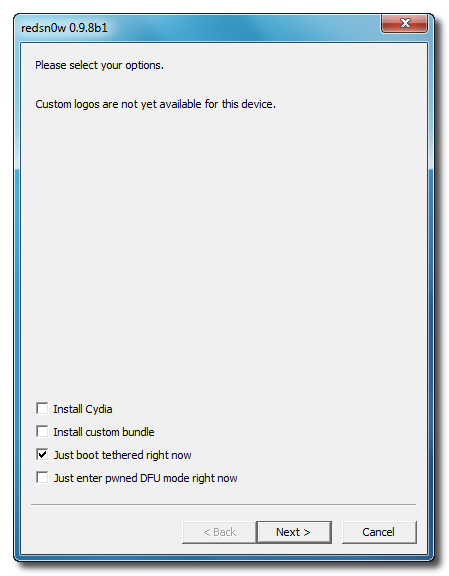iPhone Dev-Team releases Windows version of RedSn0w to Jailbreak iOS 5.0b1 and remember this is a tethered jailbreak and intended only for developers. Unlockers especially should stay away from this because restoring to iOS 5.0 will upgrade your baseband and UltraSn0w has not been updated for 5.0, if you are windows users then you can jailbreak your iPhone 4/3GS, iPad 1G or iPod touch 4G/3G by windows version of Redsn0w 0.9.8b1………..
Since Apple now provides Windows iTunes 10.5 for iOS5 and iCloud developers, it’s no longer the case that only Mac owners can legitimately activate their devices, now redsn0w 0.9.8b1 Windows version is available and ready to download, but only for developers. Windows version of redsn0w to jailbreak iPhone, iPad and iPod touch running the developer build of iOS 5 firmware and the tool uses Geohot’s bootrom exploit for a tethered jailbreak. Redsn0w 0.9.8b1 jailbreak comes with several caveats:
- Ultrasn0w unlockers MUST stay away from updating their iPhone handset to iOS 5 firmware; else it will update your existing baseband to 04.11.04 which is currently locked.
- If you have got developer access please go ahead but do not use pirated bits. It is important to note that most of the Cydia apps are currently broken including Apple’s official apps.
- This redsn0w will not Hacktivate 5.0b1 and you MUST be an iOS developer with a registered UDID to get past all the new activation screens.
Download Redsn0w 0.9.8b1 For Jailbreak On Windows : Here
How to Jailbreak iOS 5 on Windows using Redsn0w 0.9.8b1 :
Step 1:
Create a folder on your desktop called Pwnage. Download RedSn0w and place it in the Pwnage folder. Likewise, download the latest 5.0 firmware from the iOS Dev Center and place it in the same folder. Extract the RedSn0w zip file into the same folder.
Step 2:
Connect your iPhone to the computer and launch iTunes.
Select your iPhone from the list of devices on the left. Now hold down Shift and click the Restore button. Restore is preferred as it won’t create any wasted space on your iPhone.
Navigate to the Pwnage folder on your desktop and select the 5.0 firmware ipsw. Click the Choose button to continue.
Step 3:
Once iTunes has finished updating your iPhone to the desired firmware open the Pwnage folder on your desktop and launch the redsn0w application from the redsn0w folder we extracted earlier.
**Windows 7 users may want to try running the redsn0w executable mode as an administrator in Windows Vista compatibility. You can do this by right clicking the executable and selecting Properties from the contextual menu.
Step 4:
Once RedSn0w opens click the Browse button
Step 5:
Select the firmware ipsw we placed in the Pwnage folder on our desktop then click Open.
Step 6:
Once the firmware has been verified click the Next button to continue.
Step 7:
RedSn0w will now prepare the jailbreak data
Step 8:
From this window you can select the jailbreak options you would like. Make sure Cydia is selected and click the Next button to continue.
Step 9:
Please plug your iPhone into the computer and make sure its OFF then click the Next button
Step 10:
RedSn0w will now guide you through the steps to get into DFU mode.
Hold down both the Home button and the Power button for 10 seconds.
Release the Power button and continue holding the Home button until RedSn0w detects the device.
Step 11:
Your iPhone will now reboot
Step 12:
RedSn0w will then begin uploading the new RAM Disk and Kernel.
Step 13:
Once this is complete you will be notified that RedSn0w is done. Click the Finish button. When your iPhone finishes rebooting (5 minutes or so) it will be jailbroken with Cydia on the SpringBoard.
BOOT TETHERED:
Since this is a tethered jailbreak you must use Redsn0w to help you boot back into your jailbroken device if its powered off for any reason. Simply connect your iPhone to the computer, launch RedSn0w, select Just boot tethered right now from the options window and click Next to have RedSn0w boot your device.
*As usual a big thanks to the iPhone Dev-Team and Geohot for their hard work and contribution to the iPhone community.
**Windows 7 users may want to try running the redsn0w executable mode as an administrator in Windows Vista compatibility mode if you experience any trouble.
[ttjad keyword=”ipad”]