SXR Software just released their updated comprehensive computer activity monitoring solution application StatWin 8.4.1 a few days ago. StatWin software is designed to collect, store and analyze the statistics of computer operation and user activity under Windows platform which is extremely helpful for the geeky individuals and business people. It will help them to monitor all aspects of the computer’s performance and user activity.
StatWin offers exceptional amount of detailed statistics, including running & executing processes and applications, modem usage, printer usage, network resource usage, installed and uninstalled applications, status of connected USB devices and a lot of other information. The tool collects these information & displays as a whole by which the administrator can track the effective usage of the computer & as well as its user.
About StatWin Software
The program evaluates the aggregated operation time as well as average operation time per day and per run for a fixed pc or user. It also provides data per weekly, monthly or yearly basis collectively.
StatWin monitors information about applications launched, running time, close-down time, names of users, etc. These information helps the admin or user to know which programs are used mostly in the office by the users, how much time the users are spending for an application or web page. It will help to learn if any inappropriate software is used in the office based on which they can take actions.
The users or admin can view statistics on processes, rating of frequently used processes in percentage and as a diagram and generate various usage reports. The reports are generated & saved in a predefined location in the computer memory or network memory. Watching all the reports & information, users can tune up the system for better performance, identify and terminate suspicious and inappropriate processes, or see what other users are doing when the computer admin is not around! Over a specified period of time, the program also takes screenshots of the computer screen and saves images to the selected destination.
One of the most attractive features of this application is Modem & Internet Monitoring. These monitoring systems are intended to track time spent browsing the web. One can see the name of the users, the web link, time spent on that web page, the times he or she logged on/off, as well as complete statistics about the user’s Internet activity through these features. One can even calculate the cost of using the net if you don’t pay a fixed monthly fee.
Printing is another useful feature. It shows the names of printed documents, the printers used, the number of pages of printed documents, who printed the documents, the time of printing and the duration of the print job. A fascinating feature for the administrator of an office indeed.
Quick Overview:
Software Name: StatWin
Software Type: Monitor and regulate PC usage
Software Version: 8.4.1
Manufacturer: SXR Software
OS Support: Windows 7/Vista/XP/2008/2003/2000/ (32-bit, 64-bit)
Server 2008 R2/2008/2003 (32-bit, 64-bit)
File Size: StatWin Professional 8.4.1 [5.7 Mb], StatWin Total 8.4.1 [5.8 Mb], StatWin Server Enterprise 8.4.1 [6.9 Mb]
Price: Click Here
Website: http://www.statwin.com/
Download Free Trial: http://www.statwin.com/download.shtml
StatWin comes in two different versions – Professional (home and business) and Enterprise (office and corporate).
Features
The performance statistics that StatWin monitors is organized into groups (Processes, Modem, Internet, Activity, …) and displayed in the main area of the program as a list of records. While viewing collected data, one may use filters to select specific Users, Database and View Period.
Tools
For every data group StatWin provides Statistics and Reports tools. Those are designed to help you analyze comprehensive data.
Computer Monitoring: It’s a tool which provides its collected & stored information of computer operation and user activities. It offers various features like configuring the monitoring system. One of the examples is the option of the configuration to capture desktop screenshots at regular intervals.
Process Viewer: It provides the currently running process information. It also provides tool to end process (or specific process window) if necessary.
User Administration: It is intended to provide specific program reaction on specific action (event) made by computer user. It provides information security which requires granting permission for different users.
Computer Data Monitoring
Startups. Monitoring of Windows startups is provided along with detailed information: user account name, date, time.
Processes. Monitoring of processes (applications) is provided: user account name, date, time, process (application) name, window title of a process and process path are tracked and stored.
Modem. Internet access via dial-up is tracked, including user account name, date, time, name and speed of connection, volume of download and upload.
Internet: Processes. Access to web servers is monitored, providing user account name, date, time, port number and server IP address.
Internet: Sites. Monitoring of access to web sites is provided, including user account name, date, time, site URL and site name.
Printers. Printing of documents is monitored, with user account name, date, time, printer name, document title and number of printed pages being collected.
Activity. General user activity with keyboard and mouse is tracked, providing user account name, date, time, number of keystrokes and mouse clicks.
Activity: Processes. Monitoring of user activity when working with various processes (programs). User account name, date, time, name and path of a process, activity percent, number of keystrokes and mouse clicks are tracked.
Network: Files. Tracking of access to shared resources of computer from local area network (LAN). User account name, date, time, remote user name, accessed resource path (name) and type of user rights to access the resource are monitored.
Network: Users. Inbound connections to computer from local area network (LAN) are tracked, providing user account name, date, time, remote user name, local network name of computer that was connected, idle time of remote user.
Network: Connections. Monitoring of user access to shared resources of local area network (LAN). User account name, date, time and path to shared resource are tracked.
Install/Uninstall. Operations of software adding/removing are monitored. This data group provides user account name, date, time, name of a program (application) and operation with that program.
USB Devices. Monitoring of connected USB devices, providing user account name, date, time and some device parameters (PID, VID, number, etc.).
Files. Operations with files are tracked. Includes user account name, date, time, file name, path to file and operation with file.
Screenshots. Capturing of screenshots is provided: user account name, date, time, process (application) name, window title of a process and screenshot file are taken and stored.
Clipboard. Monitoring of user access to clipboard: user account name, date, time, process (application) name, window title of a process and clipboard data.
What’s New
- Added: Edit. Data Filter. Process Groups. Composite Groups. Composite groups consist of any number of other groups.
- Fixed: Search. Find. Search the data group “Clipboard” was not located in the right place.
- Fixed: Search. Search the data group “Clipboard” could be incorrect.
- Fixed: Edit. Data Filter. Process Groups. It was not possible to create a group with the required parameters in some cases.
- Fixed: Search. Search results might not match the original search query in some cases.
Advantages:
- User friendly
- Detailed & comprehensive
- Better controlling options
- Much more useful features than other pc monitoring softwares like AceSpy, SpyBuddy, SpyAgent etc.
- Low CPU & memory usage
Limitations:
- Free trial only 30 days
- No file sharing options & recording
- Graphical interface not strong
How to Install – Individual Solutions
Follow through steps listed below to install StatWin software products:
- Download current version of the product.
- Install current version:
- If you did not install previous program version, launch installation file and follow Setup instructions.
- If you installed previous program version, then:
- Close all StatWin tools (windows).
- In case the computer is used by multiple users, log off other users.
- Launch installation file and follow Setup instructions.
Further actions regarding registration and updating of the product are specified in License Agreement and Upgrade Policy.
How to Register – Individual Solutions
You may use the evaluation version for 30 days. After that period has ended, to continue using this product you have to purchase the Registered version. See more about terms of using StatWin software in License Agreement.
When you purchase the product, we send you license data: Name (you specify it while purchasing product) and License Key.
After you receive message with license data, open Help menu item, then click Register Product:
Enter obtained license data to Name and License Key fields:
Click to registration.
Screenshots


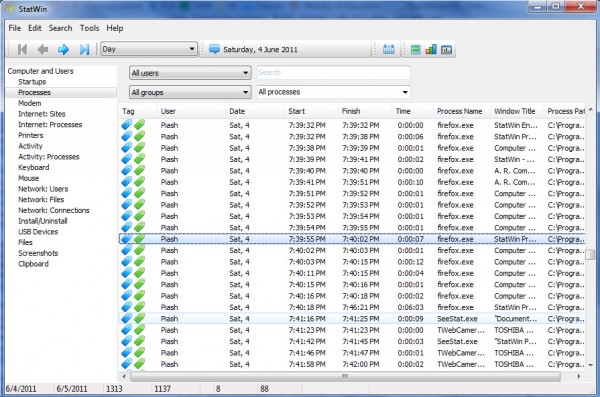
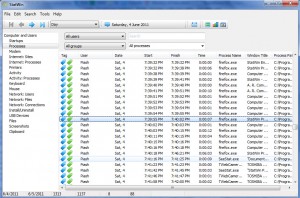
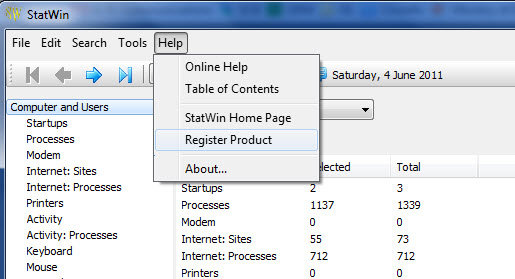
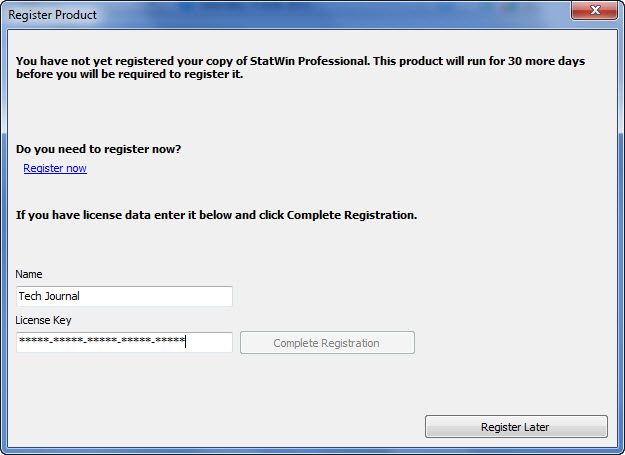

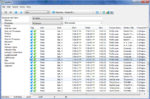
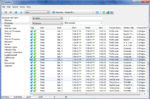
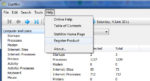
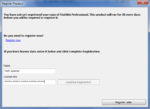

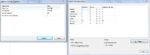
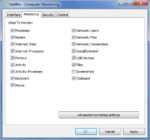
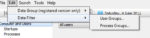
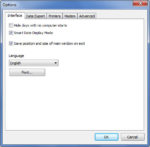

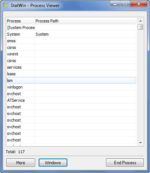
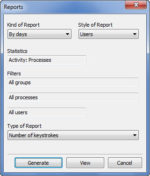
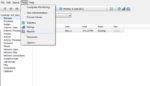
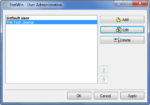
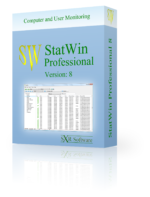
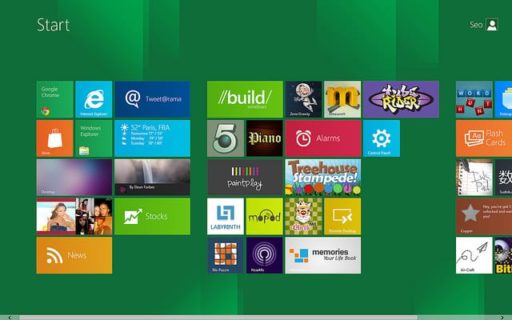
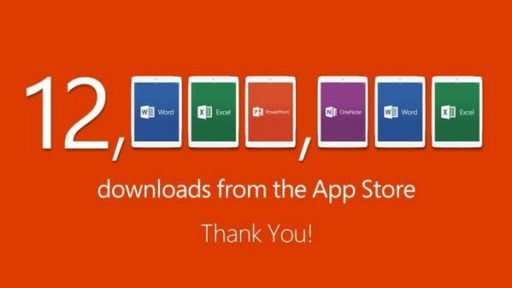

Nice Software. Using StatWin everyday!
Really Nice Software.
Really Nice Software.
awesome