Although it’s too early to say if the iPad really will turn out to be the death of the laptop, its still pretty cool to be able to access your computer’s audio, video and even desktop remotely from your iPad. You may have a music collection on your computer that’s too big to be accommodated on your iPad’s flash storage, or any other documents for work or pleasure that always reside on your computer but you’d like instant access to anywhere.
You can easily access all of these things from your iPad with a set of simple-to-use apps, and where those don’t work, you can actually control your computer—mouse and all—from your iPad. Here’s what you need:
Audio and Video
Audio and video streaming on the iPad is, for the time being, the domain of two apps: Air Video and StreamToMe. They’re extremely similar, sharing their $3 price, iPhone compatibility, and an underlying video conversion library, but a few key differences will determine which one you need to download. So!
If you…
• Have a Windows PC
• Don’t need to stream audio
• Tend to store your content in h.264/mp4 files
Go with Air Video. It’s a wonderful app, which lets you stream video—even in formats not natively supported by the iPad—both locally and remotely (with simple port forwarding), and which has both Mac and PC server software. It’s flexible as well, giving you precise control over streamed video quality, and options for either transcoding video live, or pre-converting it before streaming.
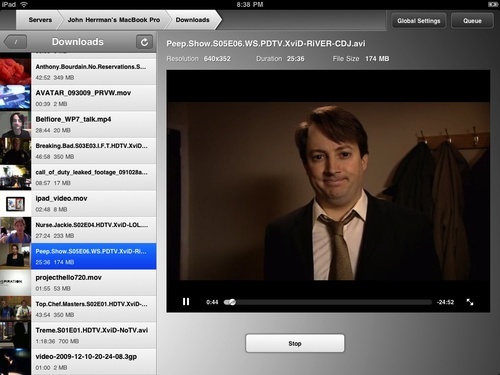
h.264 playback, even in HD, seemed cleaner and bit smoother than in StreamToMe, so if you’ve ripped or downloaded most of your content in that format, Air Video is a slightly better choice. It transcodes your downloaded .avi file beautifully, too.
(Note there currently isn’t a good DLNA streaming app, though once its bugs are worked out, PlugPlayer shows promise. For the time being, Air Video is the only way to stream and transcode your video library stored on a Windows PC)
If you…
• Have a Mac
• Want to stream audio files as well
Then you should download StreamToMe. It too can transcode video in real time, so you don’t need to worry about converting your home video files or P2P downloads. Its main advantage over Air Video is that it can stream audio. It’d be nice if the app had an iTunes-style artist view, but if your iTunes music folder is organized by artist name and album title (if you haven’t told it to do something else, iTunes will have taken care of this for you), navigating through and playing songs is pretty straightforward.
The setup routines for both apps are nearly identical. Each requires a server app to be run on your computer, which needs to be pointed to your video library, and each will automatically recognize your computer over a local network. For remote streaming, each app provides guidance for which ports to forward on your router. (For instructions for your specific router, check here.) This means you can stream your home video from anywhere—work, a hotel room, whatever—over Wi-Fi.
Documents
Document sharing on the iPad isn’t particularly easy, relying on the awkward iTunes file sharing system, which only lets you access documents in the app they’ve been flagged for. To browse apps in a more useful way, you’ll need get an app called GoodReader. Its $1.
GoodReader is an app that enables you to connect to all kinds of file servers, be they cloud-based (Google Docs, Dropbox, or MobileMe) or local (an FTP or WebDAV server). Once connected, GoodReader lists files that can be read on a given server, which are left up to the iPad’s inbuilt viewers to display. This means that Word, Excel and PowerPoint documents, as well as a range of other text files, images, and even audio files, can be opened in the app.
One of the most compelling features of GoodReader is that it can turn your iPad into a local file server, which you can mount and connect to from any Mac or PC. This feature lets you drag and drop your documents to the iPad, as if it were a NAS device. (GoodReader also shows up in the iTunes USB file transfer dialog, but Wi-Fi drag-and-drop transfer is much faster and easier, once it’s set up.) Instructions for server setup are available here.
Additionally, using the app’s “Manage Files” pane, you can sort, administer and email your documents as well. It’s basically like having a disk for all kinds of media, on your iPad, along with a file browser. Ha!
Controlling Your Desktop
If you want full access to your computer, video, audio and document file servers won’t be enough. What about your applications? Your iPad-incompatible files? Your entire desktop? To get that kind of control, you need to use VNC.
From our previous How To guide on the subject:
VNC (virtual network computing) is one of those tricks that never gets old, and having it set up can often save your ass-whether you left some info on your home computer that you need at work, want to check on your massive BitTorrent queue to schedule the evening’s entertainments, or help your poor parents use clip art in Microsoft Word, having remote access can be handy dandy.
For full setup instructions for Windows and OS X, follow our guide here.
Once you’ve done that, you’ll need an iPad VNC client. The iPad App Store already has a handful of VNC apps available for download. The ones I’d go with are Mocha VNC Lite (a free, limited-capability app), and if you find you like the VNC concept, the $12 Desktop Connect.
It’s strange, controlling a mouse-based computer from a touchscreen device, but there’s one option I’ve found makes life a lot easier: In Desktop Connect, turn Touchscreen Mode off. This options has you control the mouse as if the whole touchscreen is a trackpad, rather than having to guide the mouse directly with your finger. After a few minutes, you’ll be clicking around Windows or OS X without thinking about it.
Source: Gizmodo.

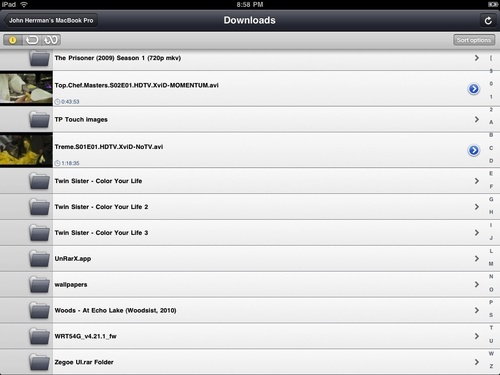
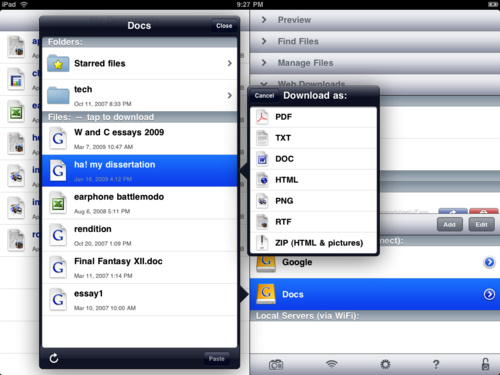
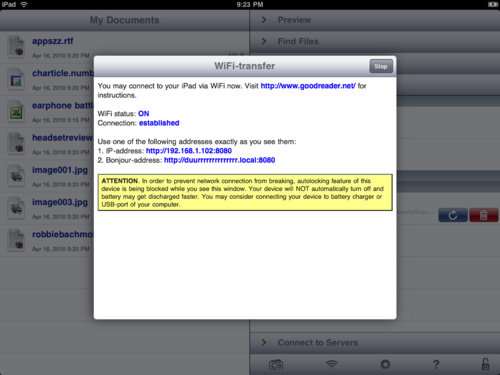
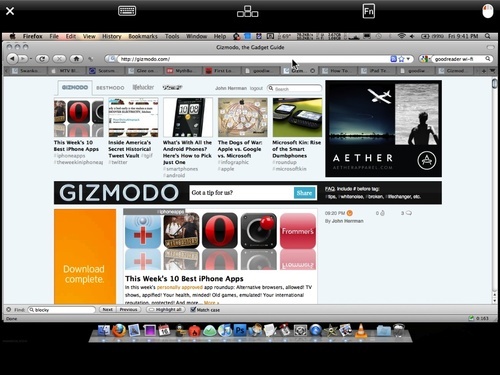


I like these apps and use Desktop Connect. I bought their latest product released just recently called Cloud Connect Pro and it does a combination of the apps you have listed above.. file management, streaming video and music, and remote desktop.
wow thank you for these wonderful apps that allows access mypc from my iphone, it’s really very pertienent this article you just published.
AirPhotoViewer Can
lets you view photo form your pc over wifi with out sync
I developed a app
AirPhotoViewer
That can lets
you ipad or iphone view photo form your pc over wifi with out sync http://itunes.apple.com/us/app/airphotoviewer/id524118762?ls=1&mt=8